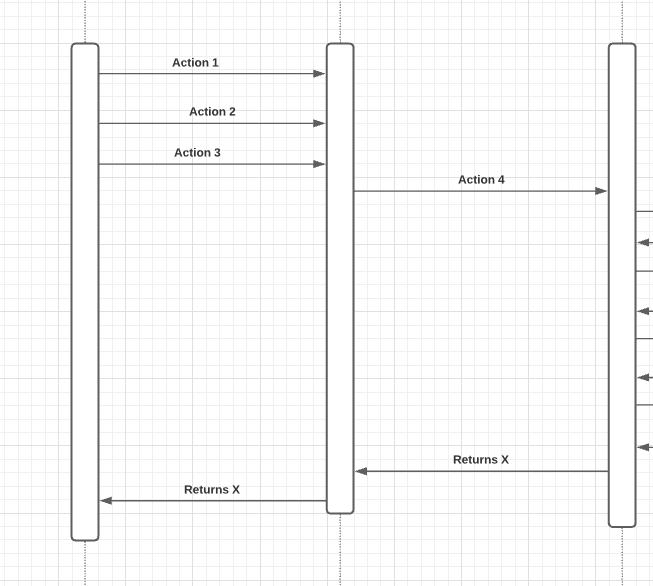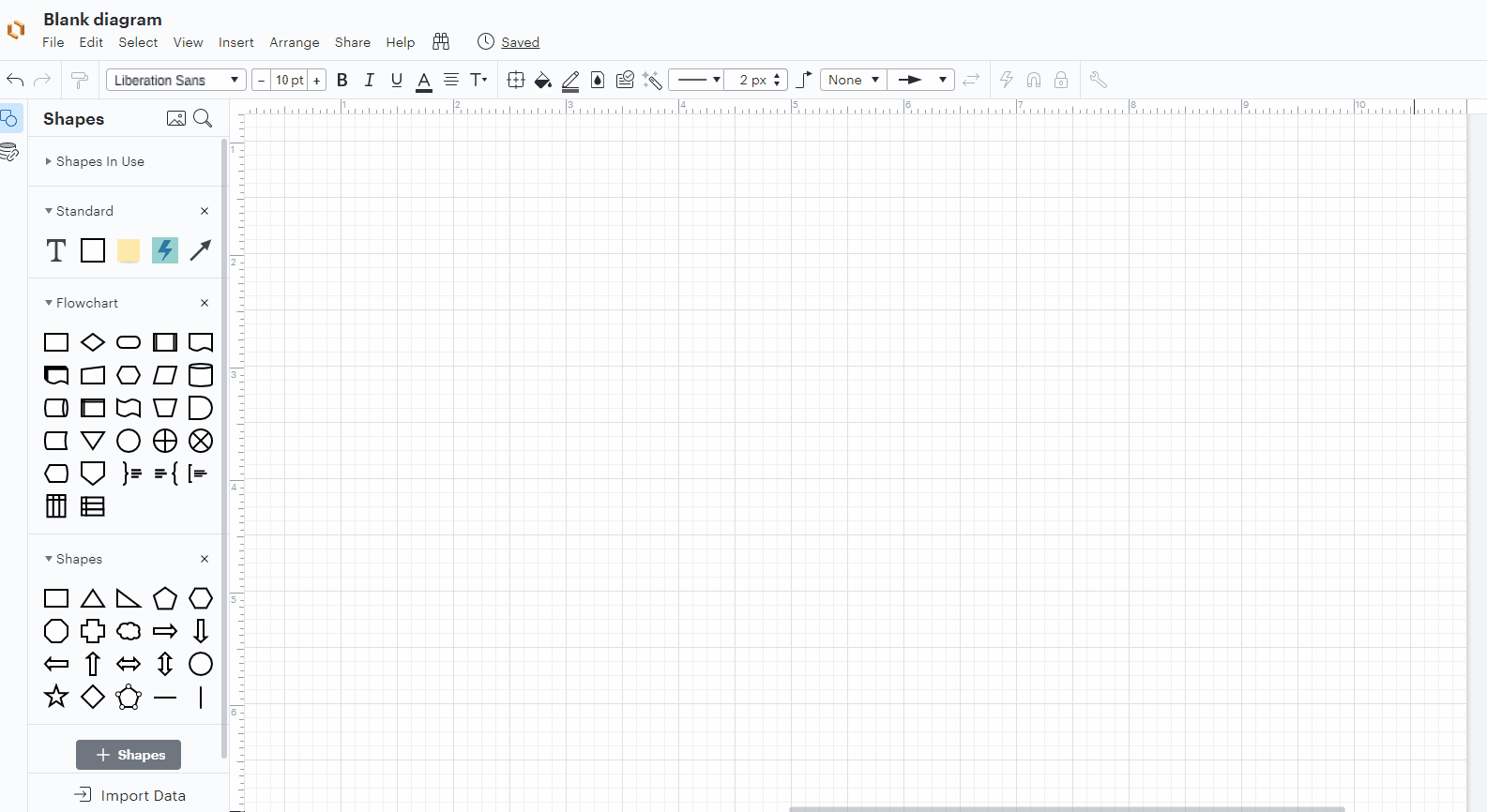Hello. I have a PROCESS shape extended to a long rectangle. I have a bunch of other shapes connected to it. I would like to extend the rectangle to the right without all of the existing connections shifting.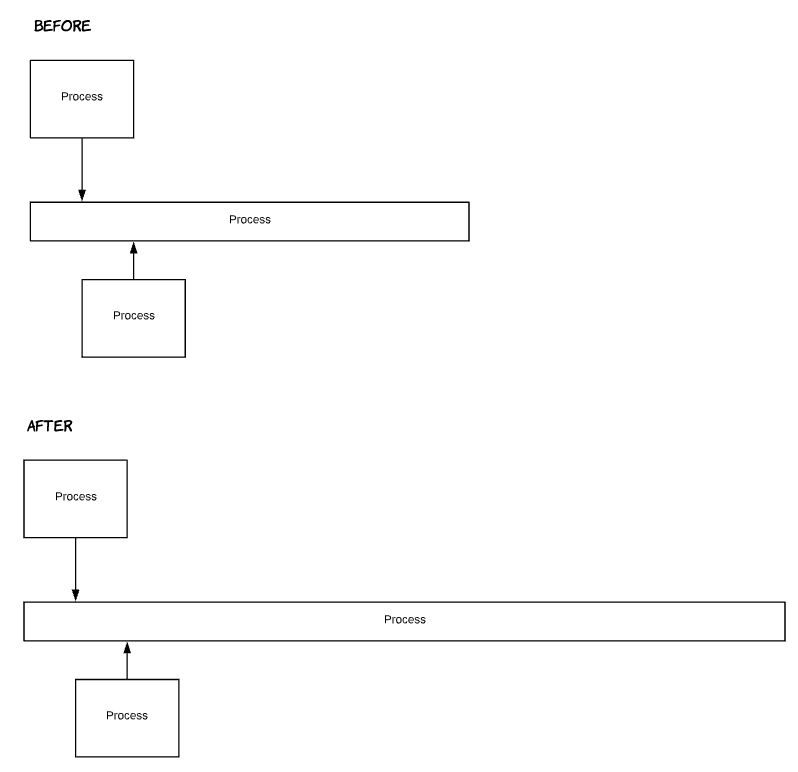
Is there a way that I can drag the right border without dragging the arrows with it?
Thank you