I cannot move a document to a shared Lucid folder. How do I do this?
Move a Lucidchart document to a shared folder in Lucid
Best answer by Emma D
Hi Nathan thanks for posting! To move a document into a Team Folder you can simply drag it from your My Documents section. Please see the GIF below for a demonstration.
However please note that you can't drag an existing folder into a Team Folder- just documents. Also if you are not an admin you can only move documents you own into a Team Folder. For more information about moving documents in and out of Team Folders and the effect this has on permissions I recommend checking out our Team Folders article. Let me know if you have any questions!
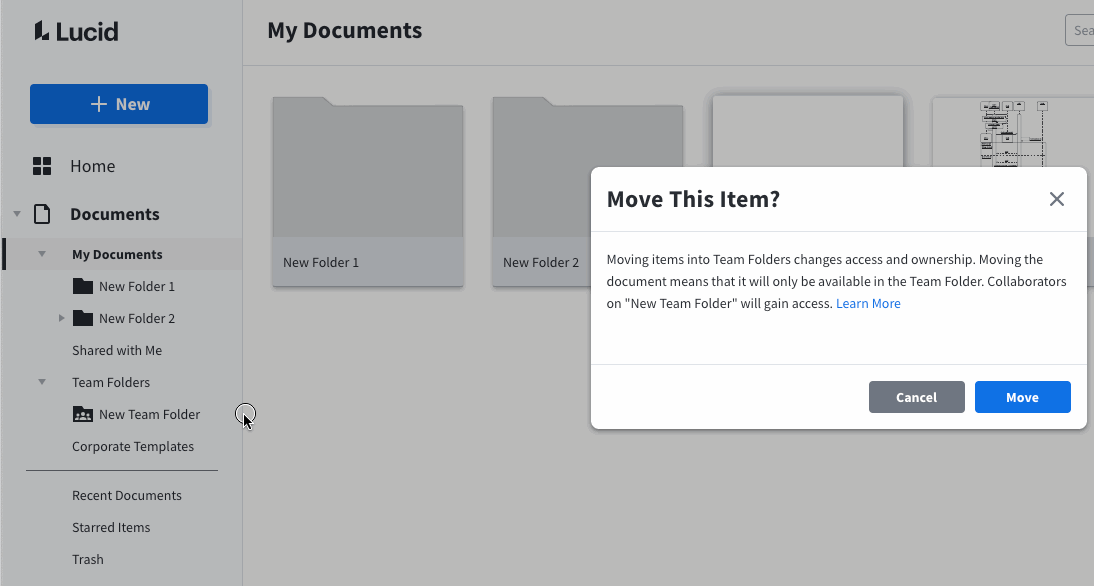
Create an account in the community
A Lucid or airfocus account is required to interact with the Community, and your participation is subject to the Supplemental Lucid Community Terms. You may not participate in the Community if you are under 18. You will be redirected to the Lucid or airfocus app to log in.
Log in to the community
A Lucid or airfocus account is required to interact with the Community, and your participation is subject to the Supplemental Lucid Community Terms. You may not participate in the Community if you are under 18. You will be redirected to the Lucid or airfocus app to log in.
Log in with Lucid Log in with airfocus
Enter your E-mail address. We'll send you an e-mail with instructions to reset your password.
