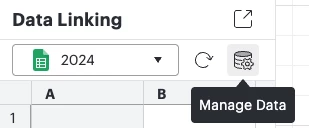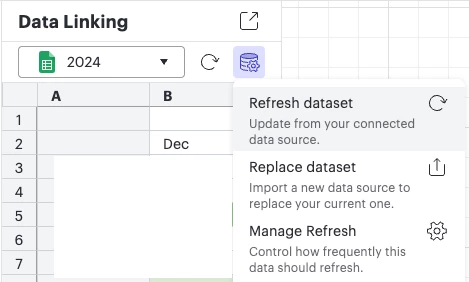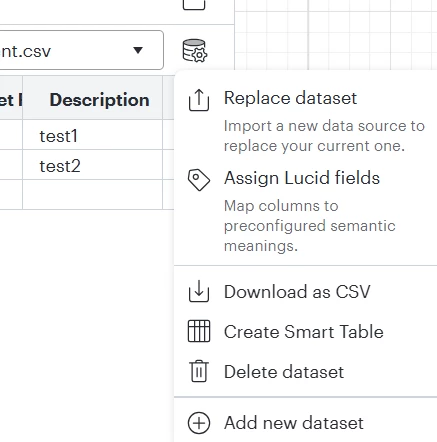Let’s talk Data Linking! You can create powerful, data-driven visualizations by importing data sets from Google Sheets, Excel spreadsheets, and CSV files.
But what about the updates you make to your data set? No worries! You can use the Refresh or Replace Dataset feature. Both of these options can be found by clicking the Manage Data icon located in the top-right corner of the Data panel in Lucidchart.
- 🔄 Refresh Dataset (Google Sheets only): By default, your spreadsheet will automatically sync to Lucidchart every 30 seconds. You can also pull updates manually by clicking Refresh Dataset. To adjust your refresh settings, you can select Manage Refresh to choose your desired refresh frequency.
- ⤴️ Replace Dataset (all data sets): Updates to an Excel spreadsheet or CSV will not automatically be synced to Lucidchart, but you can easily replace your data set with an updated one to keep your diagram up to date by clicking Replace Dataset.
If you’re not on an Enterprise Plan, have no fear! You can import your data to create diagrams. If you make updates to your dataset, you can import the updated dataset and a new diagram will be created to reflect those changes.