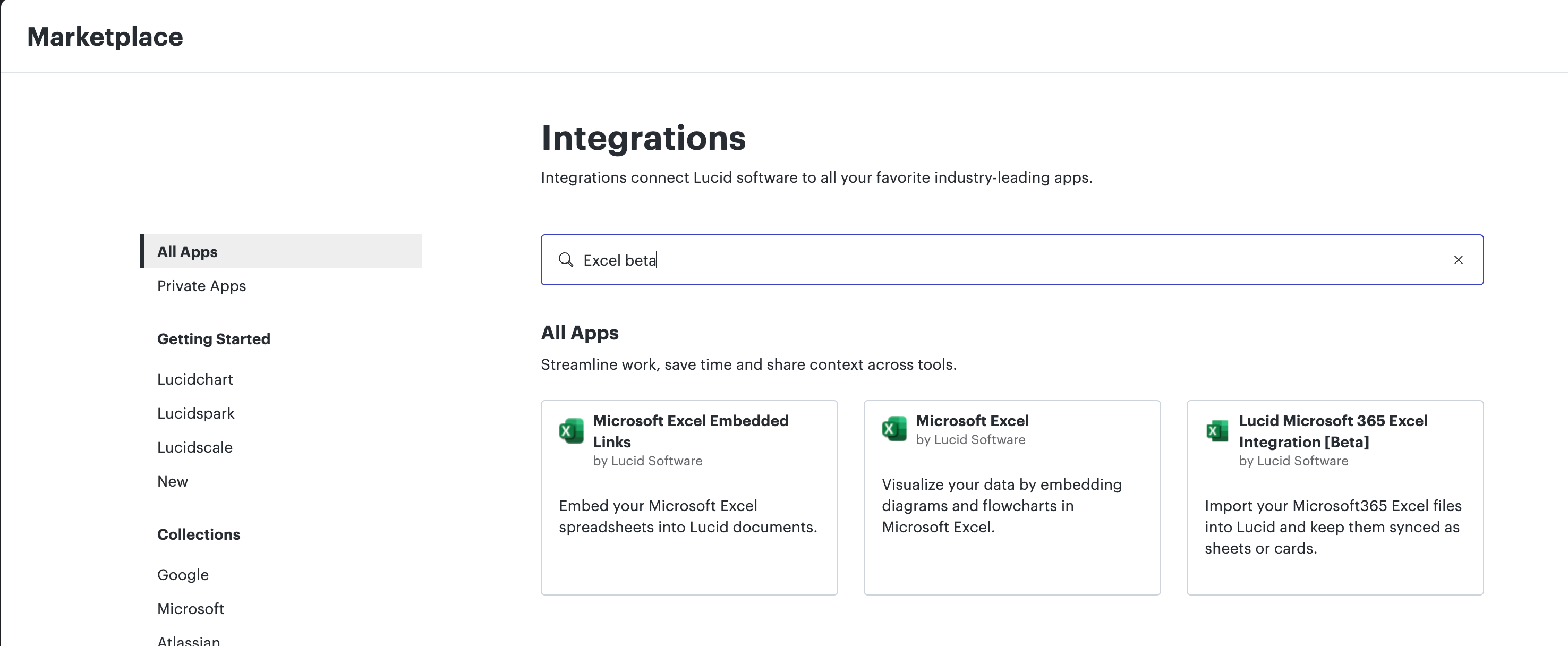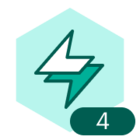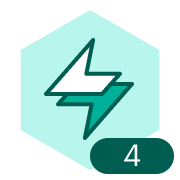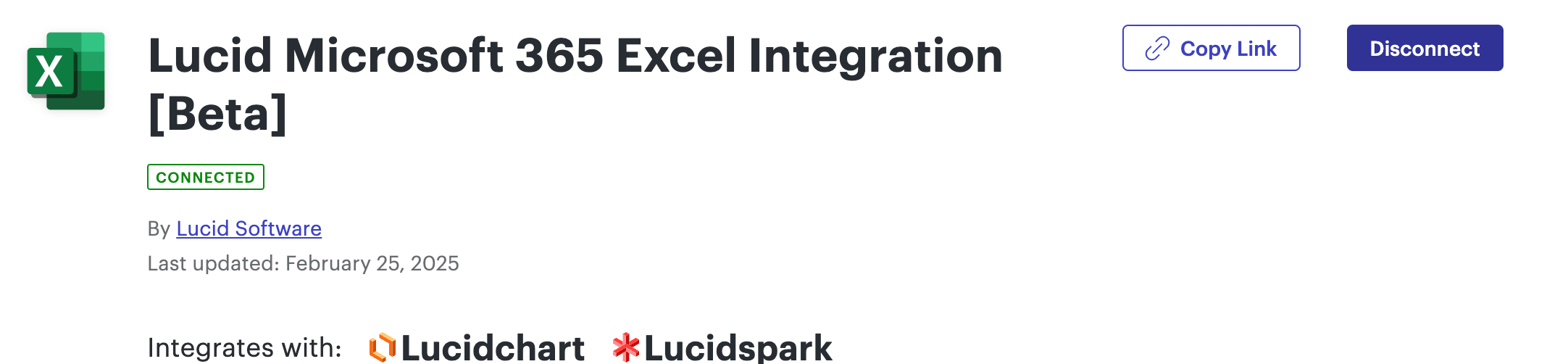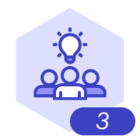@Cameron G and I worked out a solution for his particular case
The issue: Excel’s “Format as Table ” action created a 2+ million row table that borked our document sync.
If this issue is affecting you, here’s an immediate fix in Cameron’s own words:
the moral of the story is: do NOT select all the columns and click “Format as Table”. And if you do, Edit > Clear Formats and then recreate the table.
Easiest Solution (provided you want to keep using the original Excel file):
- Copy ONLY the data you want to keep into new Excel file
- In original Excel file, select Edit > Clear > Formats
- Copy and Paste ONLY data you want to keep from temporary Excel document back to original.
- Save
- Lucid: Replace Dataset
- Party because it now works!
We’ve updated our sync capability to check for overly large tables at import, which will correct this bug.