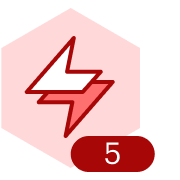Is there a way to share mindmaps in Lucidspark so that those I share with can collapse and expand branches and subbranches without having the ability to edit the map?
How to share a mindmap so those I share with can collapse branches?
 +1
+1Best answer by Shira M
For a more self-paced experience, you could use Frames to section off different parts of the mind map. Then, by creating a Path, students can navigate through the Frames in a specific order, exploring the information at their own pace. While they still won't be collapsing individual branches, this approach allows for a structured yet flexible exploration of the content. Each Frame could represent a different stage or aspect of the process-oriented mind map. Students could zoom in on the Frame they're currently working with and leave the others outside their screen.
Create an account in the community
A Lucid or airfocus account is required to interact with the Community, and your participation is subject to the Supplemental Lucid Community Terms. You may not participate in the Community if you are under 18. You will be redirected to the Lucid or airfocus app to log in.
Log in to the community
A Lucid or airfocus account is required to interact with the Community, and your participation is subject to the Supplemental Lucid Community Terms. You may not participate in the Community if you are under 18. You will be redirected to the Lucid or airfocus app to log in.
Log in with Lucid Log in with airfocus
Enter your E-mail address. We'll send you an e-mail with instructions to reset your password.