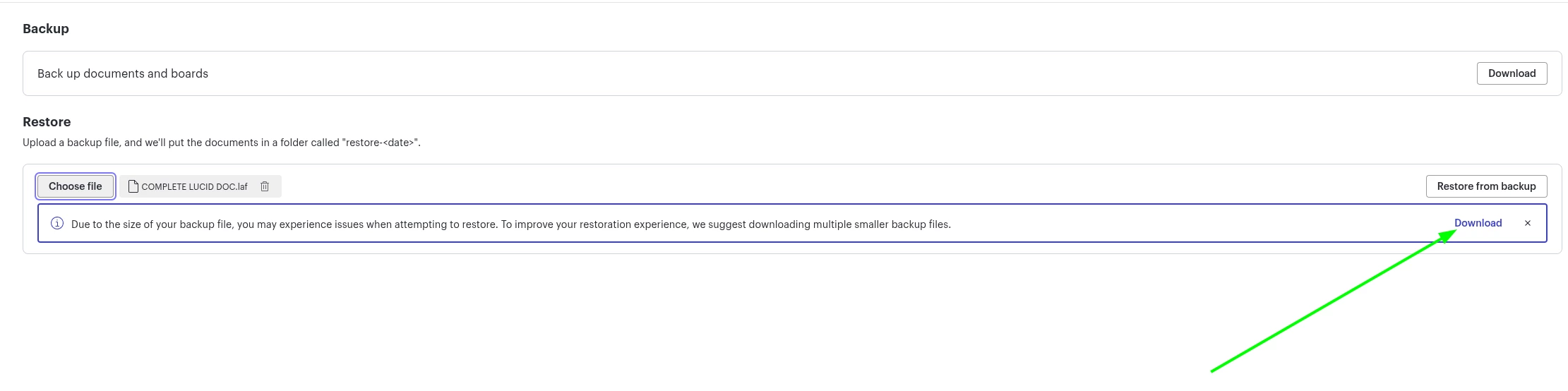If you are subscribed to a premium account (Individual, Team, or Enterprise) you can backup and restore your Lucid documents via your account settings. Backup and restore can be used to give yourself peace of mind, free up storage, or transfer documents to another account!
Backup
To download a backup of your documents follow the steps below:
- Access your Account Settings and select Document Settings.
- Select Download.
- Select which folders you want to download.
- Select Start Download.
Note: Backups are downloaded as a .LAF file. This file type is unique to Lucid and can only be opened when restored within Lucid.
Backup via Google Drive:
You can also enable the Lucid Google Drive integration to backup your documents weekly. This will deliver a .LAF file of your Lucid documents directly to your Google Drive. You can then download the file from Google Drive and use it to restore those documents.
- Make sure your account is integrated with Google Drive.
- Access your Account Settings and select Apps & Integrations.
- Scroll to Google Drive and select Backup weekly.
- Select Save Changes.
Restore
The Restore feature allows you to upload Lucid documents using your backup .LAF file. You can upload a backup file into any Lucid account by following the steps below:
- Access your Account Settings and select Document Settings.
- Select Choose file.
- Choose your backup file.
- Select Restore from backup
For information on transferring files via backup/restore, check out this article from the Lucid Help Center!