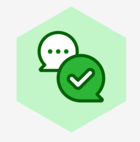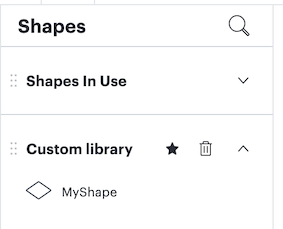Hello Lucid Community,
I have been leveraging the ability to export csv shape data from Lucid for the past several months; however, recently I’ve noticed that the shape names data are now coming back inconsistently. I wanted to learn if anyone else is experiencing this and/or if there is a way I can address the issue myself. This does appear to be a regression in Lucid’s export csv shape data from what I’ve experienced.
I can use the exact same shape and then export the csv and the shape name will come back as a [custom title I created], but then other shapes that are of the exact same type will show a default name that Lucid provides the shape and is not using the [custom title I created] when naming the shape.
Two reasons I think this is a regression, One- I have examples of a csv export of shape data for the same Lucid document that was exported months ago and if I attempt to run the same export of shape data today for the same file, the names of the shapes are no longer the same as what they were when I exported the csv shape data months ago. Note, no changes were made to the Lucid document itself, it is just the name of the shape in the new csv export that is different.
The 2nd reason is that when working in a Lucid document and I add one of my custom names shapes to the file and I immediately export the csv to shape data before exiting the Lucid document, I will see the appropriate custom name of the shapes that I just added. But, if I exit and come back to the Lucid document and attempt to export the shape data again, the shape names change back to a default name the Lucid provides them and it does not retain the original custom name I gave them and thus the export is inconsistent.
Thank you to anyone who can help me work around this. We have written code to leverage the Custom naming we provided shapes within Lucid, but now we’re finding we have to go back and edit the csv shape name data. If I were to guess, I’d say I first noticed this issue in late February 2025.