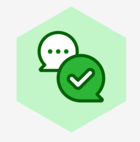A chart fails to load for a particular user on a particular Confluence page. The particular user can open the chart in question from within the Lucidchart web app, and can load charts inserted via Lucid plugin on other pages.
Atlassian Confluence Integration Fails to Load a Chart on Some Pages for Some Users
Best answer by Kelsey Gaag
Hi
Thank you for your post! Would you mind sending me the following details so I can look into the issue?
- What browser are you using? Have you tried this on an additional browser or using an incognito or private window?
- Do the users have editing access to the confluence page?
- What type of Confluence are you using (Cloud vs. Server vs Data Center)? If Server or Data Center, what version?
- What version of the Lucidchart plug-in are you using?
- Could you send a screenshot of the issue so I can see what you are seeing?
- Can you send me a screenshot of the Javascript console when the issue occurs? You can open your Javascript Console by pressing Ctrl + Shift + J (if your computer is a Windows / Linux) OR Cmd + Opt + J (if your computer is a Mac).
Reply
Create an account in the community
A Lucid account is required to interact with the Community, and your participation is subject to the Supplemental Lucid Community Terms. You may not participate in the Community if you are under age 18. You will be redirected to the Lucid app to create an account.
Log in to the community
A Lucid account is required to interact with the Community, and your participation is subject to the Supplemental Lucid Community Terms. You may not participate in the Community if you are under age 18. You will be redirected to the Lucid app to log in.
Log in with Lucid
Enter your E-mail address. We'll send you an e-mail with instructions to reset your password.