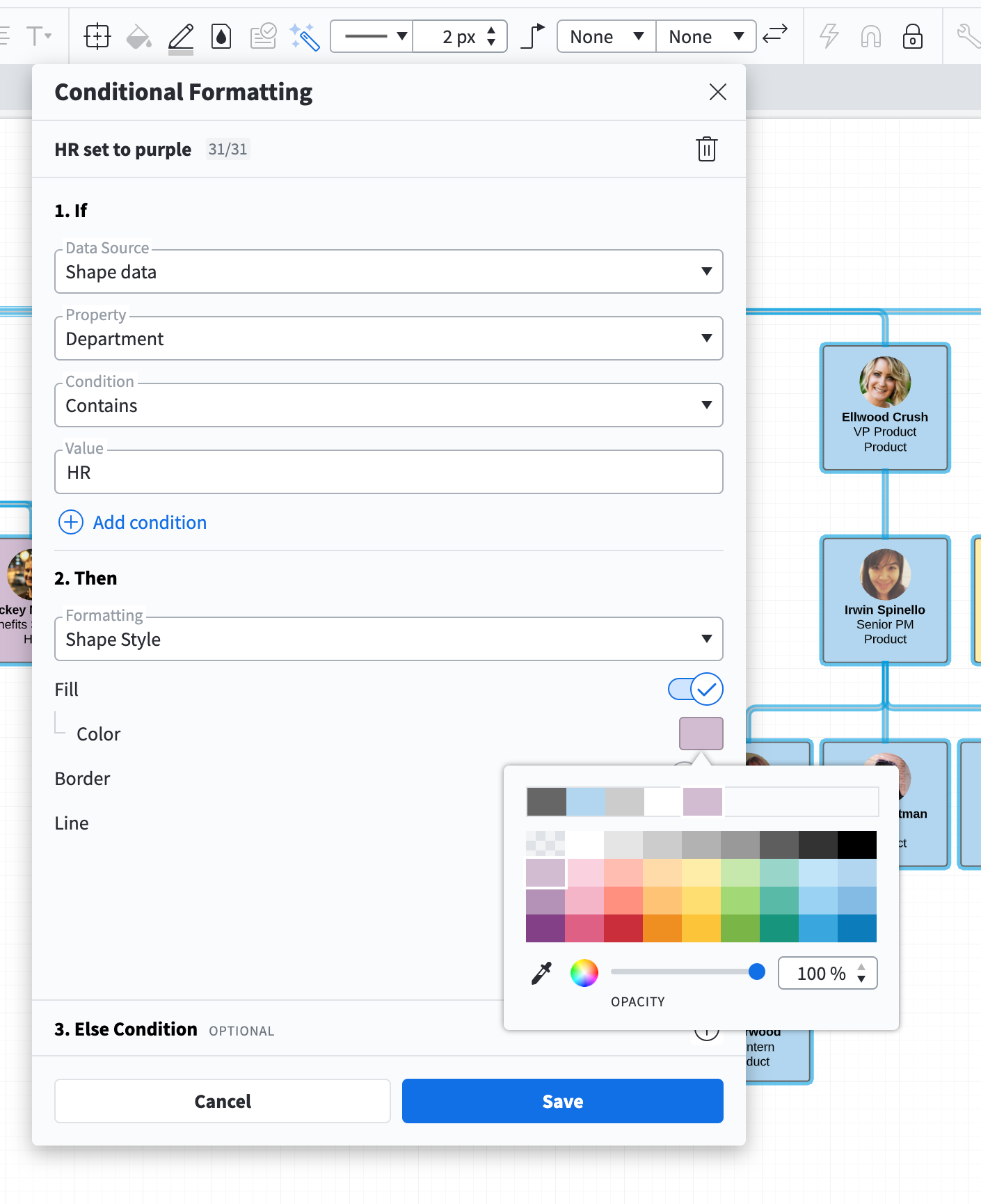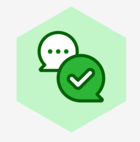Hi Amy
Thanks for reaching out in the community! Here are the responses to your questions:
1) You can set different colors to each one of your organization's departments by using Conditional formatting rules. To create a rule to automatically fill your HR employee shapes with a specific color please follow the steps below:
- Click on the magic wand icon in the formatting bar at the top of the canvas to open the conditional formatting editor.
- Click “Create Rule”.
- Define your "If" conditions: Select "Shape Data" under the "Data Source" menu >"Department" (or whatever you named the column on your dataset that refers to the organization's department) under the "Property" menu > "Contains" under the "Conditions menu > "HR" (or whatever you named the HR Department on your dataset).
- Define your "Then" conditions: Select "Shape Style" under the "Formatting" menu > Select a "Fill Color" from the color swatch.
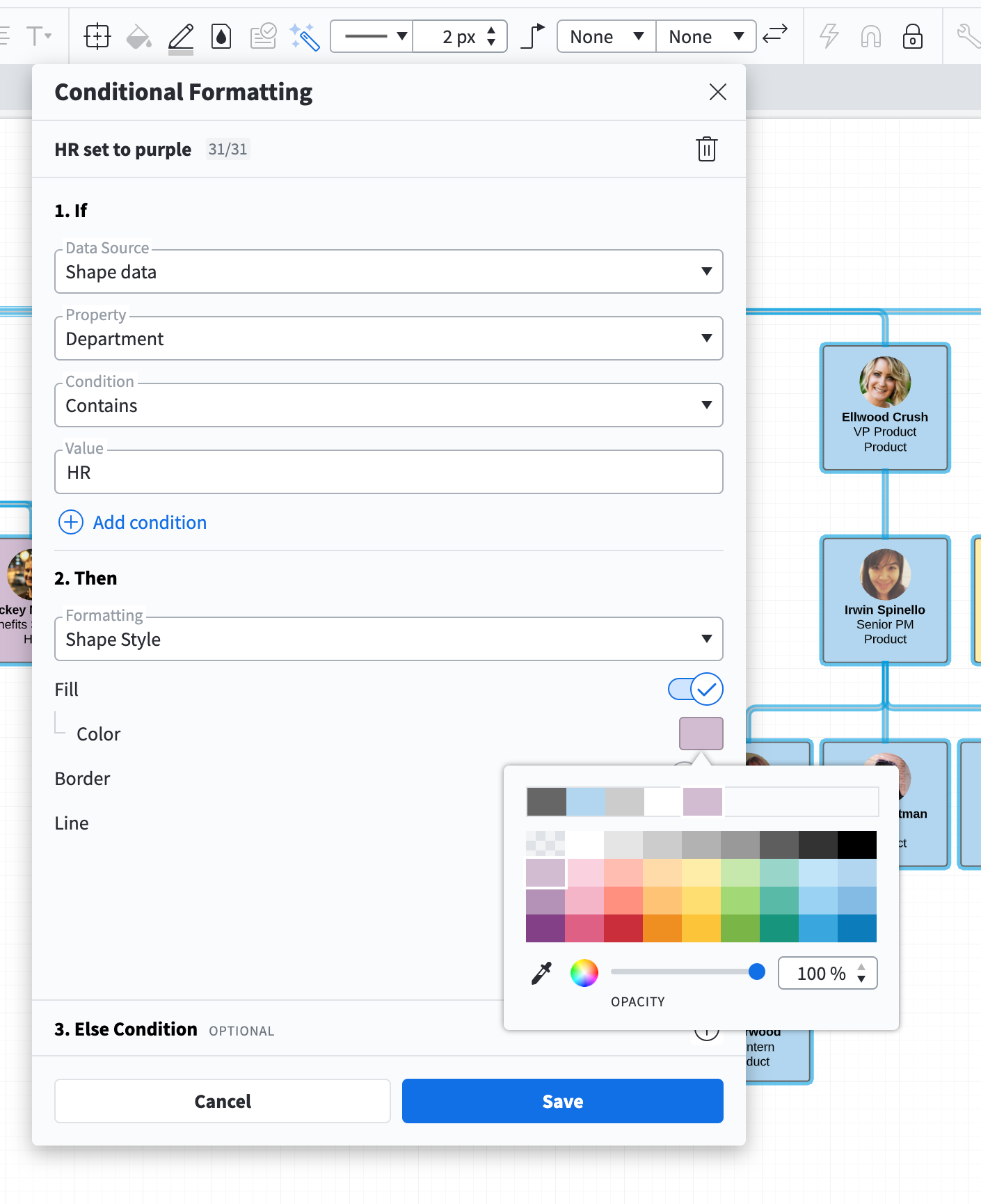
I created four rules for the org chart below each one setting a specific color to each one of the departments:

Once you set those rules any new employee added to the org chart who is connected to one of those departments will show in a shape filled with the color corresponding to the department at hand.
Please note that the property "Department" will only show in the conditional formatting editor if your dataset includes a column for that value. For more information on how to embody conditional formatting into our org chart please review our Conditional Formatting article from the Lucidchart Help Center.
2) Unfortunately it's currently not possible to get your org chart automatically updated when changes are made to the Bamboo HR data you have imported. However you can easily sync changes from Bamboo HR to your Lucidchart document by refreshing your data source. To do that double-click somewhere on the Org Chart to open up the Org Chart menu > select the “Data” tab > click "Refresh Dataset". To learn more about how to get the most out of our org chart functionalities please take a look at our Org Chart article.
Hope this helps!