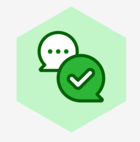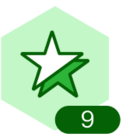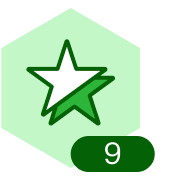Explore Lucid’s templates 🤩
Save time and start visualizing your work faster with a template! Read the Start with a template article from the Lucid Help Center to learn the basics, and explore some of our available templates below.
- Lucidchart templates
- Lucidspark templates
- EDU and Assignment templates
- Agile development
- User-created templates
Create your own custom template 🎨
Can’t find a template that meets your needs? Build your own custom template and share it with your team!
You can convert a document into a custom template from the home page by right-clicking it and selecting ‘Convert to template’. For more details, check out the Create a custom template section of this article from the Lucid Help Center.
Right-click the custom template from the home page and select Edit template details at any time to change the template category or edit the description. From within the template details menu, you can also select the option to ‘Disallow template users from locking/unlocking objects’.
Selecting this means that users will not be able to lock/unlock objects in new documents created from the template going forward. If you’ve shared your template with another user that has edit permissions, they can still lock/unlock objects in the original template.
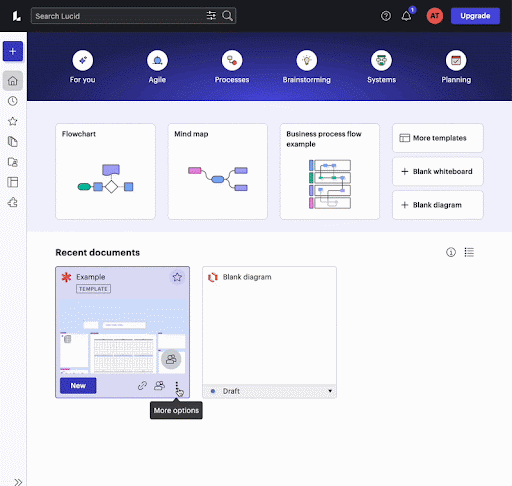
To create a new document from your custom template from the home page, hover over your template and select the ‘New’ button.
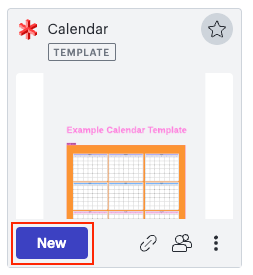
Edit custom templates ✒️
After creating your template, you or your team can modify it as needed. Anyone with edit permissions can modify the original template.
To edit an original template from the home page:
- Navigate to the Documents page and locate the template you’d like to make changes to
- Select More options
- Select Edit template
- Once inside your document, select ‘Edit’
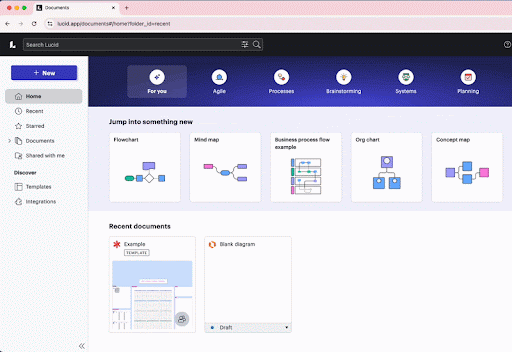
You’ll know that you are making changes to the original template when a document shows the ‘Editing original template’ popup at the top of the canvas. If you do not see this popup at the top of your canvas, you are likely in a new document created from the template.
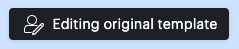
Edits made to original templates apply to new documents created from the template going forward. However, editing the original template does not retroactively change previous documents made from the template.
Share your board with Lucid users across the globe 🌎
Do you think one of your designs would be a great addition to the public template library? Share your board with Lucid users across the globe! Submit your template here.