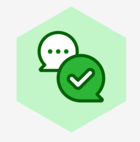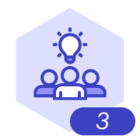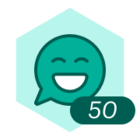I've read the related post Moving Multiple Objects to a Layer but it doesn't provide the steps for me to successfully accomplish. My diagram with the 4 layers is un-workable as I cannot figure out how to align the objects that are in different layers SO I'd like to simply move them all to a single layer. However when I select a layer & it draws the box around all the objects in that layer and I select "Move Objects to Another Layer" and it shows the target (original Page Layer) BUT nothing happens. Can you please provide the steps and an example to move all objects from one layer to another. If there are any nuances for multiple layers please provide details - my diagram has 4 layers.
Moving all objects from one layer to another in Lucidchart
Best answer by Wayne L
ANSWER/RESOLUTION - I was finally able to get this to work. Perhaps you could update your documentation to be more clear. The "trick/secret"? was to double click on the layer in the right hand side instead of single clicking. To move all shapes & lines one has to select all - perhaps obvious but unstated in the documentation & it sounds like just clicking on one object is supposed to allow moving all. So to restate "To move all shapes and lines from one layer to another first double click on the layer name in the right hand side menu that you want to move things from. Then Use the Select Menu bar and choose "All". Then right click on one of the selected shapes choose "Move to Layer" and select the Layer you want to move the objects to."
Reply
Create an account in the community
A Lucid account is required to interact with the Community, and your participation is subject to the Supplemental Lucid Community Terms. You may not participate in the Community if you are under age 18. You will be redirected to the Lucid app to create an account.
Log in to the community
A Lucid account is required to interact with the Community, and your participation is subject to the Supplemental Lucid Community Terms. You may not participate in the Community if you are under age 18. You will be redirected to the Lucid app to log in.
Log in with Lucid
Enter your E-mail address. We'll send you an e-mail with instructions to reset your password.