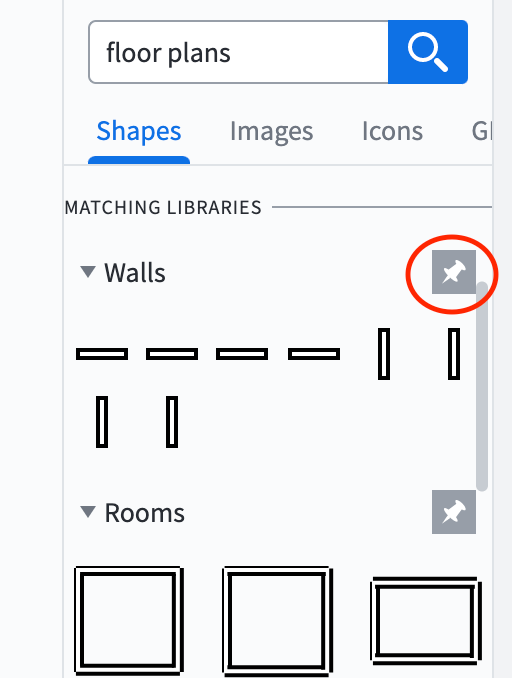I imported a floorplan from Visio but all the dimensions (which only seem to be visible by holding the mouse button down over an object which is irritating in itself) are shown as centimetres on a printed page not as the scaled size they were in Visio.
Help answers say click te £gear icon" in the bottom left of canvas and choose a scale but there is no such gear icon anywhere on my page.
How do I scale? Without scaling the product is virtually useless for floor plans as you have to work out a scale factor and manually work out each shape then add text to tell you the size (and altyer it any time you change a shape size).