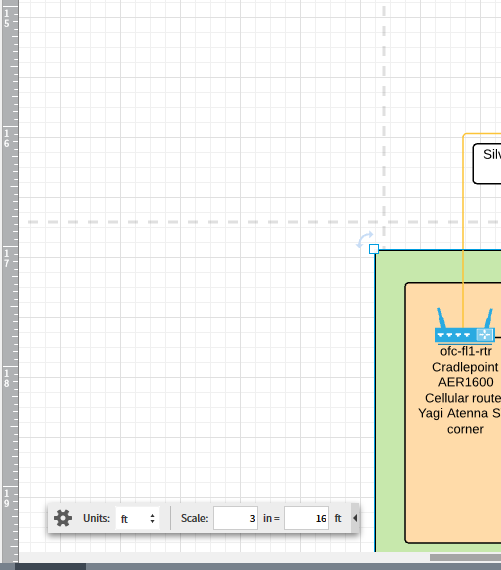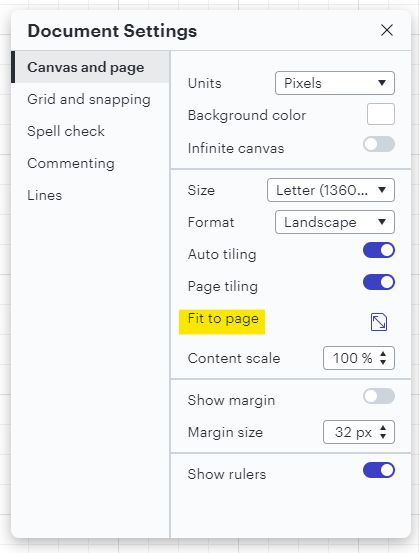I have unintentionally ended up with a network diagram that is centered with large whitespaces on all 4 aspects. The units gear in the lower left also shows a scale of "ft / 3in = 16 ft" which seems odd or possibly part of problem since is a virtual not a physical layout.
I can select and lock all of the objects but then I'm unable to move them. Selecting all and doing Alight --> left stacks objects in left center so it's possible I have margin set that I don't understand. Screen shot of upper left quadrant below.
Q: How to remove whitespace or re-align all to upper left without dragging each object?
Thank you.