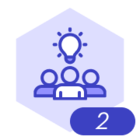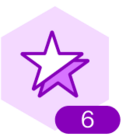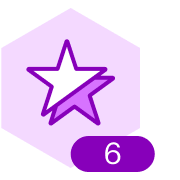Hi,
If I have multiple ID Cards/nametags inside of a frame, is there a way to have a counter or enter a formula to see how many cards are in the frame?
We are using Lucid for a virtual staffing board, and instead of counting the nametags manually, we wanted to just drag and drop and the counter move up or down based on # of nametags inside the frame.
Also, I did search for older topics but the 2-3 I found were 1+ yrs old and did not have a solution at the time.
Thanks,
Justyn