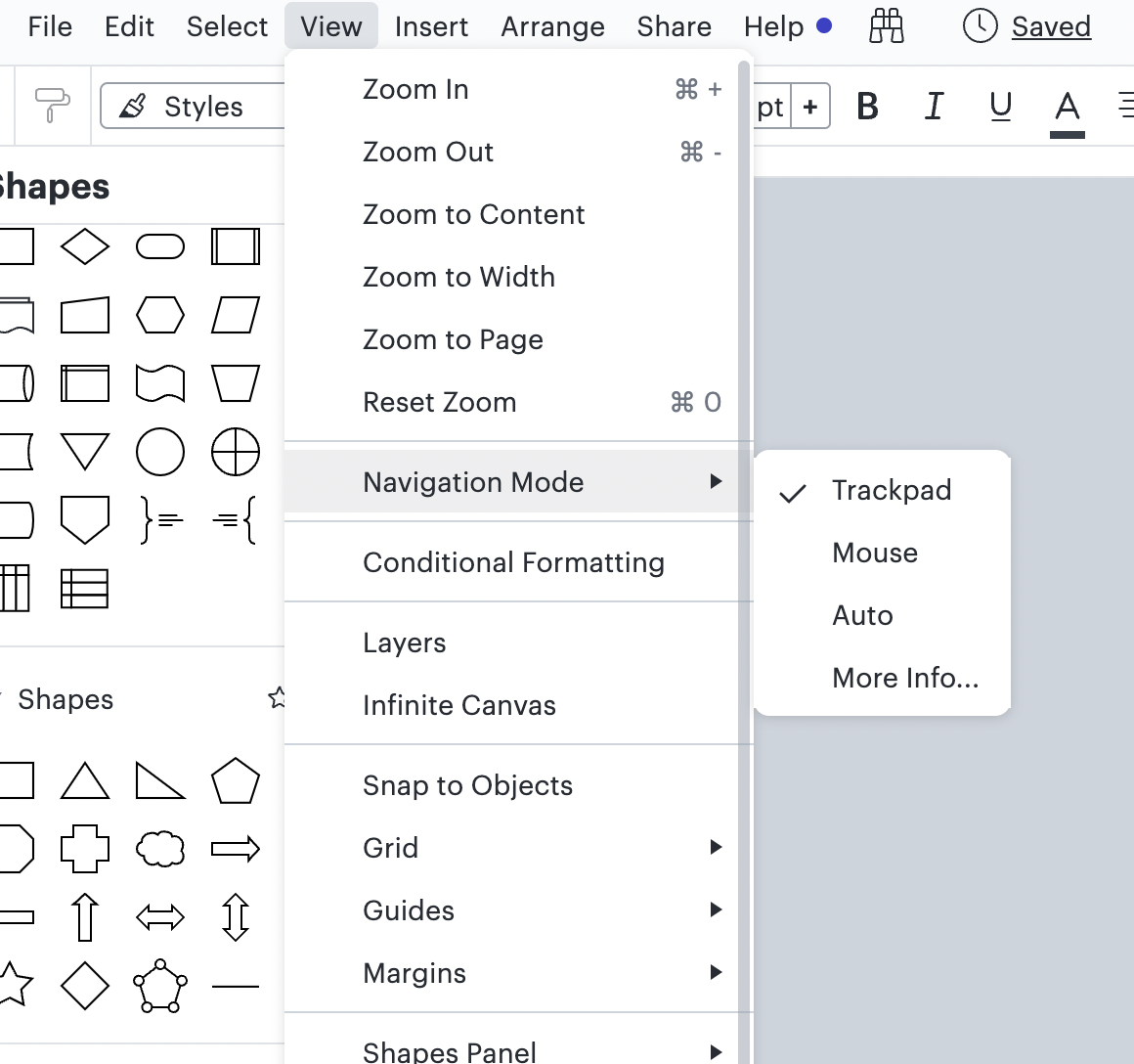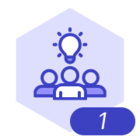I am making a flow diagram with Swim lanes showing the flow vertically instead of horizontally. I have zoomed out of the page and made the chart as long as possible but when I try to scroll down the page to add boxes and text that I can physically read it cuts off half of the chart. How do I scroll down the page without zooming out?
I have screenshotted the bottom of the page so that you can see the issue.
I have searched on the posts that people have posted and tried the following solutions but with no avail.
- hold SPACE and scroll using the mouse
- ALT and scroll using the mouse
- Checking GL web is turned off.