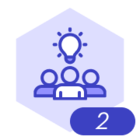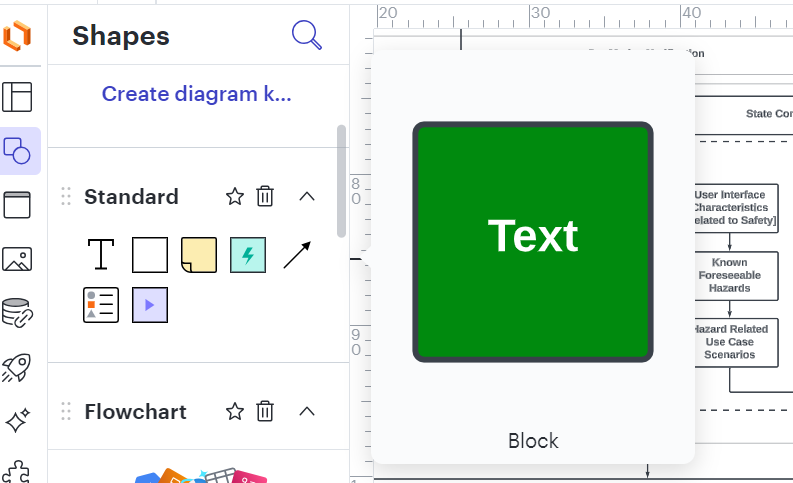Hi @Matthew B102, thanks for providing that PIN! After taking a look on my end, it looks like on the second page of your document, you have several shapes with that styling, so a new shape with those settings will be added to your “Shapes in Use” library, as a new shape, to simplify the process of editing your shapes when you need a new one, if you want the same style applied.
Additionally, your default settings are changed when no shapes are selecting and you update the fill and/or outline color. It looks like your default settings are currently set to a Green background with white text, as seen in those shapes. To adjust the default, make sure no shapes are selected, then adjust the fill, outline, and text colors as desired. Those settings will be saved and then applied to any standard shapes you drag onto your canvas. Please let me know if you have any further questions!
For anyone else who may have a similar question, feel free to review our Shapes Article from the Lucid Help Center for more information!