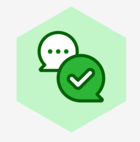Oftentimes students are working on long term projects/assignments and an important component to their success is continuous feedback from the instructor. Lucid is the perfect place for students to work on a long term project where the instructor can easily access and provide feedback while they are working. In this article we will walk through some tips on how to best set up long term projects and assignments.
Option #1 How to set up long term assignments in Canvas
Option #2 How to set up long term assignments with link sharing
How to set up long term assignments in Canvas
Step 1: Create an assignment in Canvas | How to Video
- Make sure to allow for multiple submission attempts in the Canvas assignment settings. You can either set unlimited attempts or choose a specific number of submission attempts.
Step 2: Clearly outline each section of the assignment in the Rich Content Editor for the Canvas assignment. Look through the example below.
Step 3: Students complete the assignment and submit their first attempt.
Step 4: The instructor goes into Canvas’ Speedgrader and provides feedback using the annotation toolbar and the comments section in Canvas. The instructor can provide a score for that portion of the assignment or choose to wait to score at the end of the assignment.
Step 5: The student reviews the feedback for the first section and can continue editing and working in the same Lucid document in Canvas to complete the second section.
Section #6: The students resubmit once they have completed the next section.
Section #7: The instructor goes back into Speedgrader to access, review and provide feedback for the next section. The instructor can also look through past submissions in the upper righthand corner.
Then, students and instructors repeat the steps for each of the following sections until the students have reached the final submission.
If you want to have full access to the students Lucid document, then students can include a share-link to their Lucid document in the comments section of their assignment (how to video).
How to set up long term assignments with link sharing
If you don’t use Canvas as your LMS, you can still provide feedback during long term projects.
Step 1: Send a template for the assignment out to students | How to
Step 2: Have students share with you the share-link to their document
Step 3: Use the comments feature in Lucid to provide feedback to the student during the process.