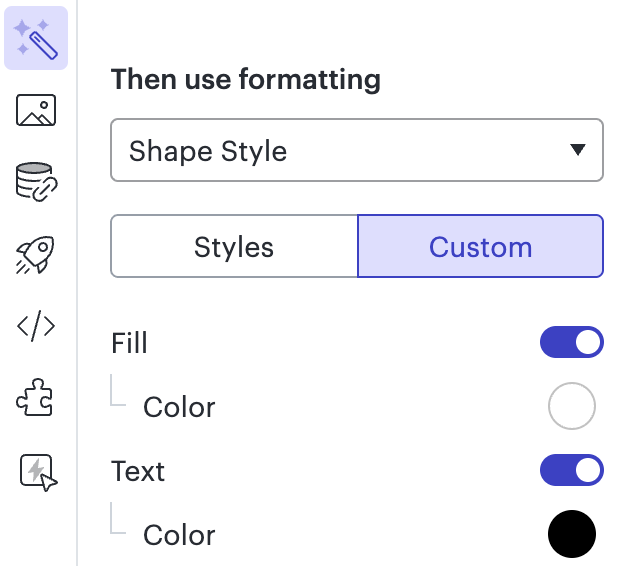Hi all...i am very, very new to Lucid & was hoping to get some guidance in regards to Org. Charts. I have taken some of the training, but am not finding the assistance I am looking for.
Questions about org charts and conditional formatting in Lucid
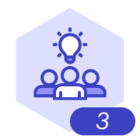 +4
+4Best answer by Ambar D
Hi
If you’re managing/changing conditional formatting rules that have previously been created, you can find the list of rules by clicking the wand icon, which opens the conditional formatting menu and displays all previously created rules. (as shown below)
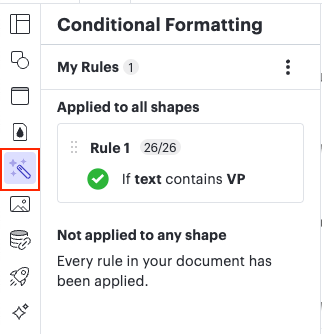
You can then Rename, Edit, Duplicate, or Delete rules by clicking on the three dots to the right of the rule and selecting from the options. You can also Unapply the rule from here, which will keep the rule in the list to use/reapply again if desired, but unapply it from shapes in the document.
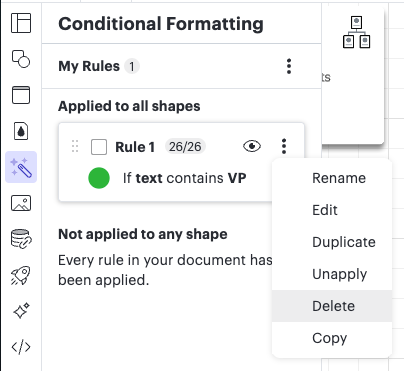
If you want to start over and create new conditional formatting rules, I recommend unapplying or deleting the rules. I then recommend using the steps in my message above to create new conditional formatting rules.
I hope this helps apply your needed changes! Let me know if you run into any trouble when going through these steps and I’d be happy to look at your document.
Create an account in the community
A Lucid or airfocus account is required to interact with the Community, and your participation is subject to the Supplemental Lucid Community Terms. You may not participate in the Community if you are under 18. You will be redirected to the Lucid or airfocus app to log in.
Log in to the community
A Lucid or airfocus account is required to interact with the Community, and your participation is subject to the Supplemental Lucid Community Terms. You may not participate in the Community if you are under 18. You will be redirected to the Lucid or airfocus app to log in.
Log in with Lucid Log in with airfocus
Enter your E-mail address. We'll send you an e-mail with instructions to reset your password.