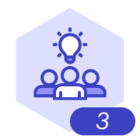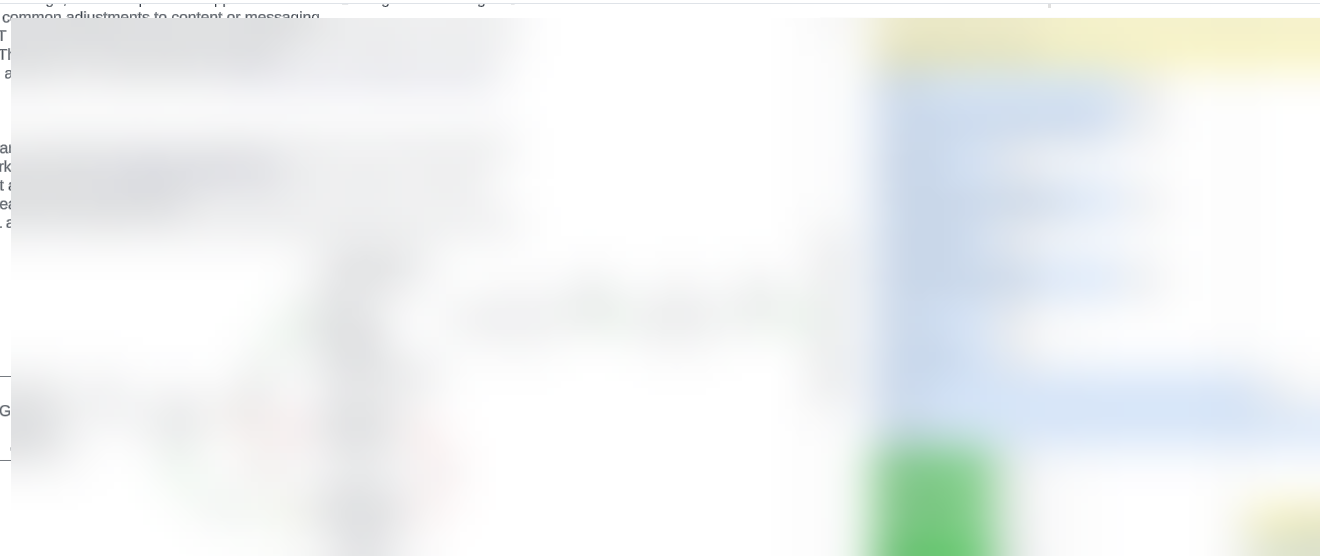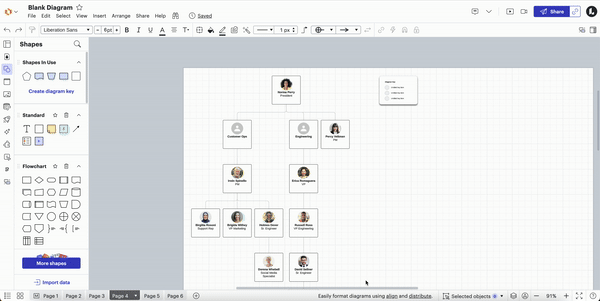Hi Scott, thanks for posting in the Lucid Community! At this time, the Master Page cannot be the default page, I would recommend converting your first page to a regular page to allow users to land on that page tab directly. Alternatively, you can publish just the Master Page by selecting the “Single Page” option in the Publishing menu, if you would like to keep that page tab designated as a Master Page.
For more details on how to do this, please review our Publishing Article from the Lucid Help Center!
We are continuously looking for ways to improve our products and your input is the most effective way to achieve that goal. If you would like to see the capability in the future, you can post your idea in the Lucid Community and these ideas will be shared with our Product Development team for consideration.
For more information on how Lucid manages feedback via this community, take a look at this post: