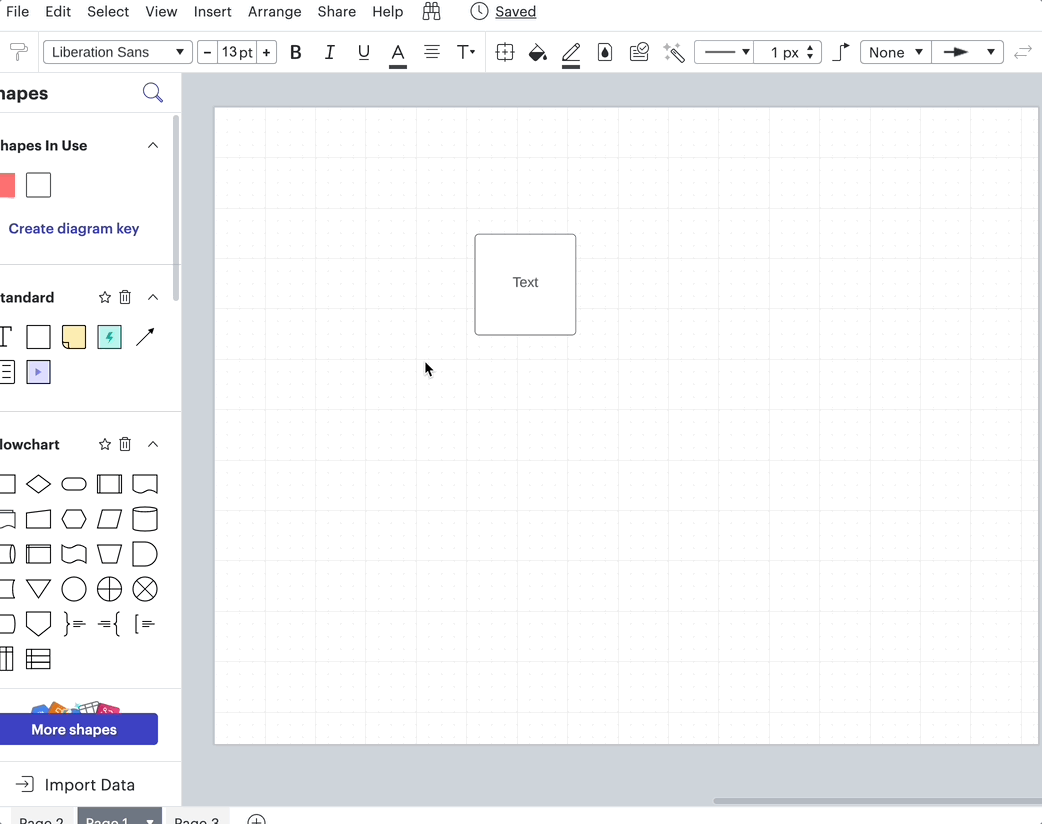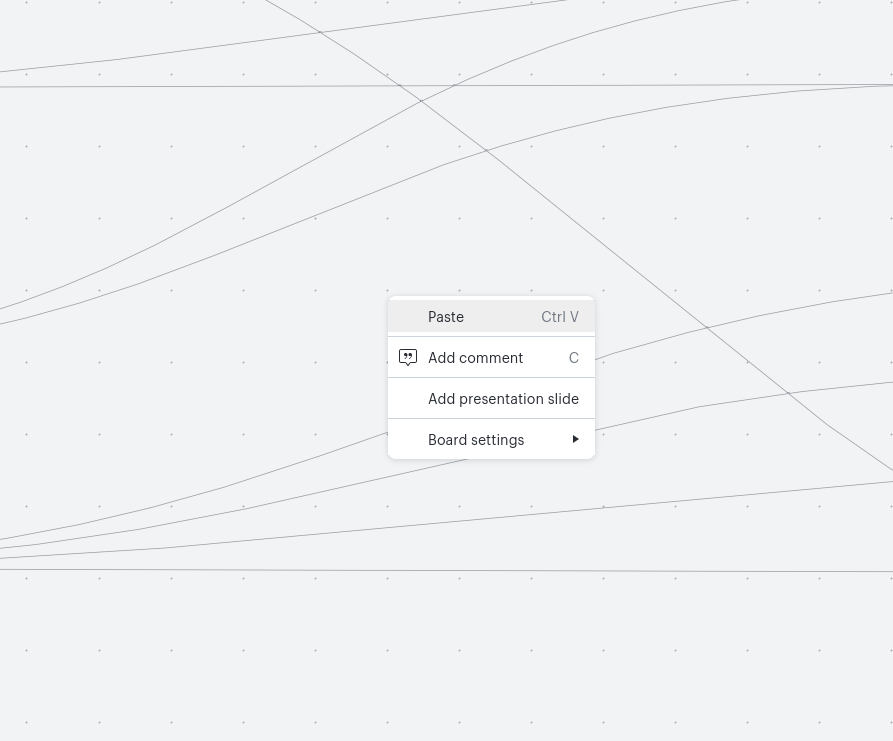In the Lucidspark board settings there is an option for “snap to guides” but I cannot figure out how to actually place guides? I can’t find any helpdesk articles, tutorials or anything else. Would love a pointer in the right direction because I’m starting to think they don’t exist anymore for some reason and the “snap to guides” toggle is an obsolete artifact. Thank you!
How to place guides in Lucidspark
 +1
+1Best answer by Addie
Hi
Apologies for the confusion - and please feel free to offer your feedback on this experience here in our product feedback area of the community.
Create an account in the community
A Lucid or airfocus account is required to interact with the Community, and your participation is subject to the Supplemental Lucid Community Terms. You may not participate in the Community if you are under 18. You will be redirected to the Lucid or airfocus app to log in.
Log in to the community
A Lucid or airfocus account is required to interact with the Community, and your participation is subject to the Supplemental Lucid Community Terms. You may not participate in the Community if you are under 18. You will be redirected to the Lucid or airfocus app to log in.
Log in with Lucid Log in with airfocus
Enter your E-mail address. We'll send you an e-mail with instructions to reset your password.