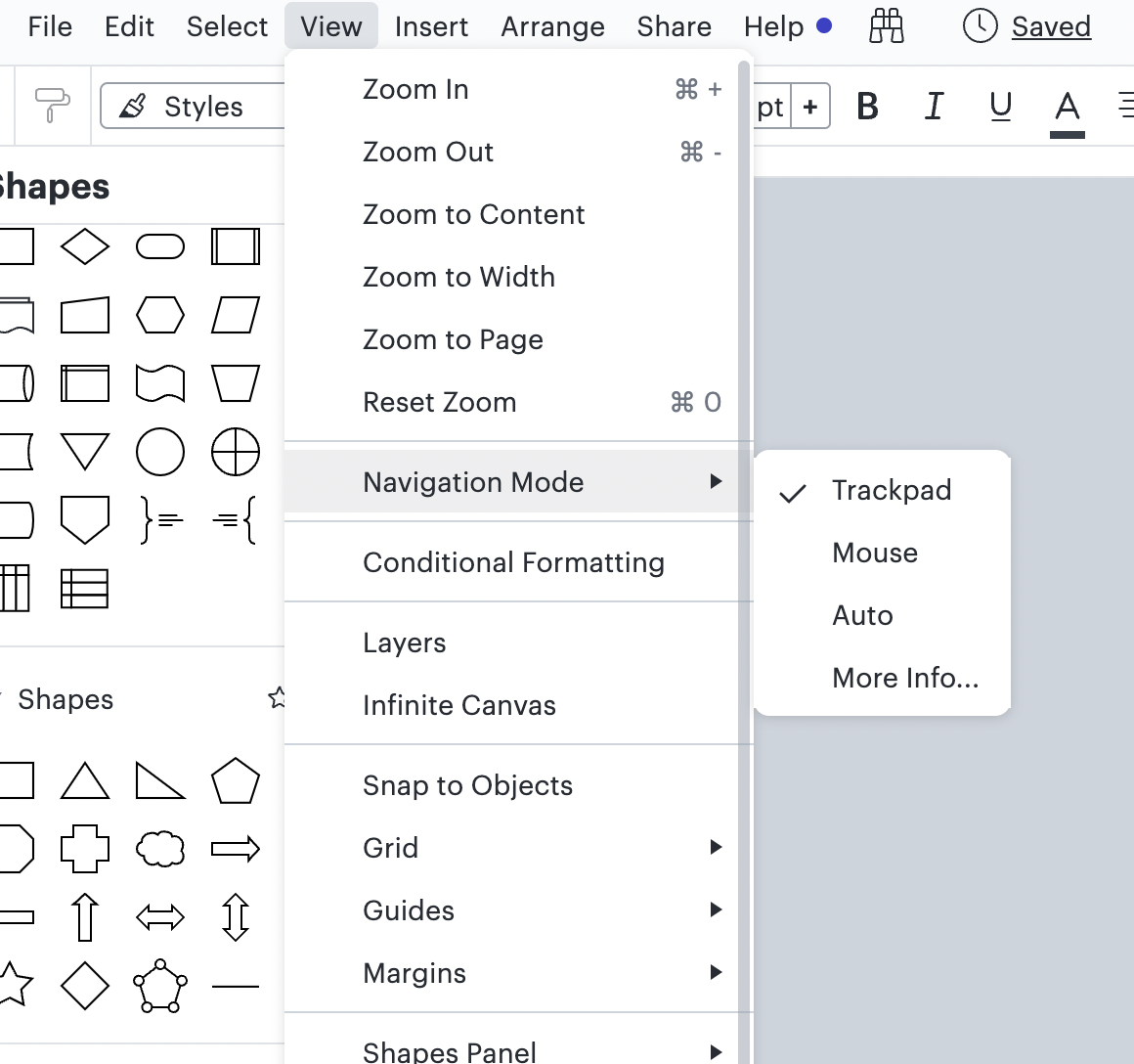Hi Stephanie
Thanks for posting! Hm that is strange behavior - it should be possible to scroll without zooming out!
To make sure we are on the same page please read through the Zoom section of the Page and Document Settings Help Center article.
If the issue persists can you please try opening the document using an incognito or private window? Let me know if this does not make a difference.
Thanks!
This behavior has started happening for me. I also tried the tricks Stephanie listed. Edge and Chrome have the issue. The incognito mode didn't do anything. Going through the Page Settings I wasn't able to find Navigation Mode in the View menu as this seems to be a possible solution path. Help would be appreciated as using the scroll bars on the side is a pain. THanks!
Hi @cory h thanks for posting and apologies for the trouble you're experiencing! To clarify did scrolling used to function properly and the issue recently started happening?
Additionally if you click on the "View" option in the toolbar "Navigation Mode" should be in the drop down list of options. If this is not the case do you mind sharing a screenshot of what you're seeing on your end?
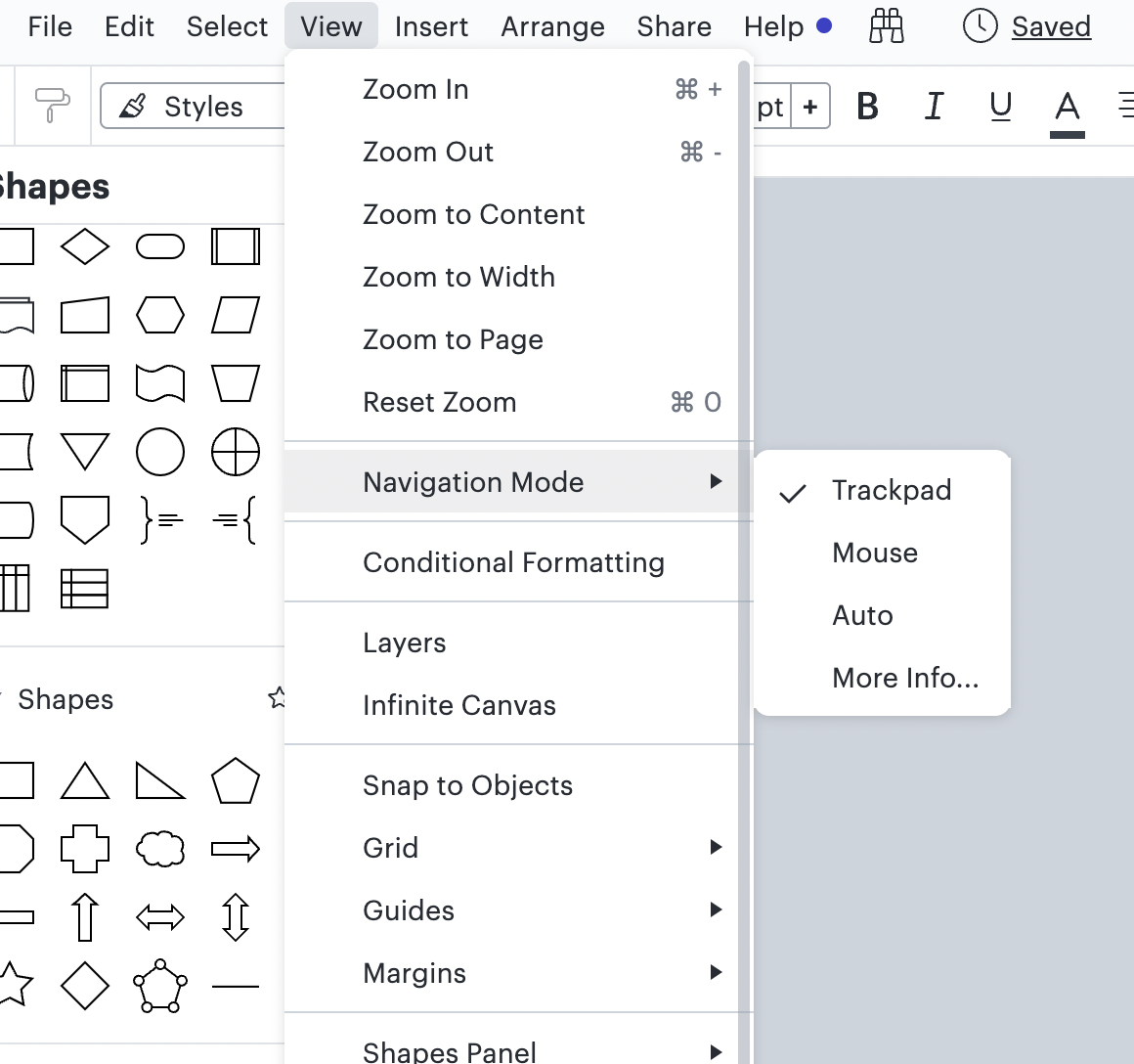
Thanks for your help and patience!
This behavior just started for me as well. How do we get back to the scroll wheel on the mouse actually scrolling up and down and not zooming in and out?
Hi Shannon thanks for your comment. To change your settings so that the mouse wheel pans the canvas instead of zooms in simply choose the "Trackpad" option in the Navigation Mode menu as shown in Addie's screenshot above. Shift and ctrl + shift will also make the mouse wheel pan instead of zoom regardless of the navigation mode you've selected.
This is a bizarre unstandard behavior!
Please reverse this new "feature" to be as follows:
- Scroll button scrolls (like every other app/page)
- Hold right-mouse button or CTRL key then scroll to zoom in/out
Same here...... two finger scroll works if you are using a laptop.
Why fix something that wasn't broken? at least give us the option to choose.
Hi John and Shane thanks for your comment. To change your settings so that the mouse wheel pans the canvas instead of zooms in simply choose the "Trackpad" option in the Navigation Mode menu as shown in Addie's screenshot above. Shift and ctrl + shift will also make the mouse wheel pan instead of zoom regardless of the navigation mode you've selected.
Thank you Micah B this has fixed the problem!
Hi @cory h thanks for posting and apologies for the trouble you're experiencing! To clarify did scrolling used to function properly and the issue recently started happening?
Additionally if you click on the "View" option in the toolbar "Navigation Mode" should be in the drop down list of options. If this is not the case do you mind sharing a screenshot of what you're seeing on your end?
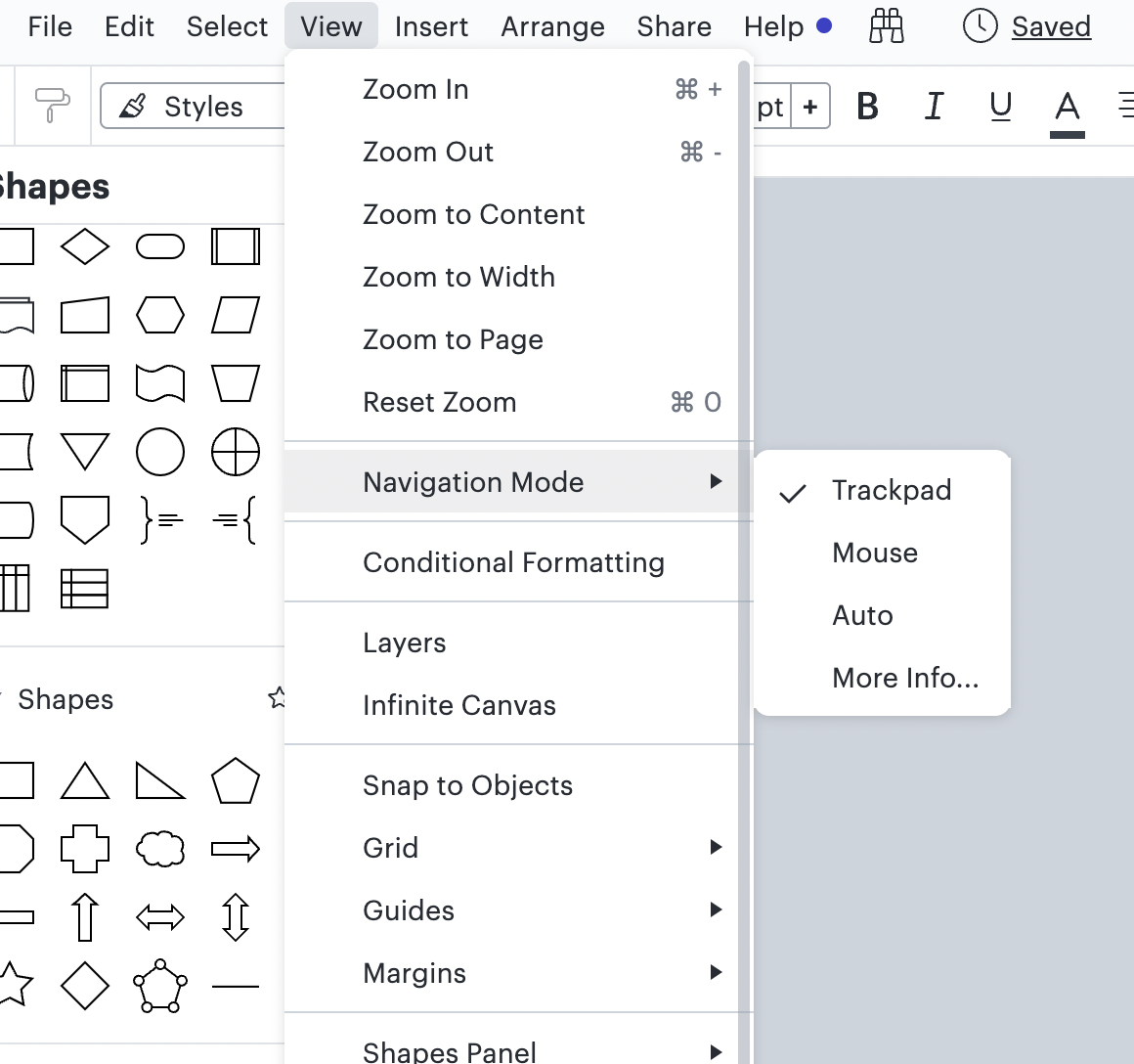
Thanks for your help and patience!
That solved it for me, and I did learn something!
Thanks!
Hi @omar.bendada! So glad we could help! Let us know if you have additional questions.
glad to find this thread!
As a UI dev, it was a little bizarre to me that I had to choose ‘trackpad’ to get both regular standardized mouse behavior (scroll wheel scrolls, scroll wheel + modifier zooms) and trackpad usage (two fingers to pan, two fingers to zoom) back...pretty unintuitive and never would have guessed that without finding this particular piece of knowledge here. Might be worth feeding this back to the devs. Thanks!
Hi @dalawrence, thanks for posting your thoughts in this thread! We really value your feedback, and actually have a whole new space where you can share your ideas with us: Product feedback.
You can post your idea, it can be upvoted, and the top requests will be looked at by our team! For more information on how our new feedback system works, please review this post:
Thanks so much for being a helpful contributor here in the Lucid Community!
So happy to find this thread. The zoom out feature when scrolling down was very awkward and flow breaking at times.
Is there a short cut to scroll side to side?
Hi @dosmundson,
Thank you for the reply! There is not currently a shortcut to scroll side to side. A list of our keyboard shortcuts are available in under the “Help” tab. If you would like to change your navigation settings, I recommend checking out this Community post:
If you would like to see this feature in Lucid, I would recommend posting an idea. We’re very interested in your feedback and committed to continually improving our products.
Please first search the Product Feedback section of this community (with the filter Topic Type = Idea) to see if it’s already been submitted. If so, please add any additional details you’d like and upvote the request - this consolidation helps to refine feedback and properly capture the popularity of the request.
If no one has submitted this idea yet, please create one of your own and be sure to include details about your use case or what you’d like to see in this experience. This will also allow other users with similar requests to discover and upvote it, then add details of their own.
Finally, for more information on how Lucid manages feedback via this community, take a look at this post:
Wow, that was absolutely infuriating!!! Why is this the default I wonder? On top of this, since I am using a mouse, why on Earth would I select Trackpad to get normal application behavior with a mouse?
Must be a ‘Mac Thing’ or something. I can’t tell you how much this annoyed me and slowed down my work until I made myself go use the forum just to make the mouse work normally.
So much of Lucid is simply amazing, it was just so weird. Please consider improving the settings aspect of the program now that you have a beautiful interface that makes fantastic charts.