How do I find out which LucidChart files are taking up most space? So I can easily remove high-impact charts to free up storage.
How do I find out which Lucidchart files are taking up storage?
 +1
+1Best answer by rafaalb07
Hi
Hope you're doing well.
You can check this info. clicking on the “Details” at a specific document. Like this:
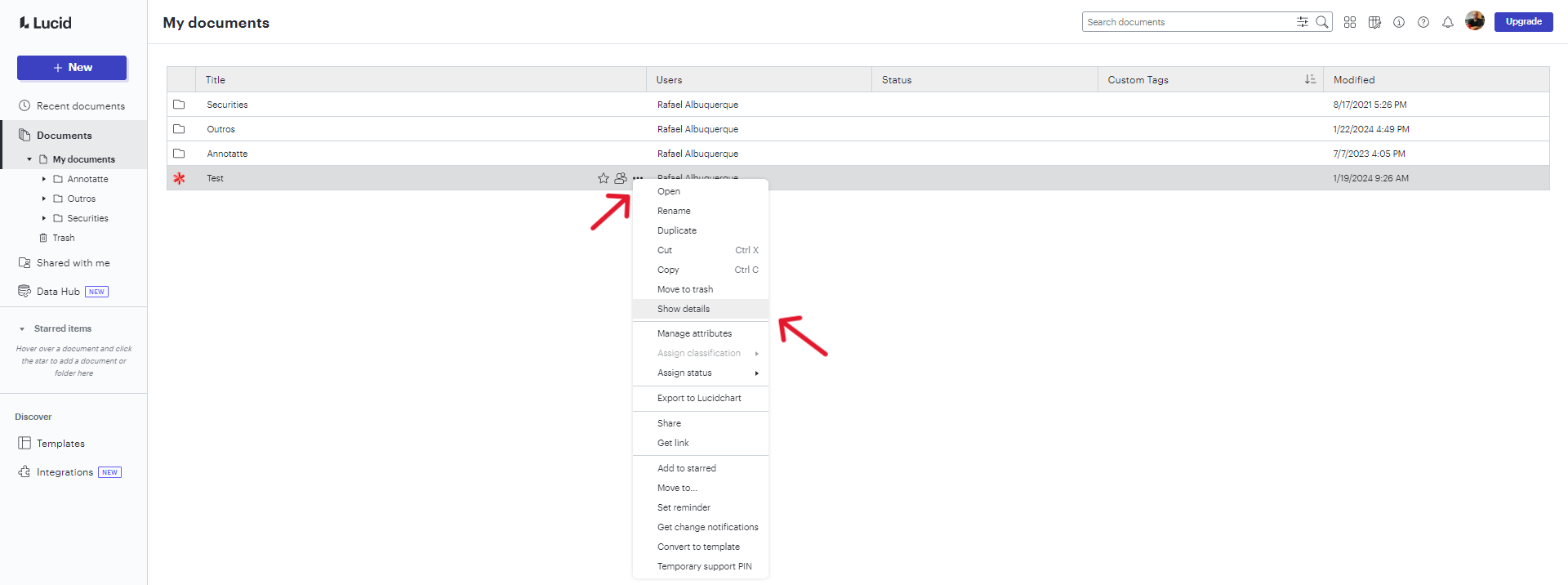
After clicking, a panel on your left should appear and show information regarding the document size. Here's an example:
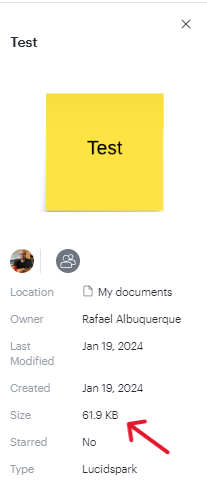
Maybe This can help what you're seeking.
However , in case you're referring to a broader search regarding all of your documents, maybe, we can elaborate further and in order to provide some ideas for Lucid's Product team.
Do you think it would help to have a column in filter those documents?
This is what I'm trying to say:

If you click in the “Manage Columns” in your top right page, you can choose which information are displayed at the “Documents” tab.
Do you think a “Size” checkbox would help on your clean up/organization tasks?
Cheers!
Create an account in the community
A Lucid account is required to interact with the Community, and your participation is subject to the Supplemental Lucid Community Terms. You may not participate in the Community if you are under age 18. You will be redirected to the Lucid app to log in.
Log in to the community
A Lucid account is required to interact with the Community, and your participation is subject to the Supplemental Lucid Community Terms. You may not participate in the Community if you are under age 18. You will be redirected to the Lucid app to log in.
Log in with Lucid
Enter your E-mail address. We'll send you an e-mail with instructions to reset your password.

