How do make a line a specific length without grabbing with the cursor? Is there a way like a box to enter a specific number?
Best answer by Micah
View originalHow do make a line a specific length without grabbing with the cursor? Is there a way like a box to enter a specific number?
Best answer by Micah
View originalHi Robert
Thanks for posting in the community! It is possible to specify specific dimensions for a shape from the "shape options" menu (see screenshot). However because lines often have one or more bend in them it may not be possible to simply specify a length. Therefore we do not currently offer this functionality. That being said we are always looking for ways to improve! If you have any suggestions on how we could make things better please let us know via our Product Feedback space.
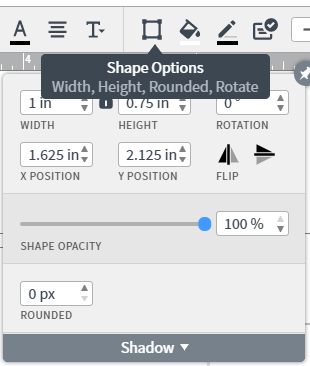
Hi, has this function been added to Lucidchart? It would be great to tweek how the org chart looks. I am making the chart for someone else and they want some of the lines shortened. Do I need to find another program? Thanks!
Hey
Hi and thank you for taking the time to help with my question. On the chart below, I would like to move the circled shapes up, essentially shortening the lines, but leave the rest of the chart as is. I have not figured out how to move the shapes without disconnecting them from their lines.
Thanks, again!
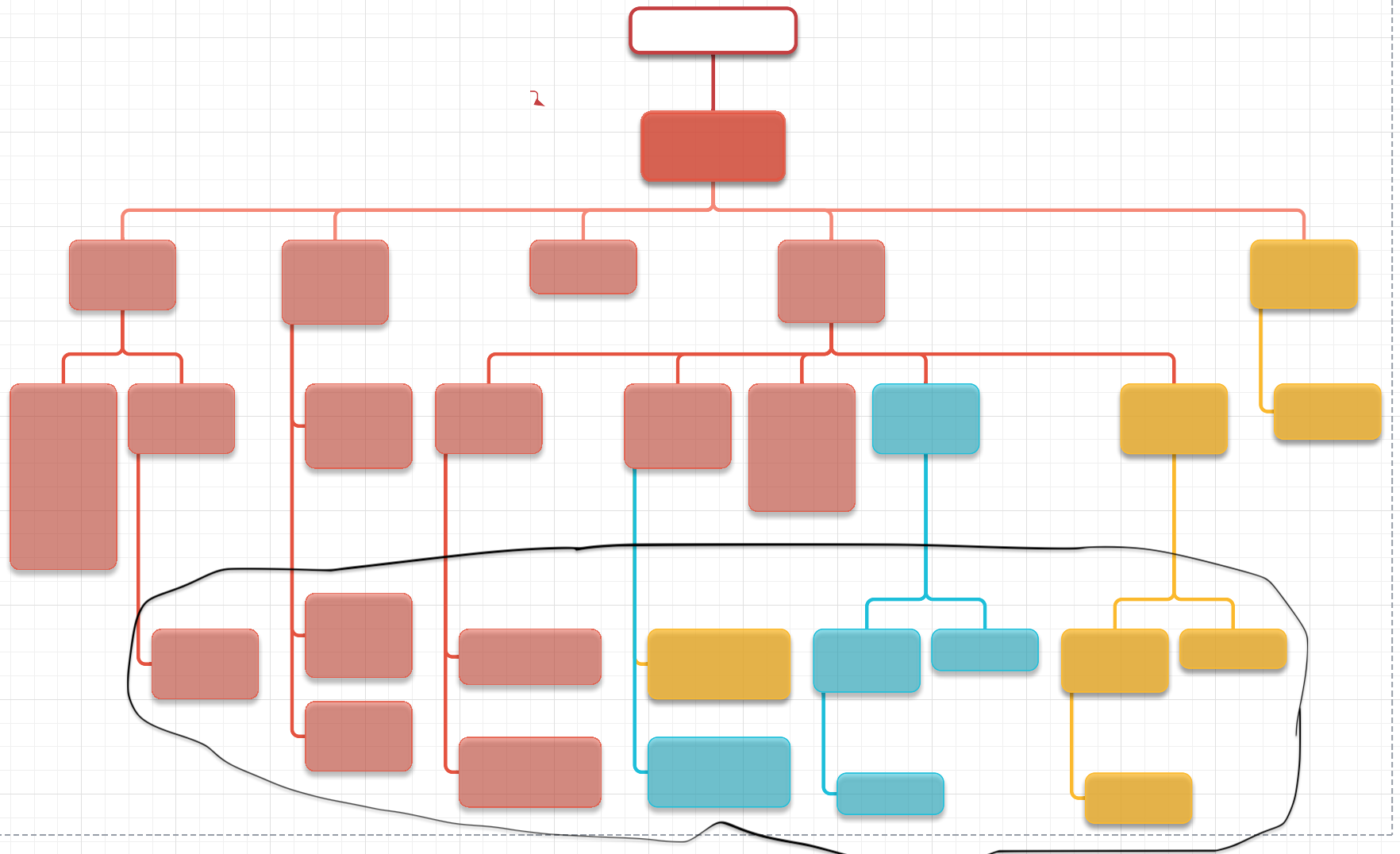
Hi and thank you for taking the time to help with my question. On the chart below, I would like to move the circled shapes up, essentially shortening the lines, but leave the rest of the chart as is. I have not figured out how to move the shapes without disconnecting them from their lines.
Thanks, again!
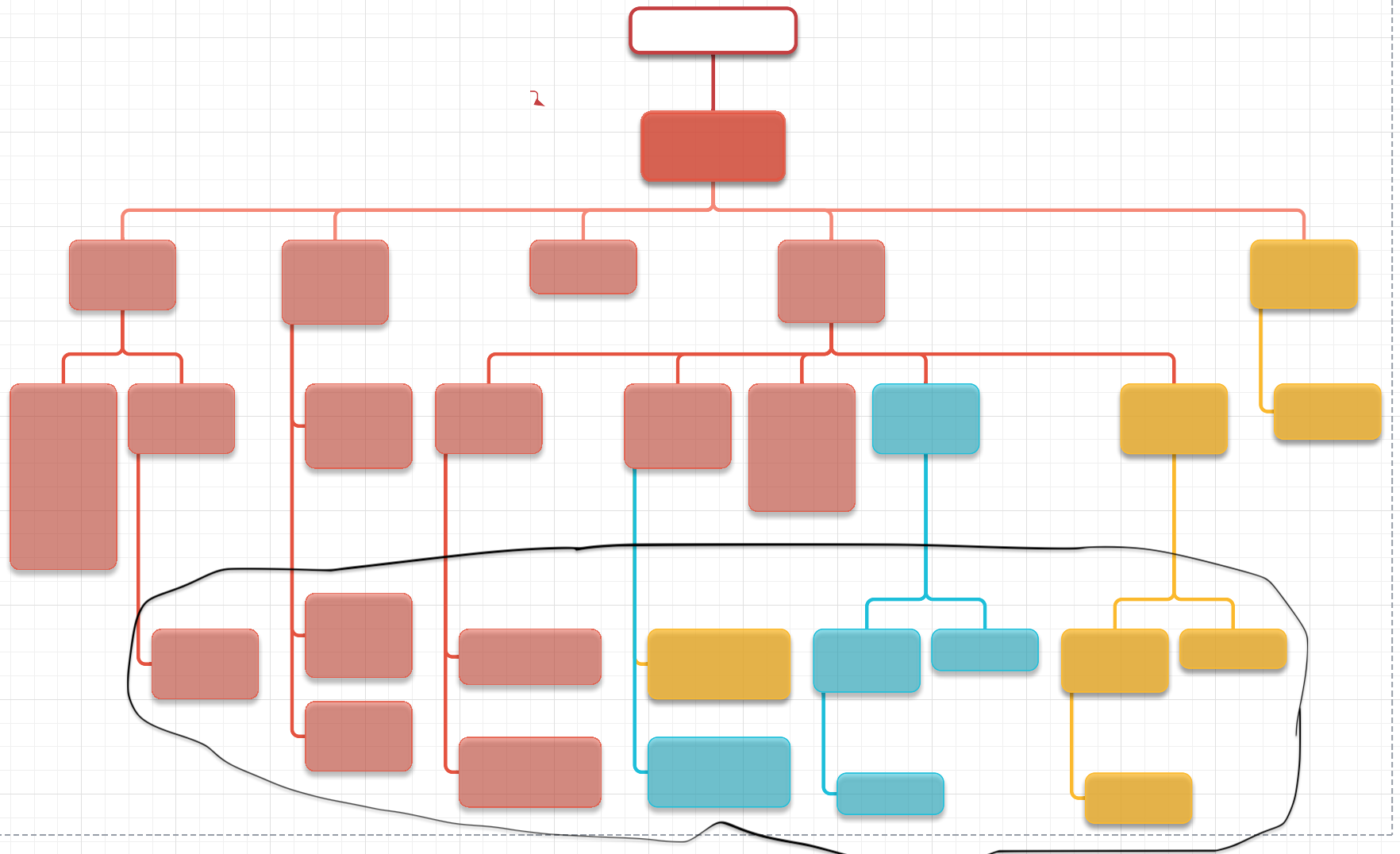
Hi
However, I do have two recommendations for you that may be suitable workarounds:
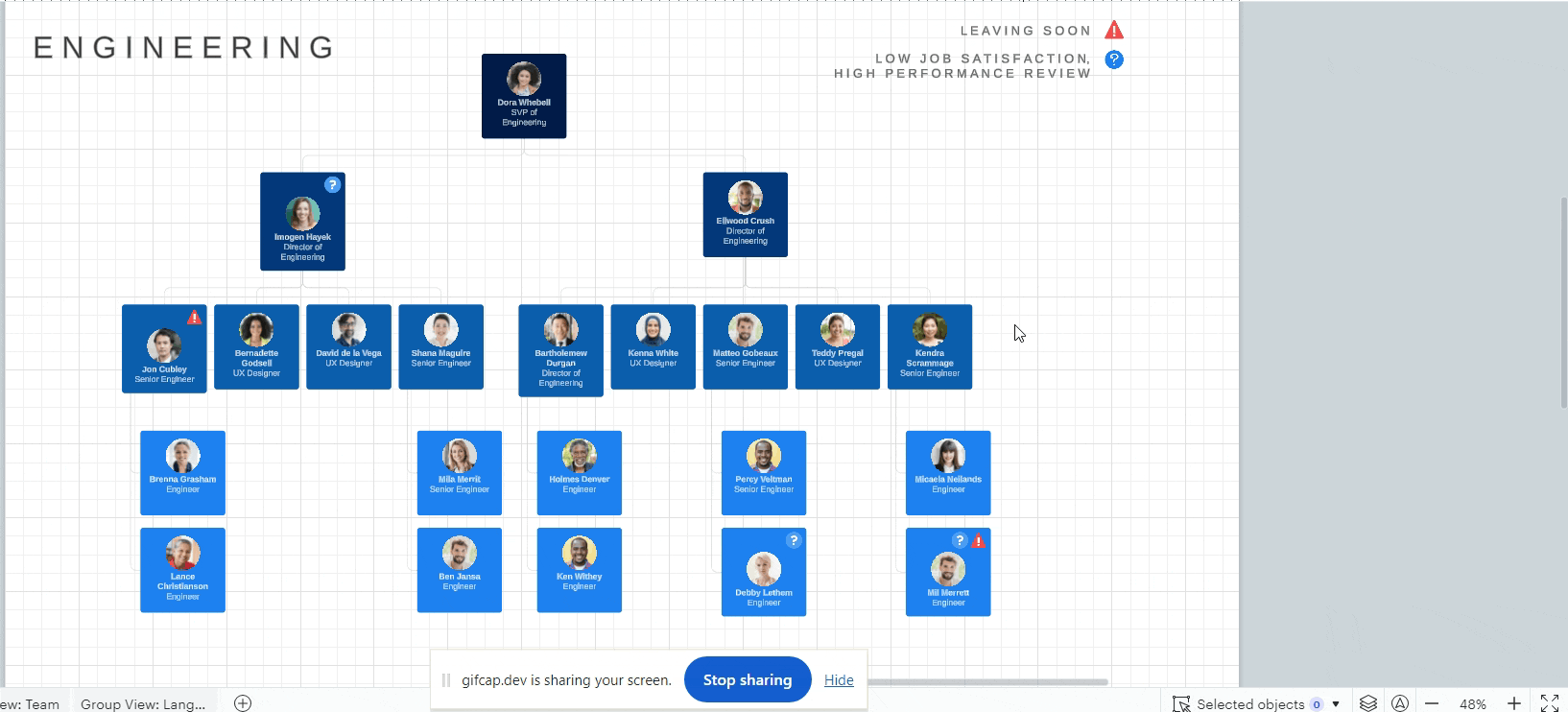

If you resize this particular employee tile, either by shortening it or shortening + widening it, you can decrease this buffer space. I’ve demonstrated both in the GIF below:
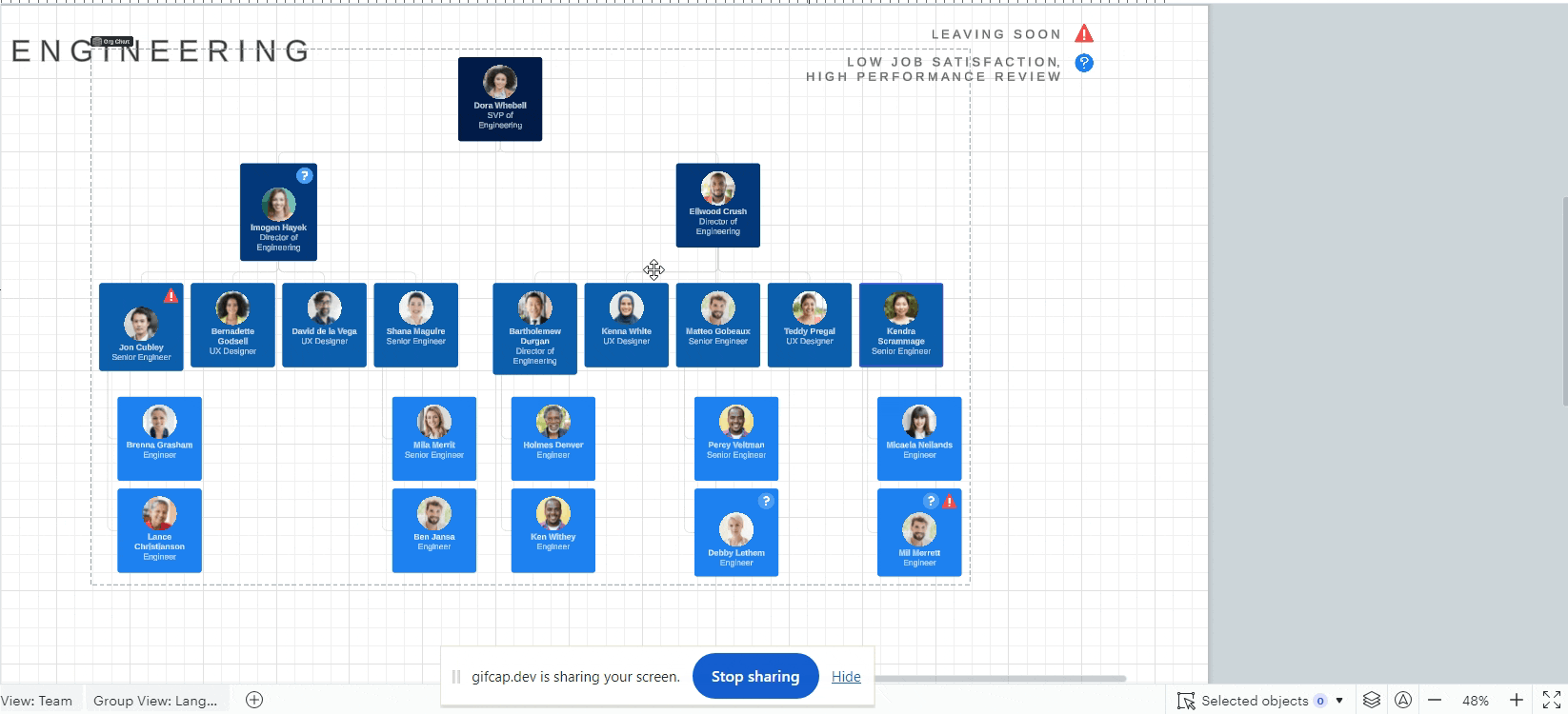
I hope this helps! Please let me know if you have any follow-up questions.
A Lucid account is required to interact with the community. You will be redirected to the Lucid app to create an account.
A Lucid account is required to interact with the community. You will be redirected to the Lucid app to log in.
Enter your E-mail address. We'll send you an e-mail with instructions to reset your password.