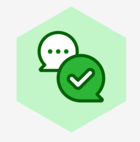Streamline your backlog refinement meetings and facilitate a collaborative decision-making process using Lucid cards for Jira! The trick is to make your product backlog visual, giving transparency to stakeholders as your team sees the bigger picture and aligns on the next steps.
First, import your backlog items into Lucidspark to display them as cards. From there, you can organize items around sprints, determine dependencies, set actionable goals, and keep track of progress. For detailed steps, check out this Help Center article! If you need an inspiration boost, take a look at this blog post!
We want to hear from you – how do you use Lucid Cards to manage your backlog?
Visualize and organize your backlog with Lucid Cards for Jira💡
Reply
Create an account in the community
A Lucid account is required to interact with the Community, and your participation is subject to the Supplemental Lucid Community Terms. You may not participate in the Community if you are under age 18. You will be redirected to the Lucid app to create an account.
Log in to the community
A Lucid account is required to interact with the Community, and your participation is subject to the Supplemental Lucid Community Terms. You may not participate in the Community if you are under age 18. You will be redirected to the Lucid app to log in.
Log in with Lucid
or
Enter your E-mail address. We'll send you an e-mail with instructions to reset your password.