I am exporting slides to PDF and it looks like the toggle for which layers to show in the presentation has no impact on the exported PDF.
Hi
There are a few reasons why hidden layers might still show up in PDFs exported from Lucidchart, despite using the presentation's layer toggle settings. You can try the following:
- Double-Check Export Settings - Review your export settings in Lucidchart
- Examine Individual Objects - Go through each element on the slide and check its layer assignment and grouping. Make sure nothing is set to visible that shouldn't be
- Clear Cache and Test Other Browsers - Clear your cache and retry the export. If it still fails, try a different browser.
- Lucidchart Support - If none of the above solutions work, contact Lucidchart's support team for further assistance. They may have insights into specific bugs or known issues.
Alternatively, there are some great tips in the Help Centre you can explore further : Troubleshooting: Export or print a document – Lucid
I have used tha latest Edge. Will try another browser. The elements are on the right layer and will get hidden if the layer is made invisible. But still they show up in the export.
Excellent tips,
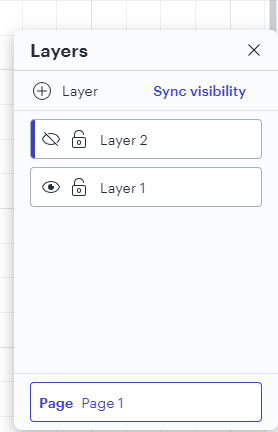
This will make sure that your configuration is carried over into any printing or exporting that you do.
Thanks, Micah, that actually solved the issue! Doesn’t make any sense, but at least now my handmade grid lines are not exported with the final output :)
I’m having a similar problem.
How can I get the Export Slides PDF to show all layers specified in the slide configuration?
However, the Export Slides to Google Slides works perfectly.
But Export Slides to PDF does not show the layers specified in each slide.
So I’m getting different outputs when exporting slides to PDF as opposed to Google Slides.
Export to PDF is preferred as the quality is higher in the PDF than the Slides export.
I’ve used the ‘sync visibility’ suggestion but that did not have an impact on this situation.
Further testing shows that all exports (JPG, PDF, PNG...) ignore the displayed layers.
Instead, exports all layers defined in the diagram.
Hi
Thank you
My temporary support pin is
- 3YAU4seSkpk8
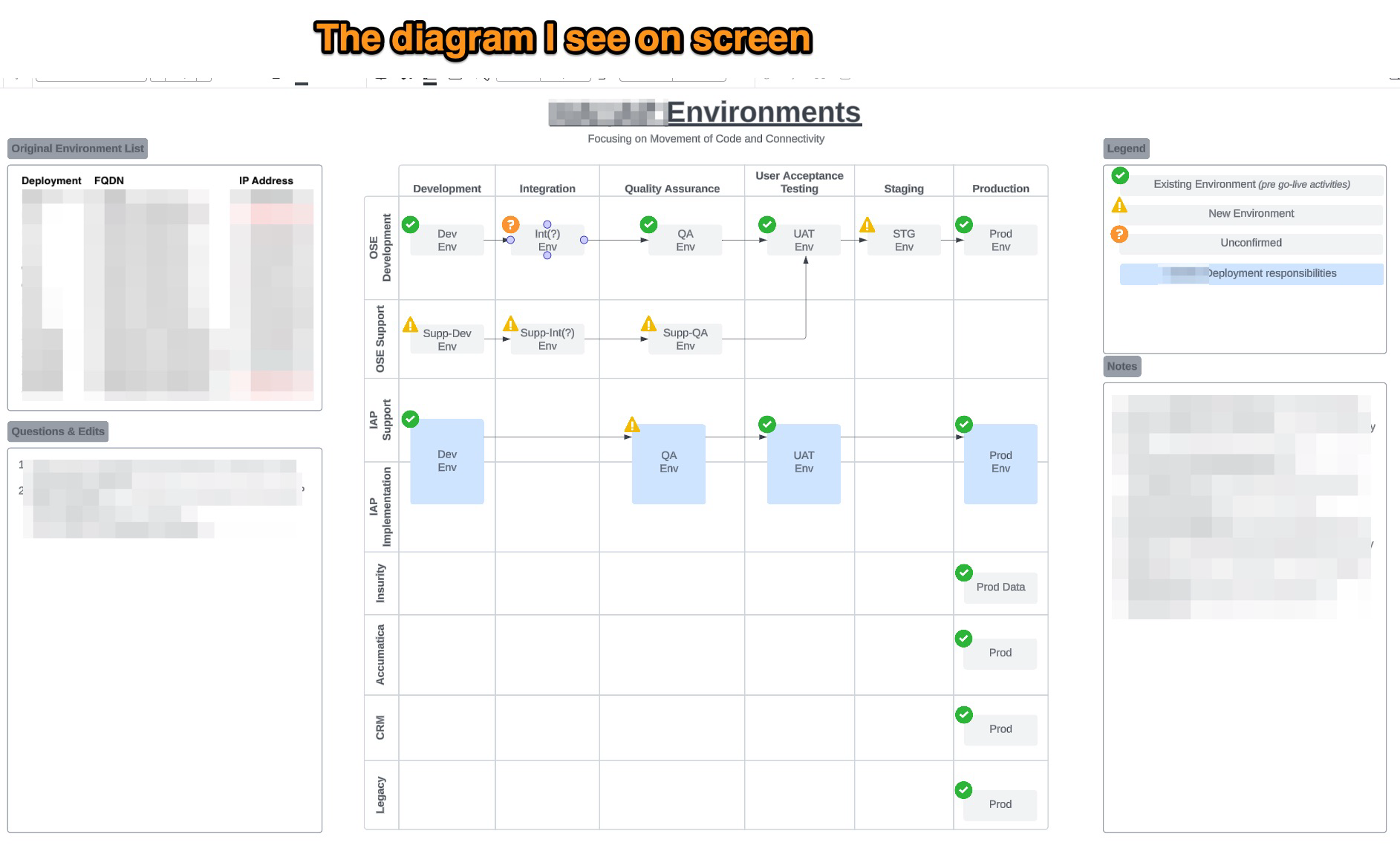
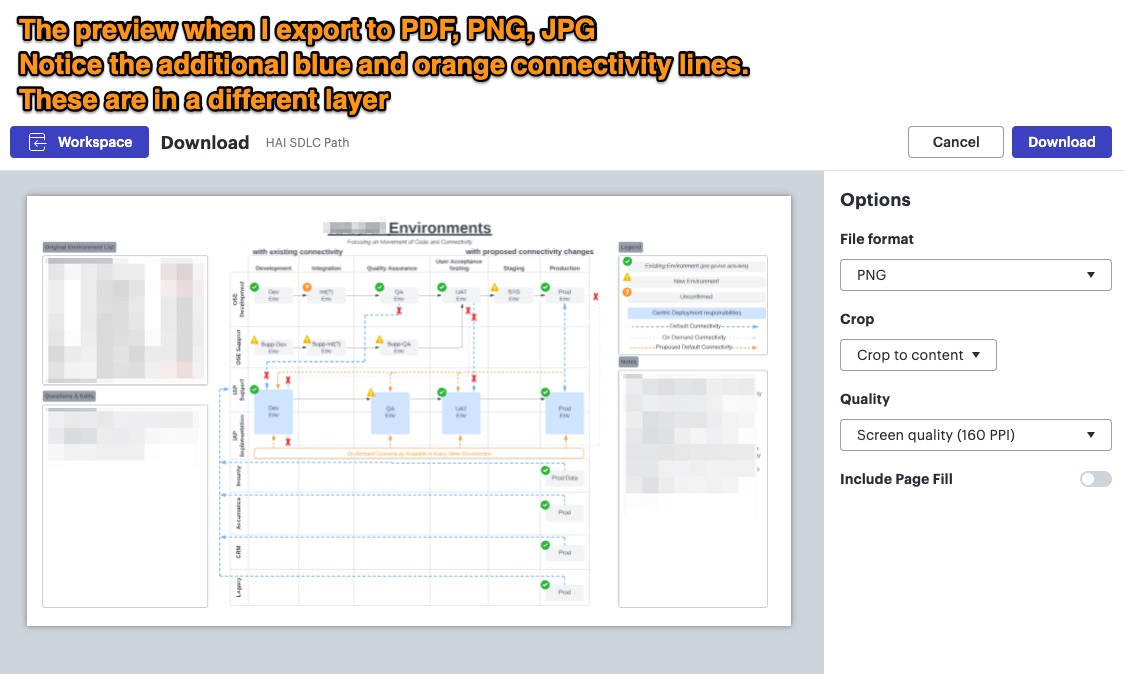
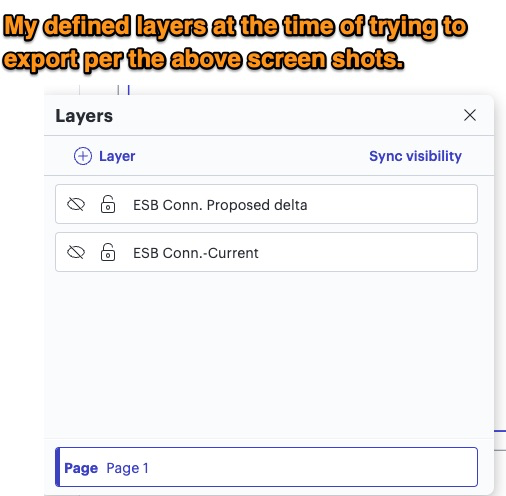
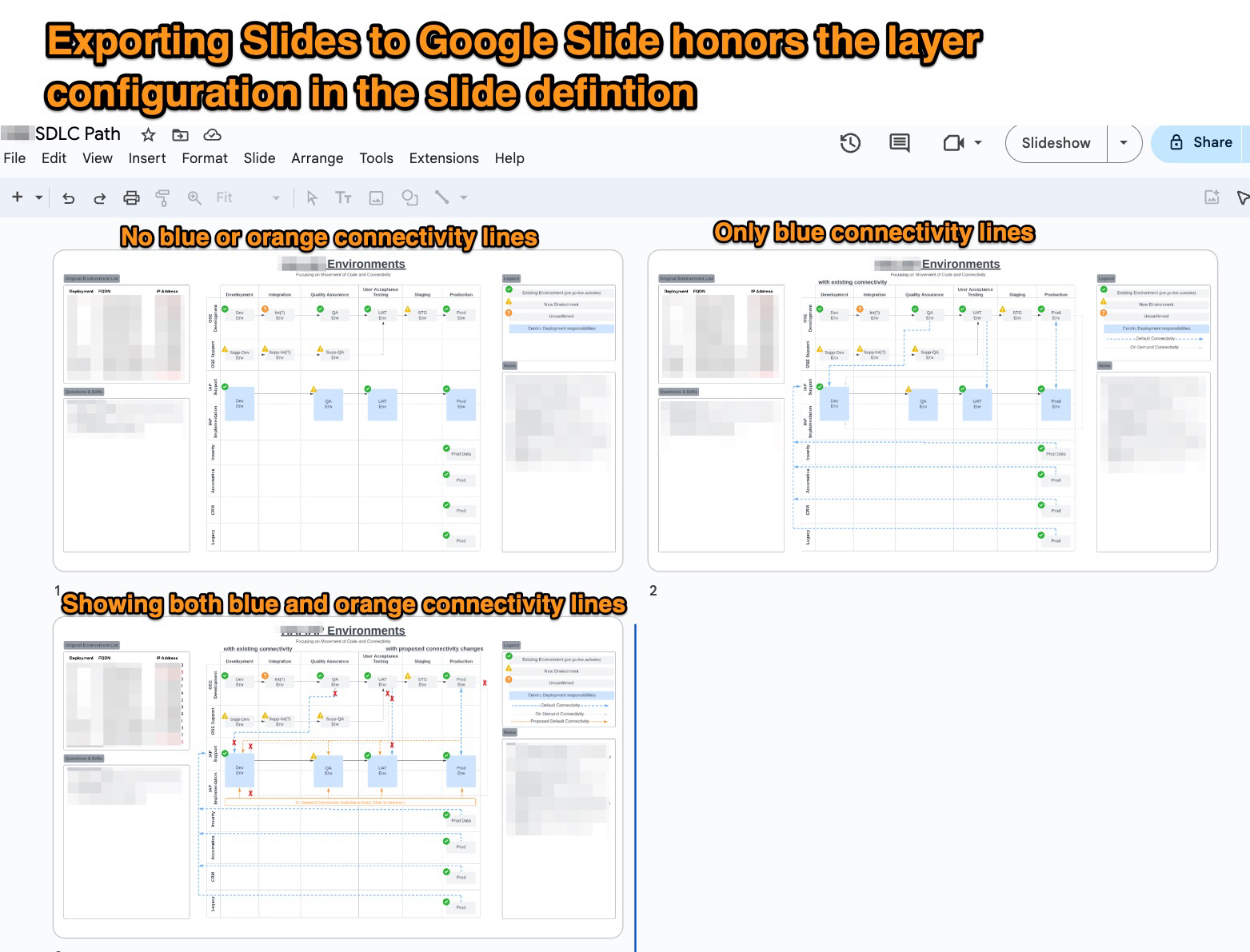
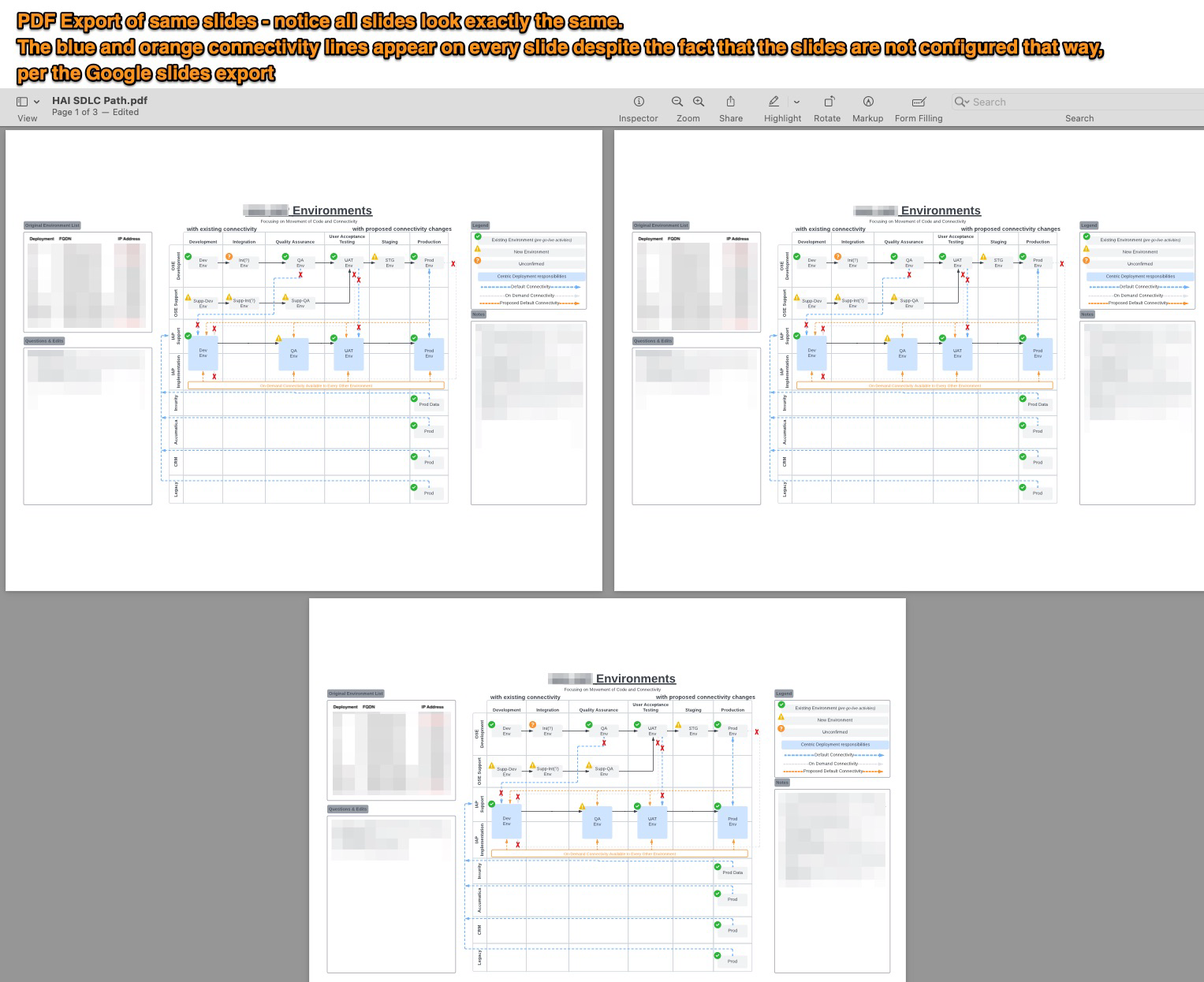
Hi Don, thanks for such a detailed response. I’ve taken a look at your document, and the exports are behaving as expected for me. I noticed in your screenshot of your Layer menu with your desired visibility that you’ve hidden both layers, but the Sync visibility button remains active. When the Sync visibility button is grayed out , as shown in my screenshot below, this means that the document as you are viewing it in the Lucidchart editor is also how it will export.
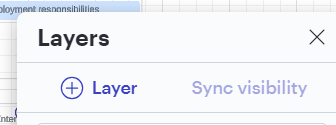
Can you please return to the configuration you shared in your screenshot (with both layers hidden), click the Sync visibility button, and attempt the exports once more?
Finally, can you confirm that you have Show Individual Layers disabled?
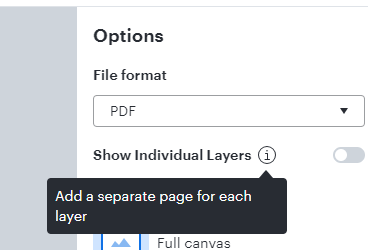
I’m not sure how the different slide exports are expected to behavior.
Why would exporting to Google slides show the different layers per the slide definition; but export to slides to PDF would depend on the state of ‘Sync Visibility’?
To test, I’ve done the following
- enabled all layers
- clicked sync visibility
- export slides to pdf
- same pdf output as above
At present, I have no way to export my slides to a PDF accurately without going through Google Slides.
Hi Don, thanks for your response. My apologies - I think I misunderstood your original description that this behavior is happening specifically with “Slides to PDF”, not with a regular PDF export. I understand now what you’re experiencing.
Your description is accurate - currently, exporting to Google slides allows you to define layers per slide via this menu, overriding other settings like Sync Visibility,
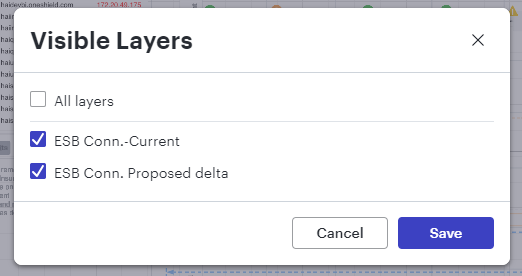
but export to slides to PDF depends on the state of Sync Visibility. I’ve been able to reproduce this, and I believe it’s a bug due to the inconsistency in behavior. I have filed a report with our development team so they can take a closer look - my sincere apologies for the inconvenience here. I will be sure to let you know via this thread as soon as I have an update. In the meantime, I do believe the best workaround is to utilize the Export to Google Slides function.
Please let me know if you have additional questions.
Thank you and no apologies necessary.
Any chance this is a relatively quick fix?
I'm building up a library to work with my clients and the export to PDF is required.
Slides is the ideal way to walk them through it without wastintntime on a separate slide deck. Which I know was the original intent of this feature.
Thank you again for the quick responses.
Customer support is a tremendous part of the decision I make in software.
I pay for several services out of my own pocket to give myself an edge.
Hi
You’re correct - that is the intended use for Slides to PDF, but as a workaround in the meantime, I do believe the best alternatives are the Google Slides export or the regular PDF export. For the latter, you could utilize the Crop to content function, which would give you a slide-like appearance.
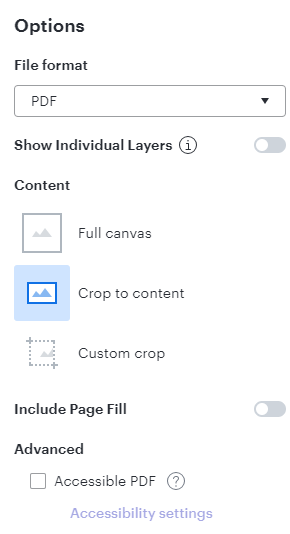
I recognize that this issue may hinder your workflow, and I want to be transparent so that you are able to move forward in the best way possible. Our development team has to rigorously prioritize what to work on based on the extent and criticality of the issue. Because of this, it is not likely that this issue will be resolved quickly. I apologize for any disruption this may cause, and I would like to do all I can to help you continue your work. I will continue to monitor progress closely and share an update with you via this thread as soon as I’m able.
That is fine.
The challenge with this work-around is that the automatic export to Google Slides is not crisp.
It comes across fuzzy, degrading the overall quality of the material.
Hi Micah - I’ve also just come across this same issue with exporting slides to PDF...any updates on the resolution for this? My personal preference would be to never have to produce another PowerPoint deck in my life-time, but there always seems to be some group or another that prefers these over alternatives like Spark or Lucid presentations...really hoping this bug resolution is close 
Hi
Reply
Create an account in the community
A Lucid account is required to interact with the community. You will be redirected to the Lucid app to create an account.
Log in to the community
A Lucid account is required to interact with the community. You will be redirected to the Lucid app to log in.
Login with SSO
Log in with LucidEnter your E-mail address. We'll send you an e-mail with instructions to reset your password.