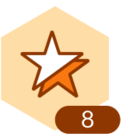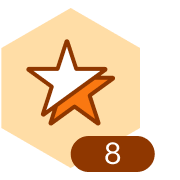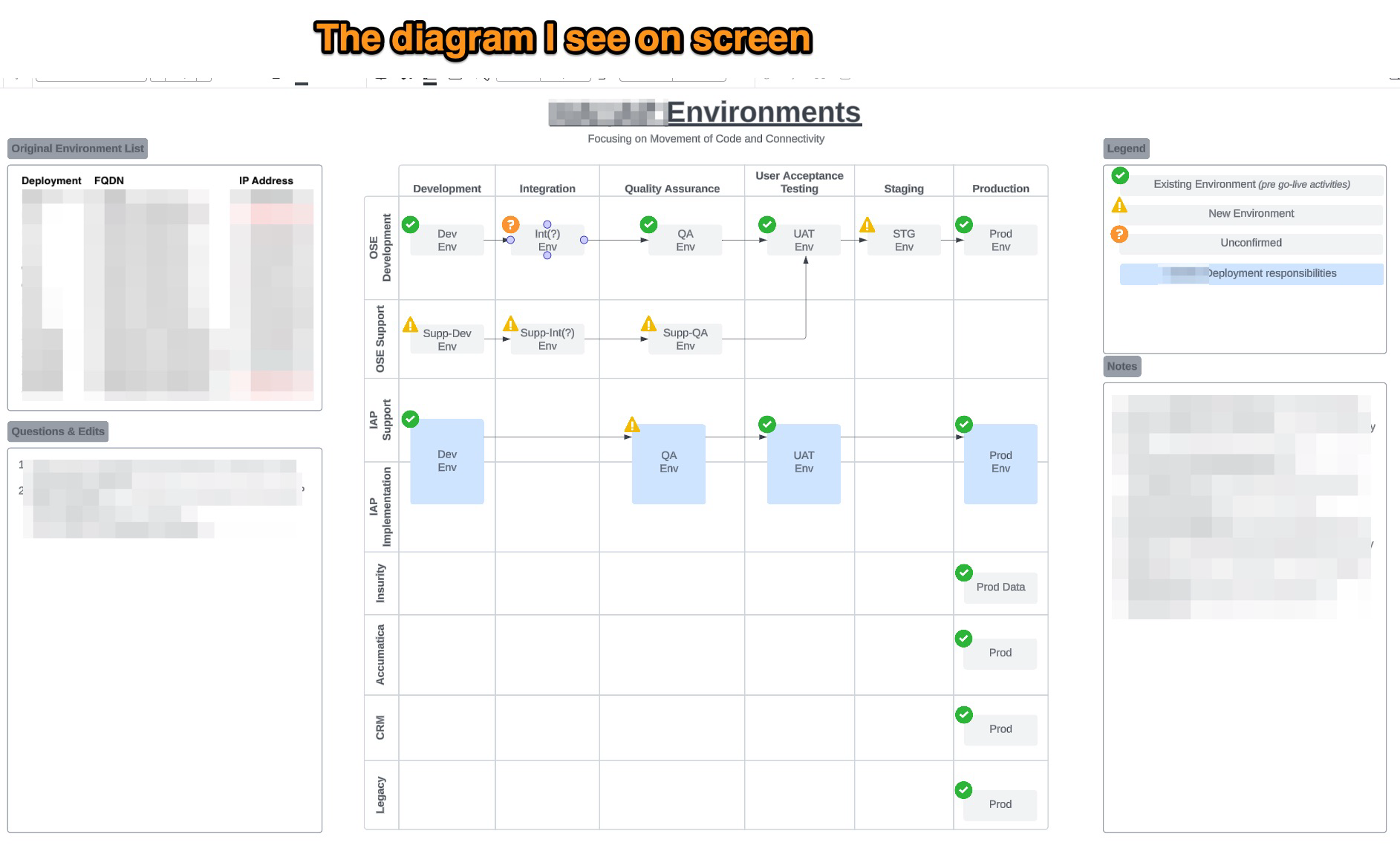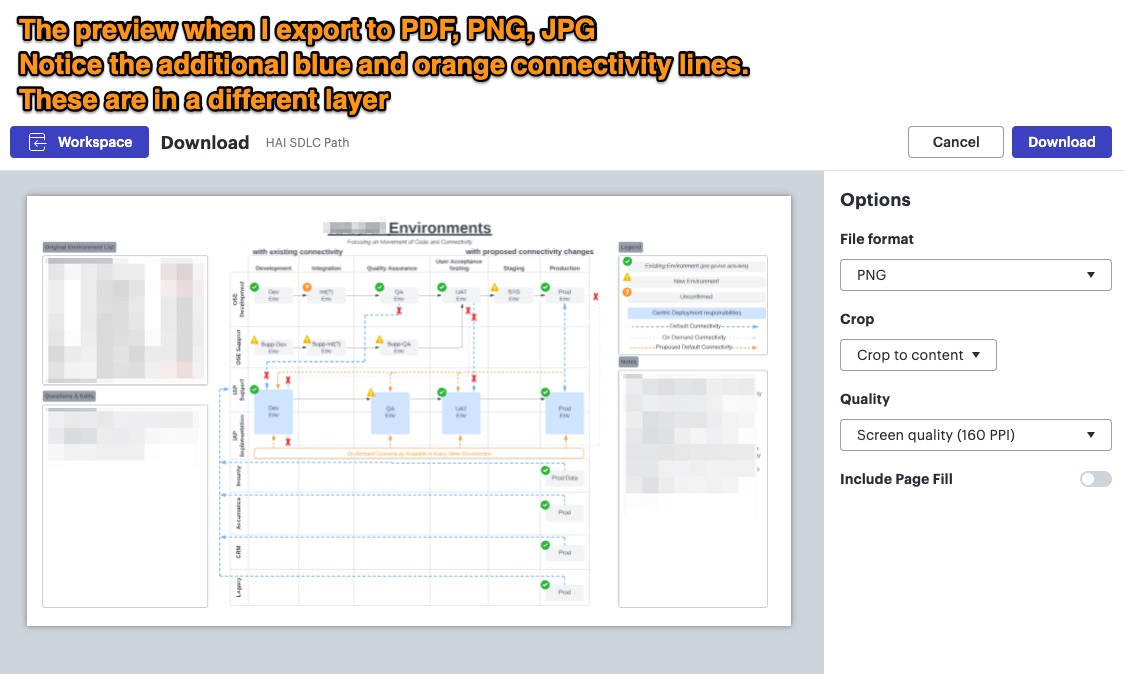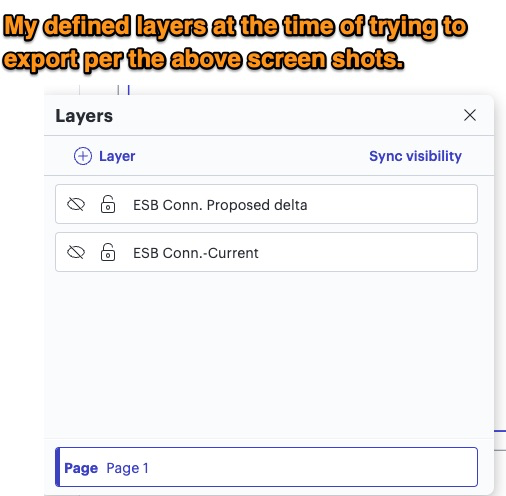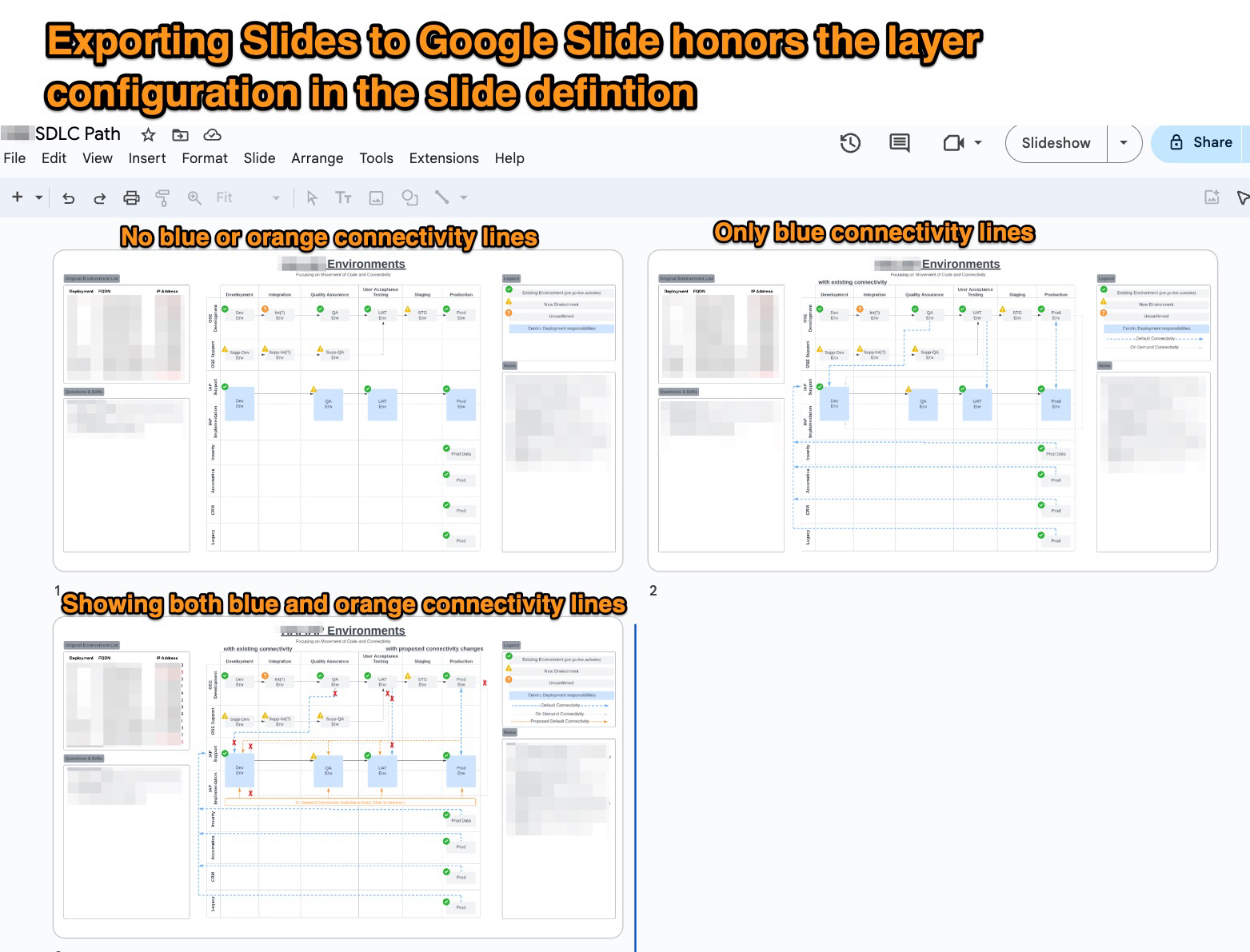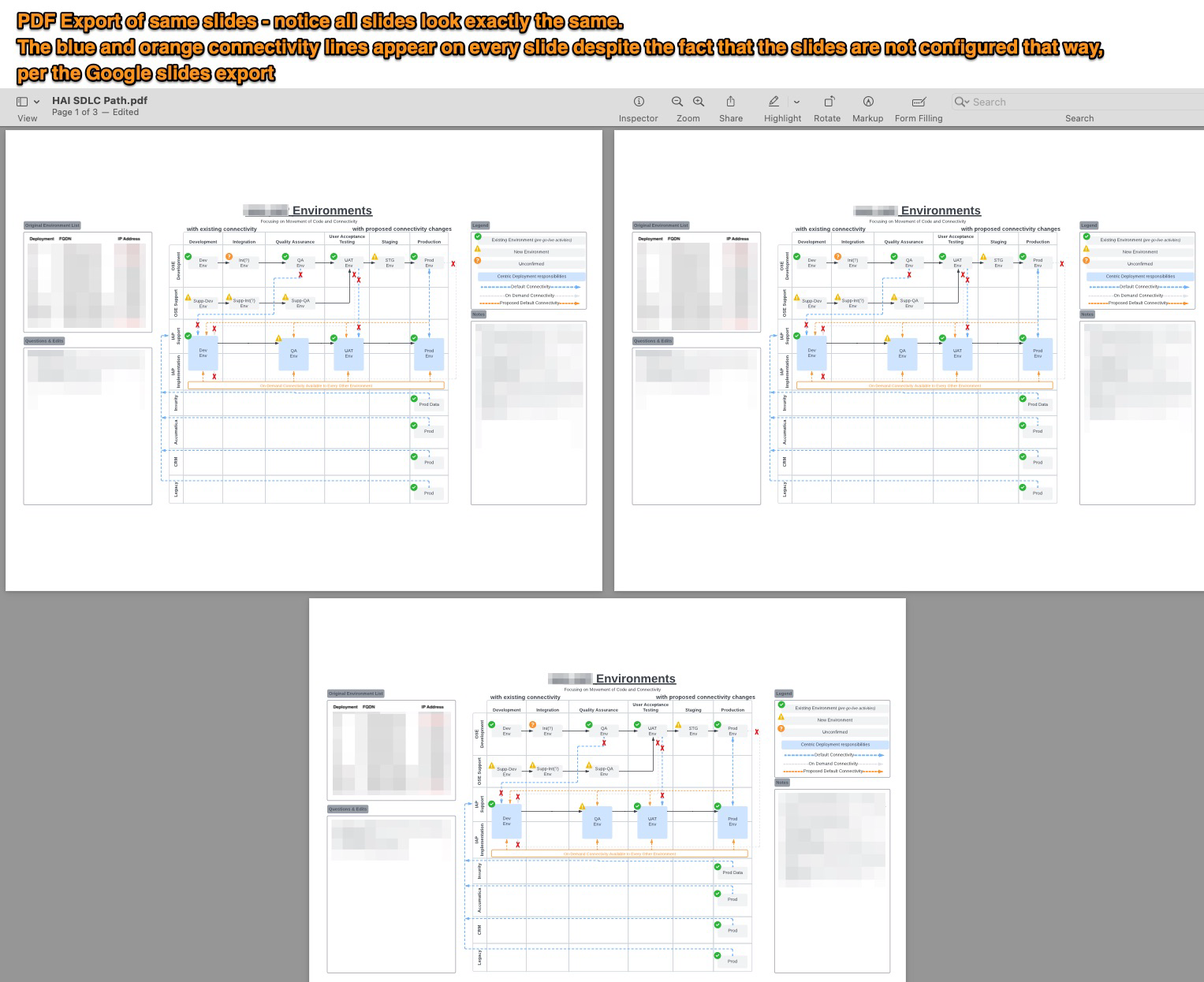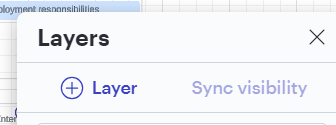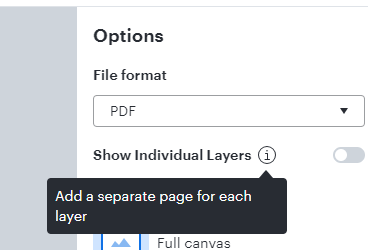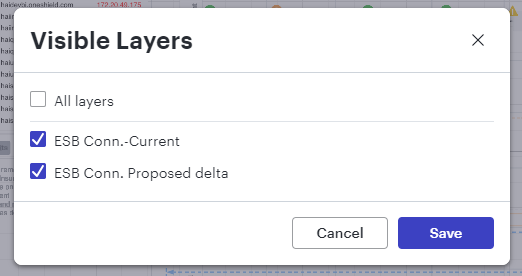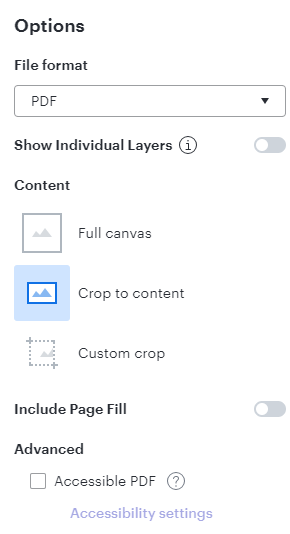I am exporting slides to PDF and it looks like the toggle for which layers to show in the presentation has no impact on the exported PDF.
Why hidden layers in presentation are showing when slides are exported to a pdf?
 +1
+1Best answer by Micah
Excellent tips,
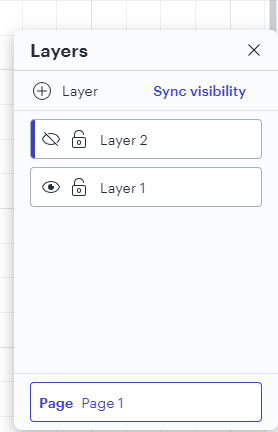
This will make sure that your configuration is carried over into any printing or exporting that you do.
Create an account in the community
A Lucid or airfocus account is required to interact with the Community, and your participation is subject to the Supplemental Lucid Community Terms. You may not participate in the Community if you are under 18. You will be redirected to the Lucid or airfocus app to log in.
Log in to the community
A Lucid or airfocus account is required to interact with the Community, and your participation is subject to the Supplemental Lucid Community Terms. You may not participate in the Community if you are under 18. You will be redirected to the Lucid or airfocus app to log in.
Log in with Lucid Log in with airfocus
Enter your E-mail address. We'll send you an e-mail with instructions to reset your password.