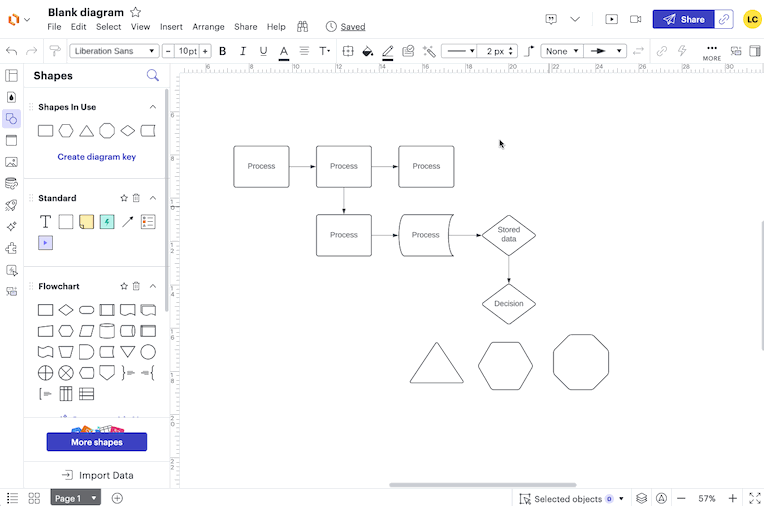There use to be a model theme button in the tool bar that would allow you to alter the theme of your entire project. Instead you now have to go through conditional formatting to create a specific theme which is both much more time consuming and more complicated. Does anyone know where this feature can be found now?
Where has the model theme button gone?
Best answer by Amelia W
Hi
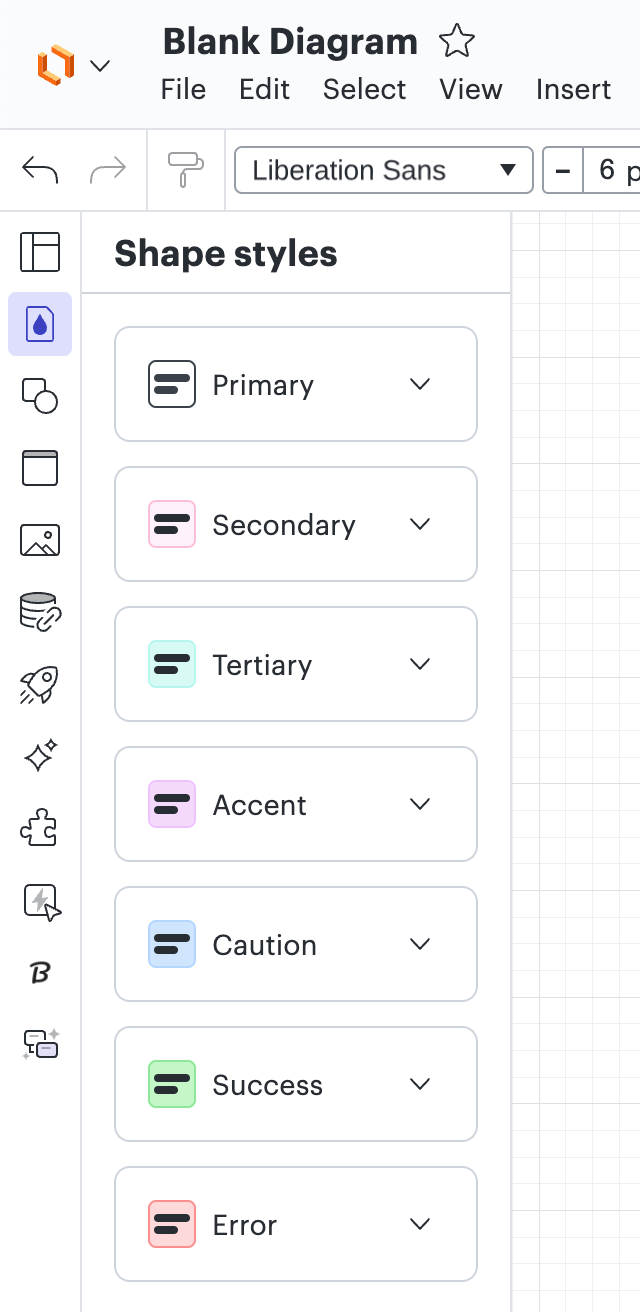
For more details on how to customize your shapes, check out our Add and customize shapes in Lucidchart article from the Lucid Help Center to learn more about intended functionalities. Please let me know if you have any additional questions!
Create an account in the community
A Lucid or airfocus account is required to interact with the Community, and your participation is subject to the Supplemental Lucid Community Terms. You may not participate in the Community if you are under 18. You will be redirected to the Lucid or airfocus app to log in.
Log in to the community
A Lucid or airfocus account is required to interact with the Community, and your participation is subject to the Supplemental Lucid Community Terms. You may not participate in the Community if you are under 18. You will be redirected to the Lucid or airfocus app to log in.
Log in with Lucid Log in with airfocus
Enter your E-mail address. We'll send you an e-mail with instructions to reset your password.