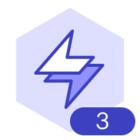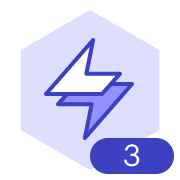I am wanting to make a fun diagram for my team and add a background to that diagram. What is the best way to add images in a background on a Lucidspark diagram?
What is the best way to add images in a background on a Lucidspark diagram?
Best answer by Leianne C
Hi @vince b thanks for posting in the community! Unfortunately there isn't an easy way to add a background image to a Lucidspark board. However you should be able to achieve a similar effect by following these steps:
1. Insert the image you'd like to use as the background into your Lucidspark board and resize it as required.
2. Right-click the image and select 'Arrange > Send to back' to move the image behind all objects on your board.
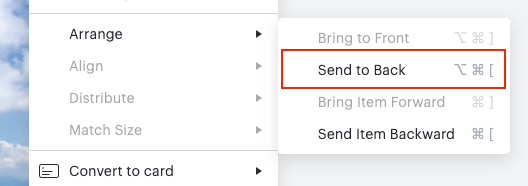
3. Select the image again and select 'Lock' from the context toolbar to lock your background image into place. This will prevent your team from accidentally moving the background image around when collaborating.
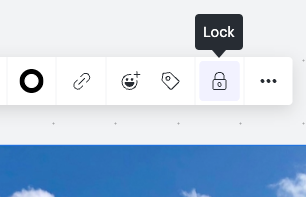
If you would like to see the option to add a background image in Lucidspark would you mind adding your idea to our feature request form? Ideas submitted to this form are passed on to the product development team for their consideration.
I hope this helps! Feel free to let us know if you have any additional questions.
Create an account in the community
A Lucid or airfocus account is required to interact with the Community, and your participation is subject to the Supplemental Lucid Community Terms. You may not participate in the Community if you are under 18. You will be redirected to the Lucid or airfocus app to log in.
Log in to the community
A Lucid or airfocus account is required to interact with the Community, and your participation is subject to the Supplemental Lucid Community Terms. You may not participate in the Community if you are under 18. You will be redirected to the Lucid or airfocus app to log in.
Log in with Lucid Log in with airfocus
Enter your E-mail address. We'll send you an e-mail with instructions to reset your password.