Hello all.
I imported a bunch of contacts I have from an XLSS file into a new org chart. Editing them is a nightmare. You click on an object and it will bring the items and fields up on the right hand side but you cannot edit any of them.
I looked and this is the same if you build a brand new org chart. How can anyone use this? Very unfriendly UI and usability.
Hi Ron thanks for posting in the Lucid community. I'm sorry for the frustration you've experienced and I'd be glad to help.
The org chart panel that appears on the right side of the editor is intended to help you view and customize the data attributes that display on your org chart. If you'd like to share feedback about the UI or the way that it appears in the editor we'd be glad to hear more in our Product Feedback space.
When you say that you're not able to edit any of your fields could you please clarify what you mean? Are you attempting to edit the data that you imported itself (for example updating an employee's title to something different than what is in your source file)? Or are you attempting to edit the way that a field displays on your diagram (for example enabling a "phone number" field to appear on each employee tile)? Any screenshots of what you're experiencing will be helpful for me to understand the problem.
It’s like he said. Data fields can’t be edited. See screen shot. No way or editing a field.
There doesn’t seem to be 2-way integration between the source doc and the chart.
I’m reverting to building a new org chart from scratch. i.e. no import.
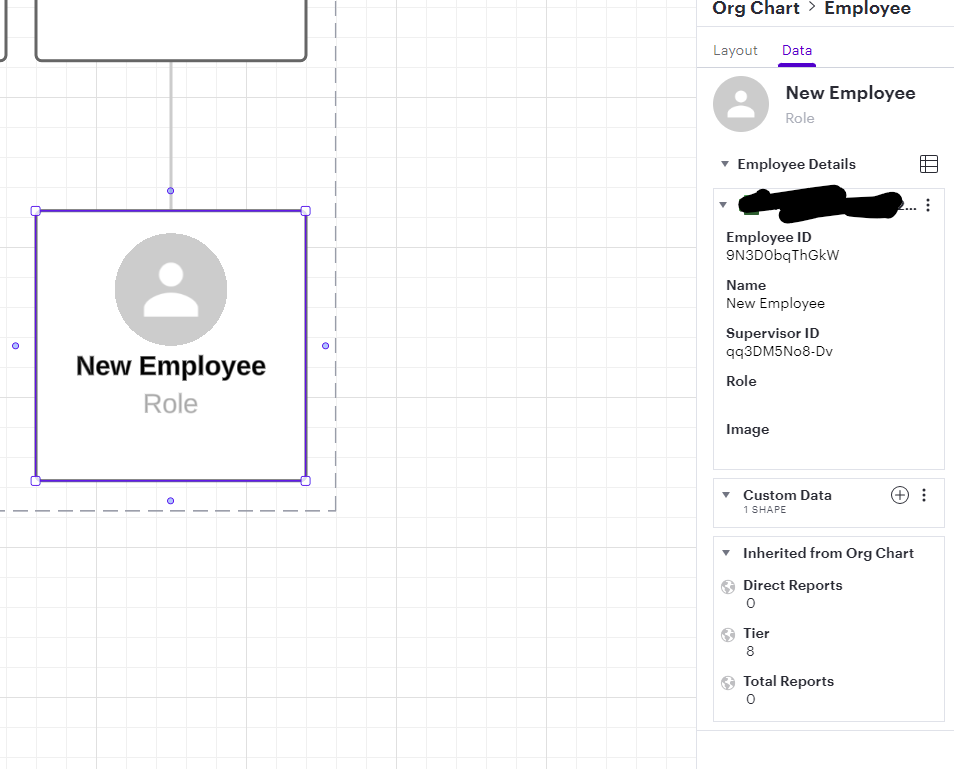
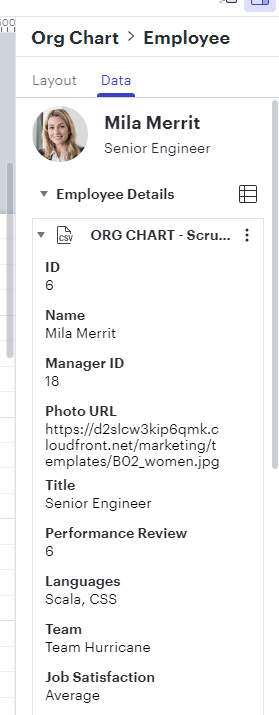
Only custom, manually-built shape data can be edited in this way.
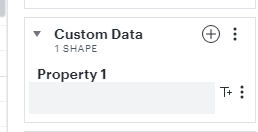
Updating data that you imported is possible, though - you must make changes in your original data source, then refresh or replace the data set within your org chart. Finally, a two-way sync between the data source and org chart isn’t currently supported, but we’re actively researching this area - if you’d like to take part, you can learn more about our research efforts here.
Thanks
I’ve found that I can edit data, names and roles etc, directly in the diagram, but not in the data panel. So, I can at least continue with the diagram But I’m now at the point, given there is no 2-way sync, that I want to separate the diagram from the backing document. Is there a way to do that? Actually - does it matter? Can I just continue and treat the diagram as the master and forget about the original ‘seed’ document?
The source data was an excel file.
Regards
Marc
Hi Marc,
Is your name really Marcus Aurelius?! Epic, I love it!
I made this video to explain how Lucid isolates the data source in the org charts, and how if you wanted, you can download changes made to the file, but also lock a copy if you want. You should be able to just use the org chart without worrying about the OG Excel file being affected. Let me know if this doesn’t answer what you’re looking for, happy to help!
https://play.goconsensus.com/ufeeddbe3?autoplay
Hi, Ron (and Marcus)!
I am bumping this thread because you’re working with excel files in Lucidchart. I wanted to let you both know that we are actively developing an Excel integration to import spreadsheets from Office 365 business accounts. The net benefit is linking your Microsoft account with Lucid, and letting you import your files and maintain 2-way syncing between Lucid and your Excel spreadsheet.
If you (or anyone reading this) is interested, shoot me a DM. I can get you onboarded to our Excel beta. We’re actively looking for testers that can provide feedback and feature requests for this new capability.
Writing with exciting news - the two-way Excel sync that Jimmy mentioned above is now available to all users in a public beta test! We’re still actively working on it and making improvements, so we’d love to hear your feedback. Learn more in this thread:
Reply
Create an account in the community
A Lucid account is required to interact with the community. You will be redirected to the Lucid app to create an account.
Log in to the community
A Lucid account is required to interact with the community. You will be redirected to the Lucid app to log in.
Login with SSO
Log in with LucidEnter your E-mail address. We'll send you an e-mail with instructions to reset your password.