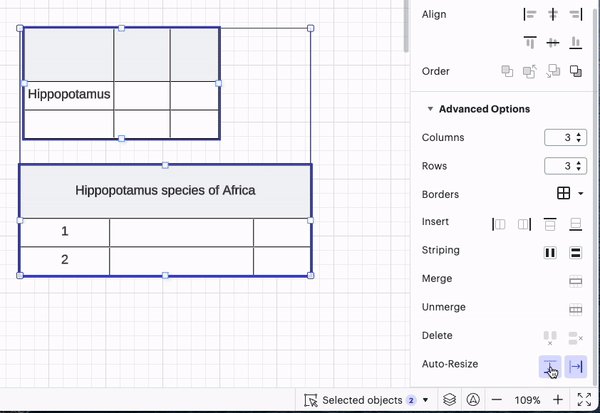Hello,
I like using tables in my charts. I’ve noticed a very annoying characteristic. The minimum width of any column seems to be the maximum word width in any of the rows within that column. Empty column widths can be extremely narrow, like this:
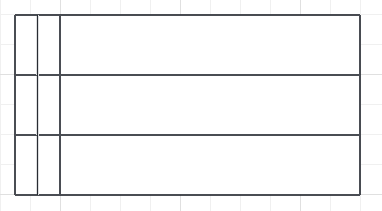
But once you start typing in that column, it will automatically expand to accommodate the largest word:
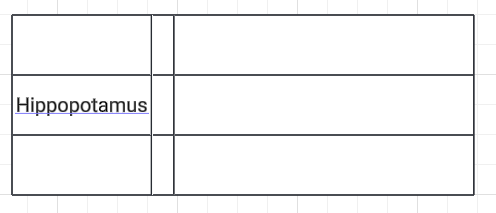
Notice, I cannot reduce the width of that first column any more. This is not too big of a deal, as it’s nice to be able to read the contents of a cell.
The problem occurs when several columns are merged within a row. When that happens, the width of the first column in that merged set is now determined by the longest word anywhere within the merged section. It prevents having a narrow first column, which would be very common for having numbered rows, for example:
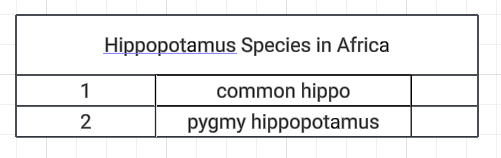
There’s no way to reduce the width of the column that contains the numbers because the width is determined by the width of the word “Hippopotamus” in the “title” merged section. This wastes so much space.
Is there any way to fix this issue?
Sincerely,
Marcus