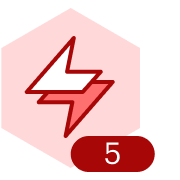Can someone confirmed what is ht best way to download the drawings in PDf format? As when i export > pdf > Full Canvas mode. All my work pages are of different sizes and our client having issue zoom in and out. Can we set the same scaling for all pages?
Sizing issues when downloading Lucid documents to PDF format
Best answer by Zuzia S
Hi
Just chiming in since indeed, cropping to content would be a great approach here when exporting your document to PDF, as per this section of our Help Center article.
However, if you would like to give your pages the same format initially, this has to do with document and page settings. To edit that, please head to File > Settings > Document settings > Canvas and page > toggle off ‘Infinite canvas’. From there, you can change the format and various other settings which will ensure identical sizes to your various documents when changed accordingly. For more information on this, I suggest going through our Adjust document and board settings Help Center article.
Hope this helps!
Create an account in the community
A Lucid or airfocus account is required to interact with the Community, and your participation is subject to the Supplemental Lucid Community Terms. You may not participate in the Community if you are under 18. You will be redirected to the Lucid or airfocus app to log in.
Log in to the community
A Lucid or airfocus account is required to interact with the Community, and your participation is subject to the Supplemental Lucid Community Terms. You may not participate in the Community if you are under 18. You will be redirected to the Lucid or airfocus app to log in.
Log in with Lucid Log in with airfocus
Enter your E-mail address. We'll send you an e-mail with instructions to reset your password.