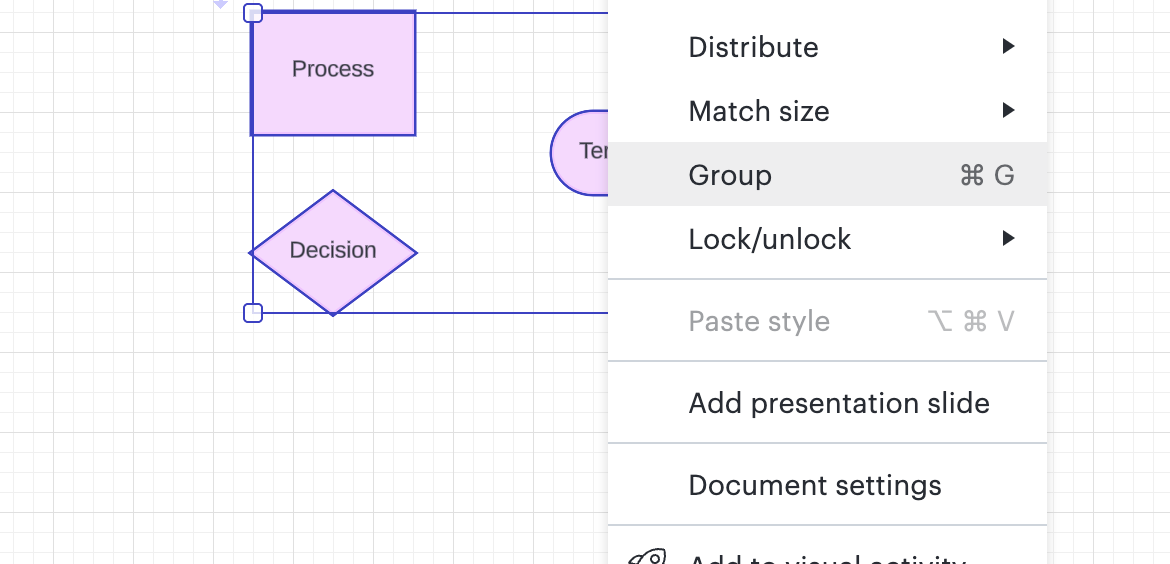As a long time Visio user who may be moving to LC I’ve desperately been trying to find a way to simulate Visio Guides in LC
LC has the vertical and horizontal guide lines, which is what Visio Guides get converted to when a VIsio diagram is imported, but as highlighted in
they are not equivalent. LC’s Snap To Guide only seems to work at the extremes of an object, not in the centre, not to connection points as Visio Guides do. Furthermore, with Visio Guides, moving the guide also moves the objects glued to them. This does not happen in LC
I can acheive near Visio Guide functionality using, say, the bracket style Containers. This allows me to move groups of objects in sync with each other vertically and horizontally. Objects can also be magnetized in both a horizontal and a vertical container which is similar to Visio objects glued to Visio Guides.
But
As far as I can tell the whole of an LC object has to be inside the bounds of a container in order to be Magnetized. Is this true as it will make even the use of LC containers difficult for some of my Visio diagrams? Ok I may be able to re-work the layout after import but ideally re-work needs to be minimal because I want to import hundreds of existing diagrams.
Even after I’ve converted to containers I then have the issue of not printing those containers. I haven’t learned if I can do that yet
Have I missed some other way of linking objects so that they move together in sync without first multiselecting them all?