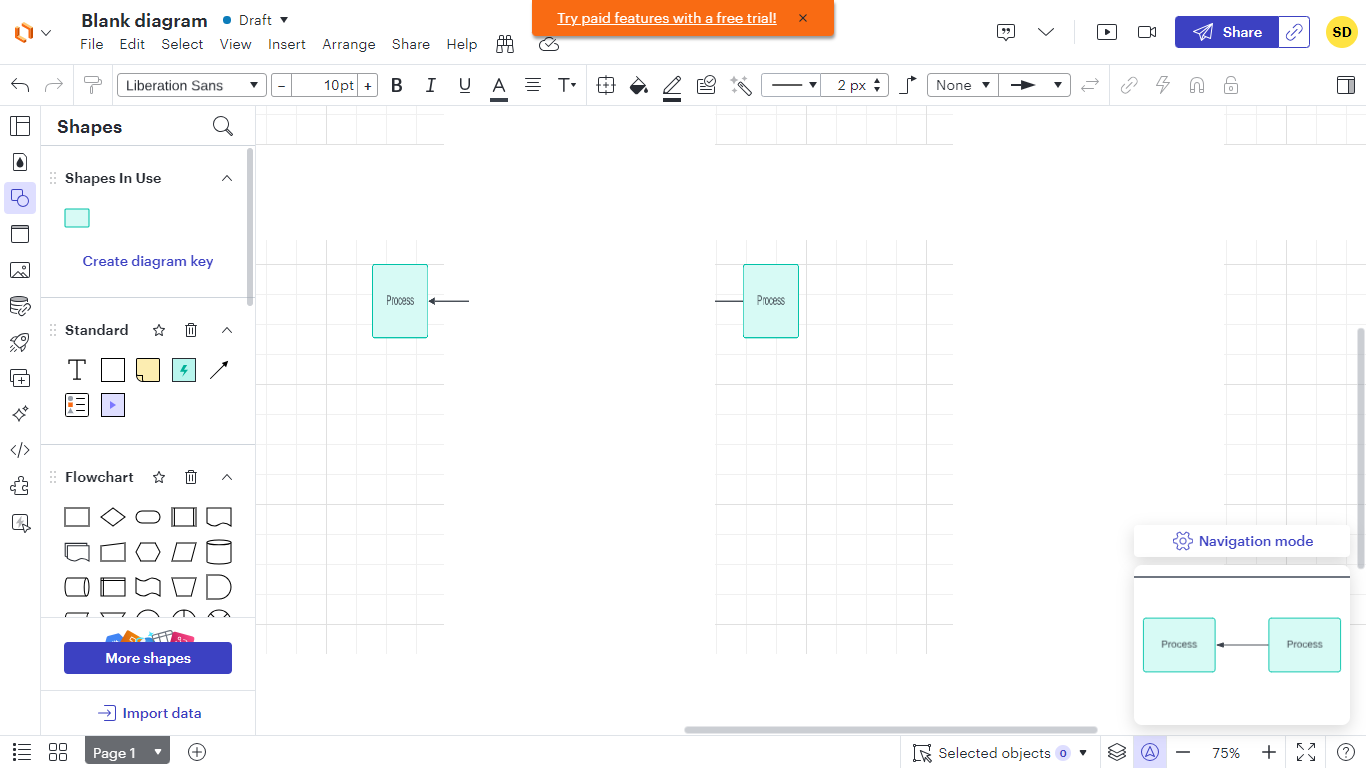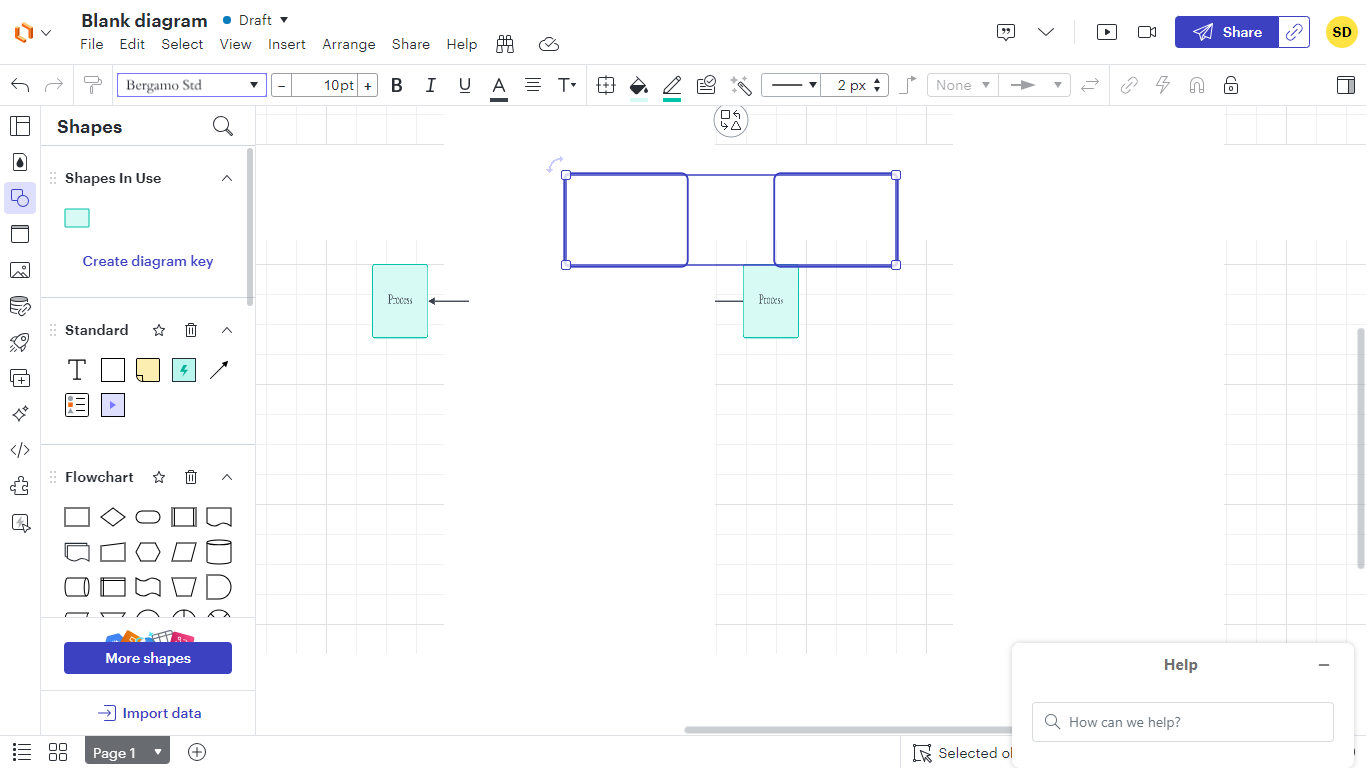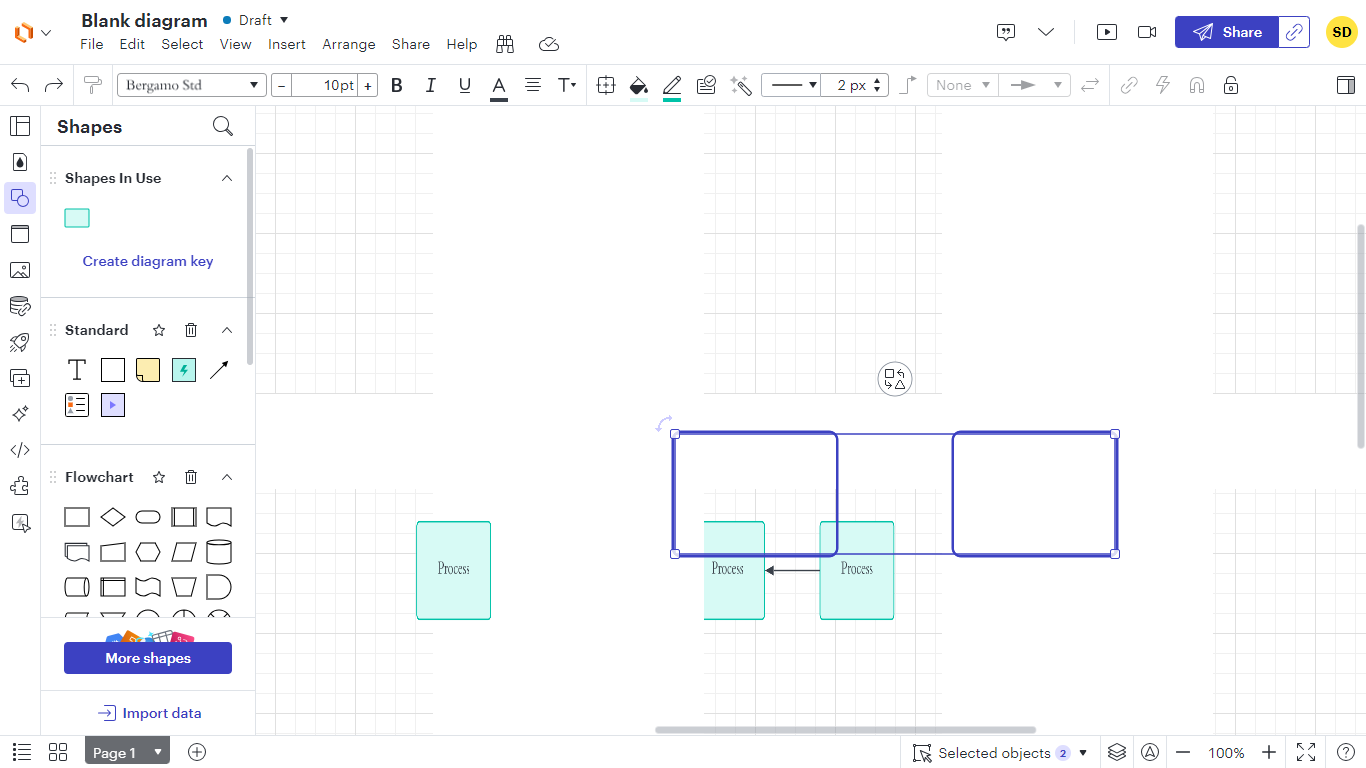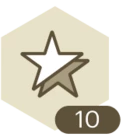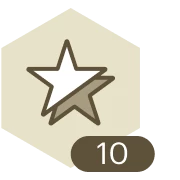Hi @JCLSD
First, verify that the shapes opacity isn't set too low or hidden. Adjust opacity settings in the Shape Options menu if necessary.
Next, check the layers panel represented by a stack of papers icon to ensure your shapes aren't on a hidden layer. Manage layers by renaming, deleting, reordering, locking, or hiding them as needed.
Finally, if shapes still don't appear correctly, there might be an issue with the shape library. Press M on your keyboard, locate your desired shape library, and select Use Selected Shapes to re-add it.
More help can be found in this article –
Standard shapes not showing up in library | Community (lucid.co)
5 Hacks You Didn’t Know You Could Do in Lucidchart | Lucidchart Blog
--------------------------------------------------------------
We also look forward to hearing from other community members and associates, who may have alternative suggestions that could better address your requirements.
Hope this helps - Happy to help further!!
Thank you very much and have a great one!
Warm regards