Shapes are disappearing when I export to PNG with transparent background (300 dpi). How do I ensure the shapes export?
Shapes are disappearing when I export to PNG with transparent background (300 dpi). How do I ensure the shapes export?
Best answer by Sami H
Hi Jeff
Thanks for posting in the Lucid Community!
Just to make sure that we are on the same page please review our Export Your Lucidchart Documents article from the Lucidchart Help Center. Let me know if you have any questions about how downloading/exporting your document should work.
Once you have reviewed this article here are some specific things to check when exporting your document:
If none of these tips help please let me know so we can get you the appropriate help!
A Lucid or airfocus account is required to interact with the Community, and your participation is subject to the Supplemental Lucid Community Terms. You may not participate in the Community if you are under 18. You will be redirected to the Lucid or airfocus app to log in.
A Lucid or airfocus account is required to interact with the Community, and your participation is subject to the Supplemental Lucid Community Terms. You may not participate in the Community if you are under 18. You will be redirected to the Lucid or airfocus app to log in.
Enter your E-mail address. We'll send you an e-mail with instructions to reset your password.