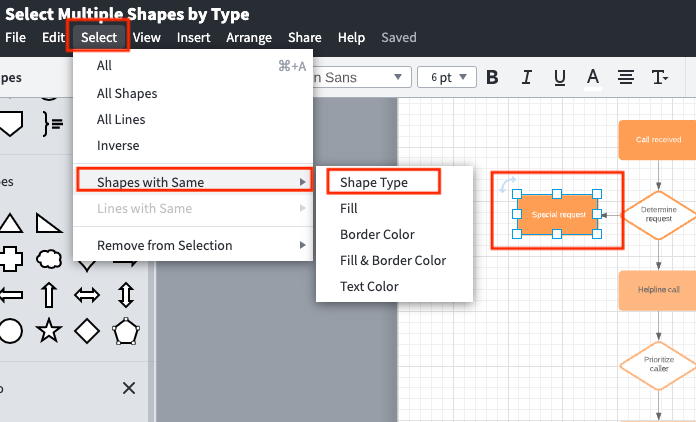The drop down menu option between EDIT and VIEW is no longer visible by default.
How do I now select multiple shapes by type?
"Simply click the shape and go to “Select” in the menu bar. Go to “Shapes with Same” and then select “Shape Type” or one of the other options to select a particular set of shapes in your diagram. From this point you can resize all the shapes to match so that your diagram looks neat and professional"
Ref: https://www.lucidchart.com/blog/5-Lucidchart-Hacks