Team
I am trying to apply a single picture to a shape. Ultimately I want to duplicate this about 50 times. Can I insert a .jpg or .png on a single shape? If so how?
Thank you
Jon
Team
I am trying to apply a single picture to a shape. Ultimately I want to duplicate this about 50 times. Can I insert a .jpg or .png on a single shape? If so how?
Thank you
Jon
Best answer by Eric R
Hi Jon thanks for posting in the community! You can achieve this by following these steps:
You can learn more detail about this in the Modify Format and Style Shapes Help Center article. You can also read more about how to manage and upload images in the Access Organize and Share Shapes Help Center article. Hope this helps!
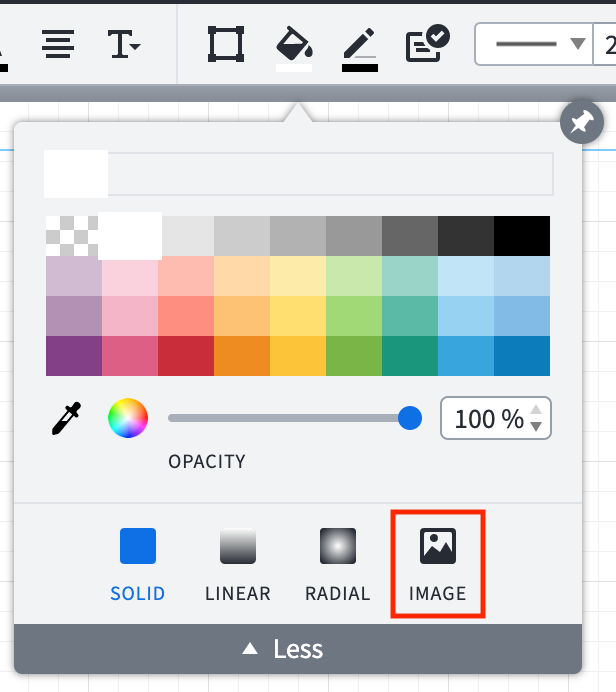
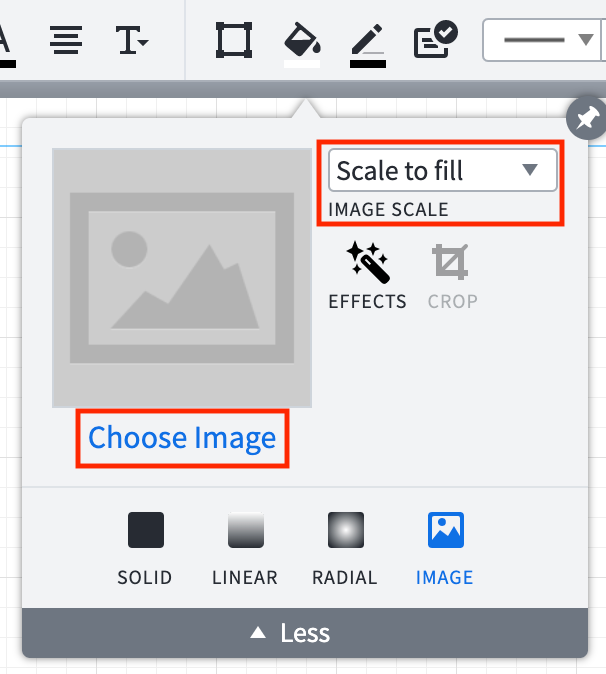
A Lucid or airfocus account is required to interact with the Community, and your participation is subject to the Supplemental Lucid Community Terms. You may not participate in the Community if you are under 18. You will be redirected to the Lucid or airfocus app to log in.
A Lucid or airfocus account is required to interact with the Community, and your participation is subject to the Supplemental Lucid Community Terms. You may not participate in the Community if you are under 18. You will be redirected to the Lucid or airfocus app to log in.
Enter your E-mail address. We'll send you an e-mail with instructions to reset your password.