I created a diagram (from an existing diagram) and a Big Red Dot appears on the upper right hand corner of every object. This occurs for objects from the original diagram and new objects dragged from the Shapes menu. What does the red dot mean and how do i remove them?
Hi
Could you let us know whether the issue persists when opening your document in a private or incognito window?
Additionally, WebGL might be causing an issue with the graphics card on your computer. Can you try toggling WebGL off? This can be done by selecting View > Rendering > Use WebGL and un-selecting this option. For help with disabling WebGL, please see this Community post.
If those don’t solve the issue, can you please send a temporary Support PIN for this document? This will allow me to take a closer look at the issue you’re experiencing. For more information on generating a Support PIN, check out this Help Center article. It's for internal use only and doesn't grant public access to your document, so you can safely share it directly in the thread.
Thanks for your help and patience!
- Yes. The big red dot occurs when opening in a private (incognito) window in both MS Edge and Chrome.
- Disabling WebGL has no affect on the diagram in either browser mentioned above.
- I generated the PIN as requested.
It sounds like this might a conditional formatting rule that is being applied to all objects. The image isn’t loading for me to see what you’re seeing, but that is what it sounds to me. Does it look like this?
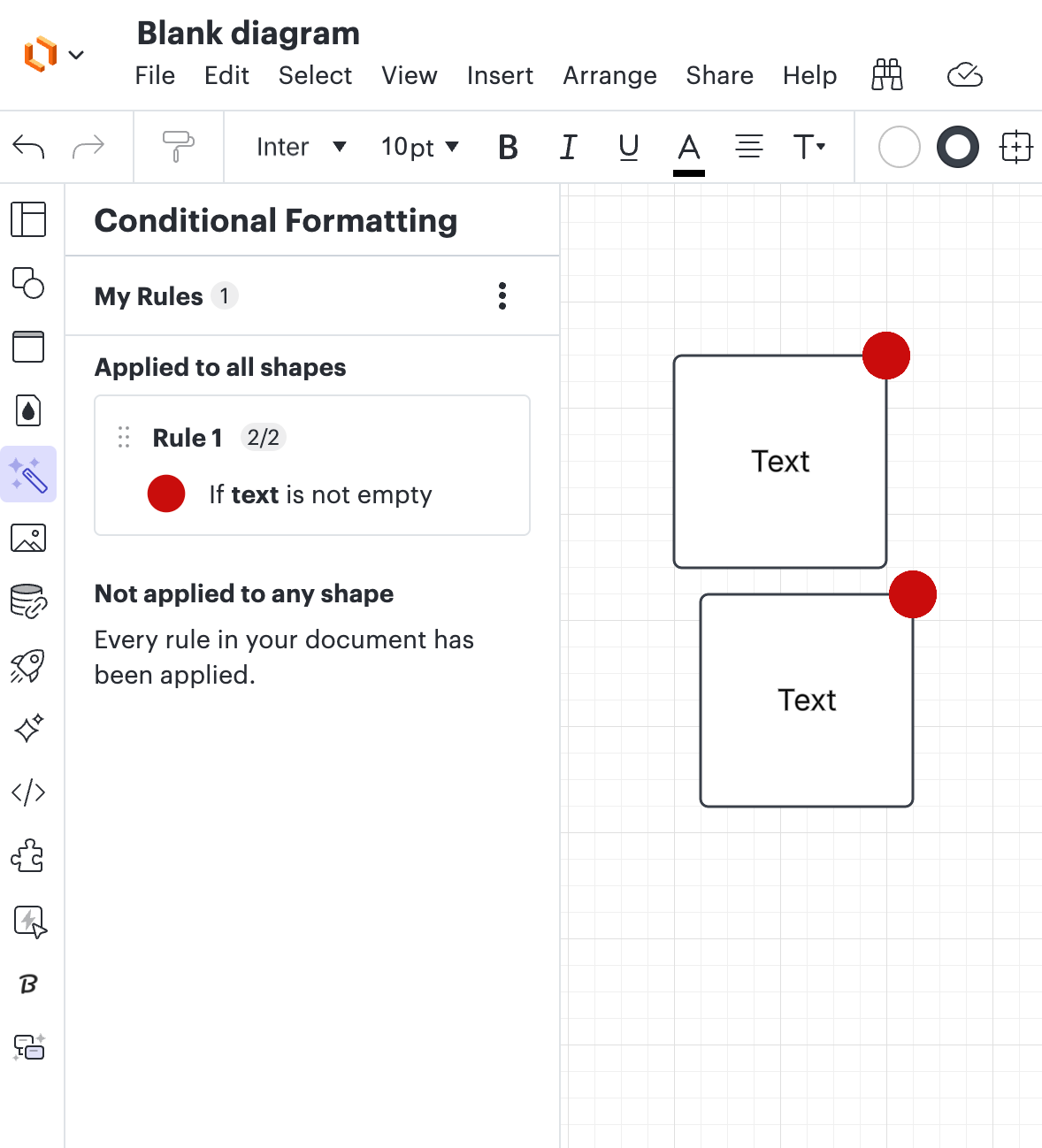
Yes. the objects look exactly like the image you show above. I do not see a way to clear any applied conditional formatting. So, how do i remove?
I just figured it out. It was an icon somehow placed automatically on every object used. Click the icon set button on the tool bar and chose REMOVE from the icon dropdown.
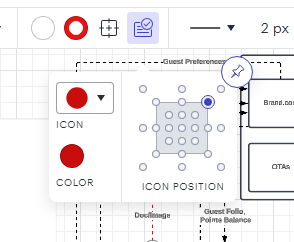
Thanks!
Great, I hope the following helps to get them removed. First you’ll want to product switch to Lucidchart, by selecting “edit in Lucidchart” in the upper left hand corner (as seen below)
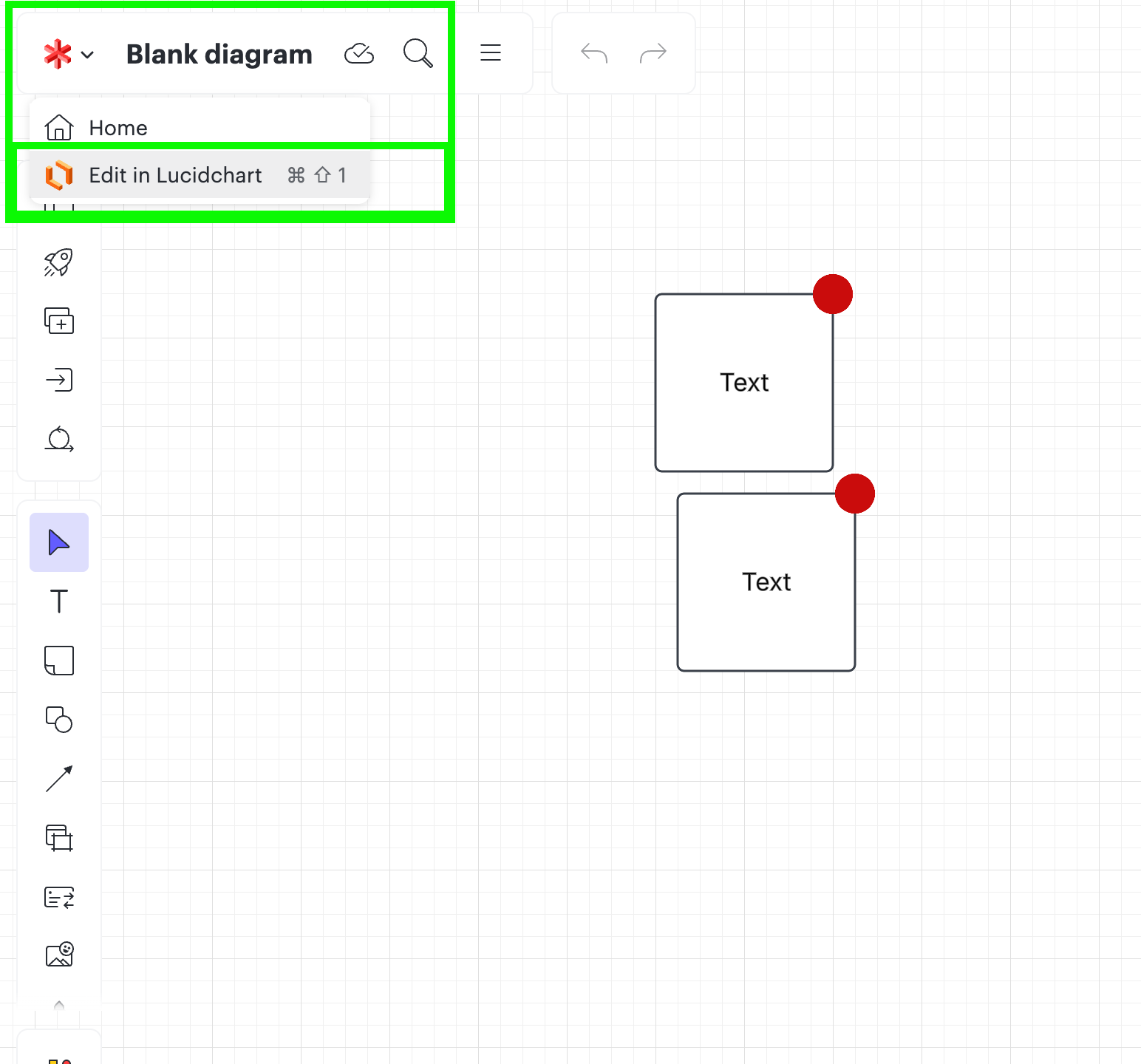
Then once you are editing in the Lucidchart product, to the left hand side there is a magic wand icon (conditional formatting), click on that, and then deselect the conditional formatting rule that has been applied.
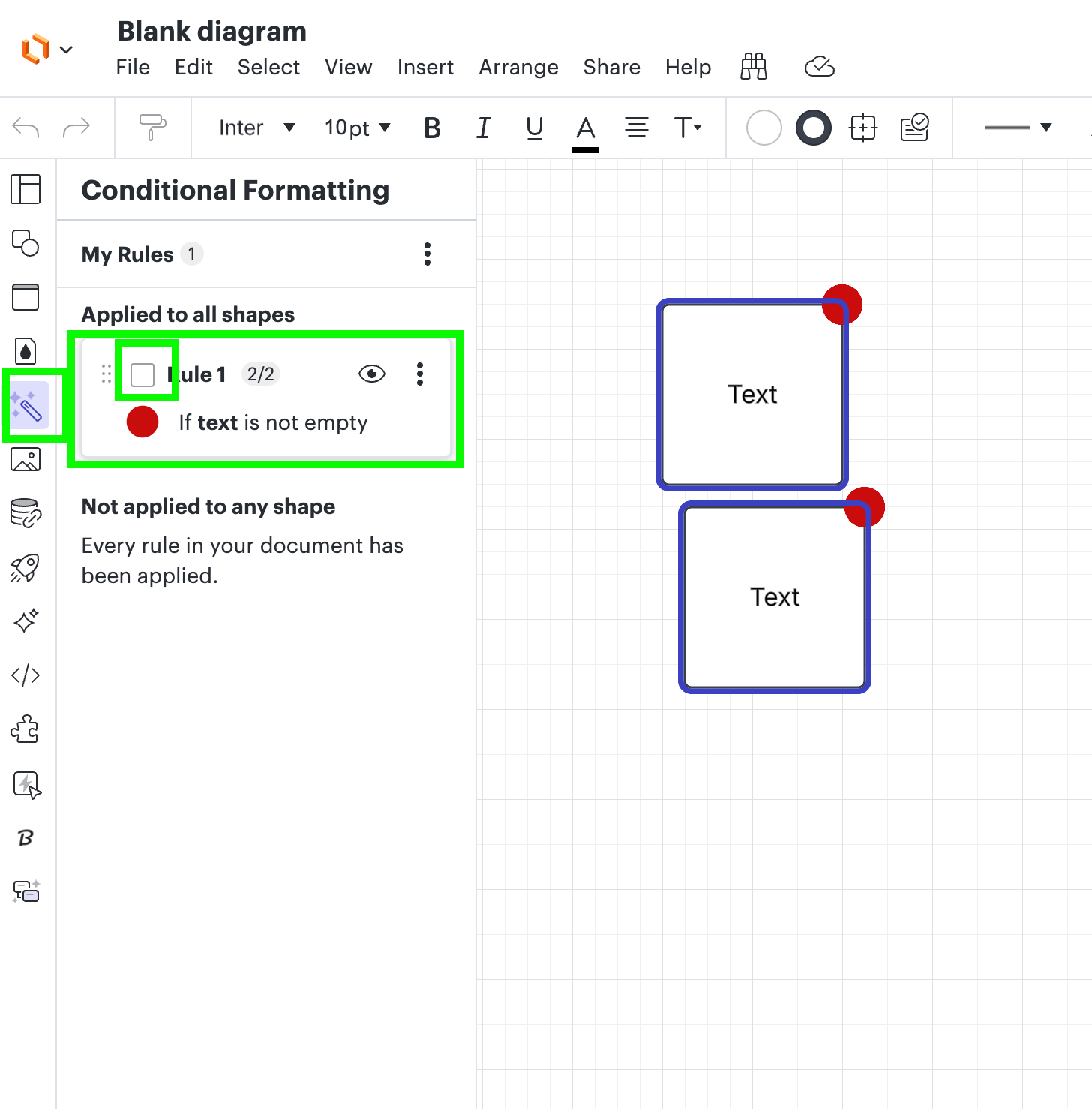
Let me know if that works and resolves the issue!
Oh I am glad you found that too! That was going to be my next suggestion.
Reply
Create an account in the community
A Lucid account is required to interact with the community. You will be redirected to the Lucid app to create an account.
Log in to the community
A Lucid account is required to interact with the community. You will be redirected to the Lucid app to log in.
Log in with Lucid
Enter your E-mail address. We'll send you an e-mail with instructions to reset your password.