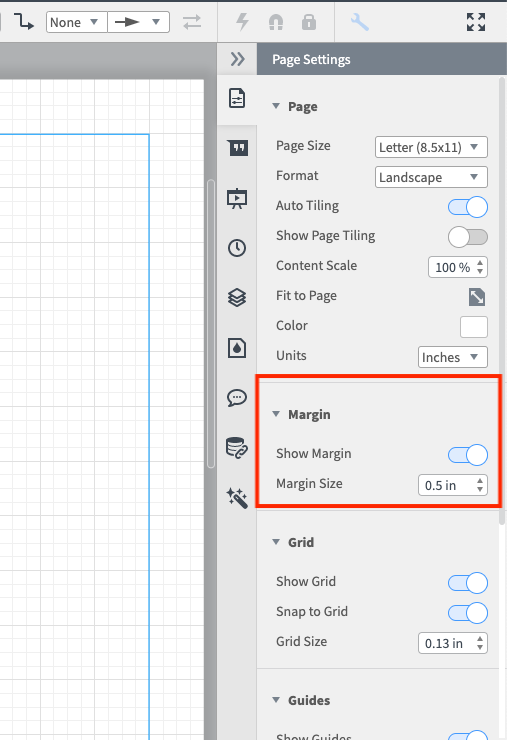I have many pages in the project. First page the "Home page" is set as master page. All these pages have browser UP and then show different elements. All pages are linked to each other. When I move to each page either manually or via demo function the top left right bottom margins are different from one another. So upon switching it seems that pages jump from one view to another.
What I want: All pages should have the same margin. So that view remains same. How to align these margins to the same as master page?