How do I find out which LucidChart files are taking up most space? So I can easily remove high-impact charts to free up storage.
Hi
Hope you're doing well.
You can check this info. clicking on the “Details” at a specific document. Like this:
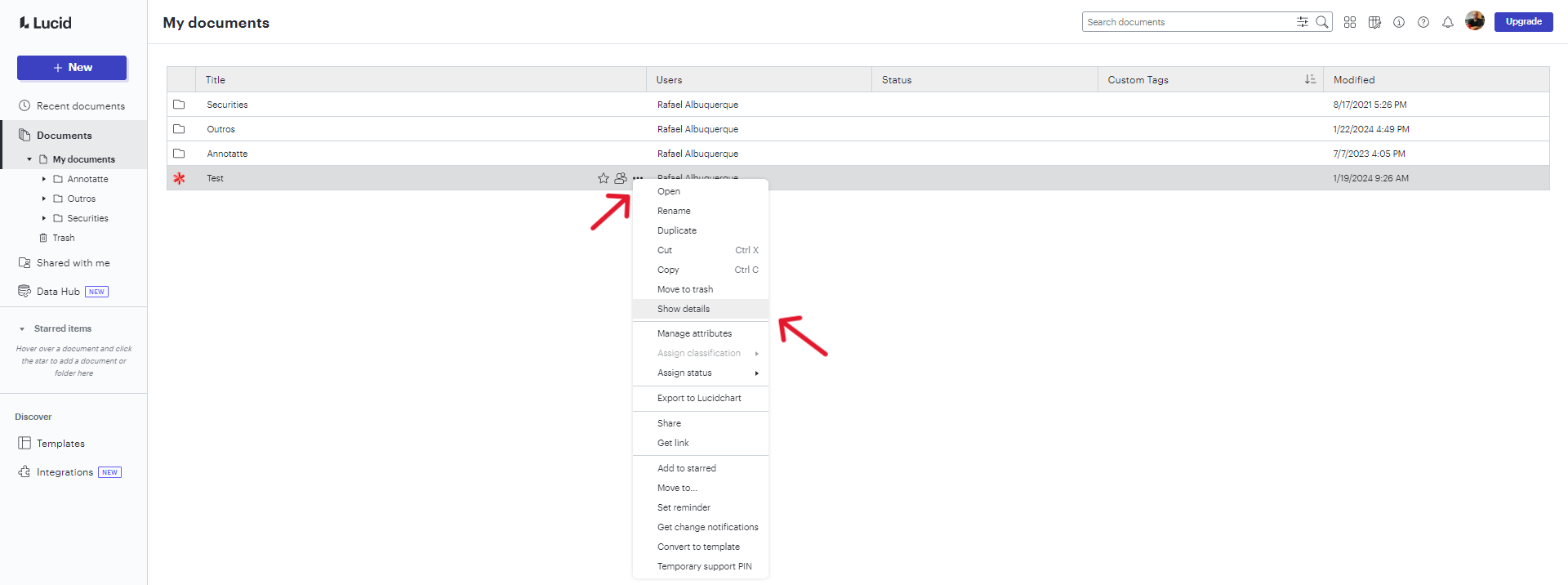
After clicking, a panel on your left should appear and show information regarding the document size. Here's an example:
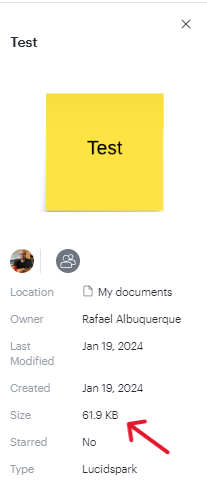
Maybe This can help what you're seeking.
However , in case you're referring to a broader search regarding all of your documents, maybe, we can elaborate further and in order to provide some ideas for Lucid's Product team.
Do you think it would help to have a column in filter those documents?
This is what I'm trying to say:

If you click in the “Manage Columns” in your top right page, you can choose which information are displayed at the “Documents” tab.
Do you think a “Size” checkbox would help on your clean up/organization tasks?
Cheers!
Hi, I’m not going to individually go and check every document for size. Your second idea makes sense though.
If you limit storage as heavily as Lucid does even for paid plans, you should provide tools to manage storage.
I’ve just posted a very similar question - I need to QUICKLY locate the largest files so I can delete them as I’m not prepared to upgrade or buy more licenses and I can’t click on every file individually to see how big it is.
Adding a SIZE column in the document view and allowing us to sort by that column would solve this issue. (as described above)
ps. or you could just increase the storage limit as storage is so cheap these days!
Hi
I would like to share some additional information regarding storage in Lucid:
- Every account type has a different amount of storage. You can find the details for each account level and consider if upgrading might be a good option for you in this help center article.
- You can check how much of your storage is being used and what it is being used by in your Account Settings at the bottom of the left panel. If you hover over each of the colored sections, you can see what that portion of the storage represents.
- Images generally take up the most space in your account, if you are running out of room it is recommended that you clear out as many images as you can from both your documents and your Image Manager. You can access your Image Manager from the file menu at the top of your document editor.
- Please note, when deleting documents, in order to free up storage space you will need to navigate to your trash folder and select to delete the documents from your trash as well.
That said, I agree that the idea to add a size column would be helpful and have converted this post to an idea so that it’s visible to others within the Product Feedback section of the community - from here, they can upvote it and add details of their own.
Finally, for more information on how Lucid manages feedback via this community, take a look at this post:
We appreciate your willingness to provide your requests and feedback in the Lucid community!
Here’s the link to the specific product feedback article so anyone interested can upvote this
Reply
Create an account in the community
A Lucid account is required to interact with the community. You will be redirected to the Lucid app to create an account.
Log in to the community
A Lucid account is required to interact with the community. You will be redirected to the Lucid app to log in.
Login with SSO
Log in with LucidEnter your E-mail address. We'll send you an e-mail with instructions to reset your password.