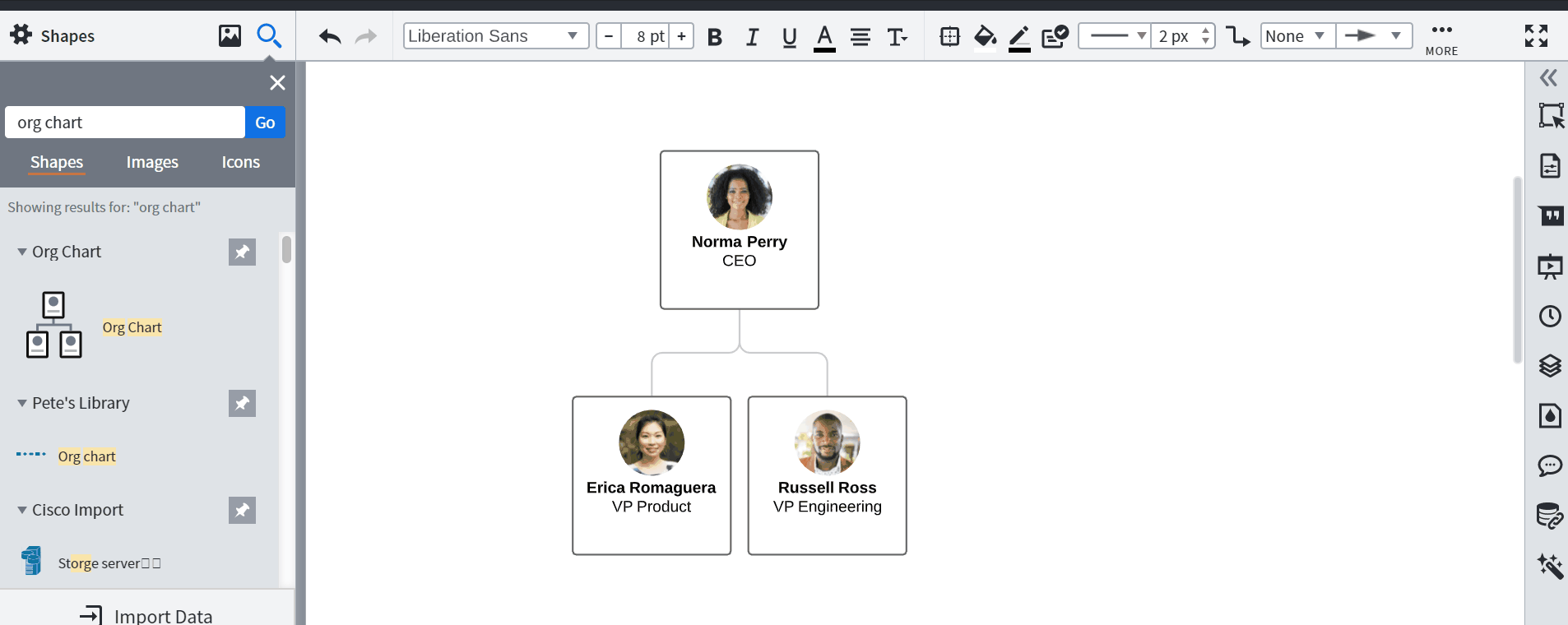How do I change photos for each person in an org chart? The instructions are "to manage an employee image select the shape and click [Photo] in the employee options bar." There is no [photo] appearing in the employee options bar on my document.
How do I change the photo in a an org chart?
Best answer by Shanna H
Hi Alice
Thanks for continuing this thread! Below I have attached an updated gif for uploading new photos in Org Charts. The steps are very similar the Org Chart editor still lives on the right hand side of the editor. Please double click into the Org Chart to edit it and then select the employee whose photo you would like to replace. Then under "Layout" > "Shape Style" select "Upload New Photo".
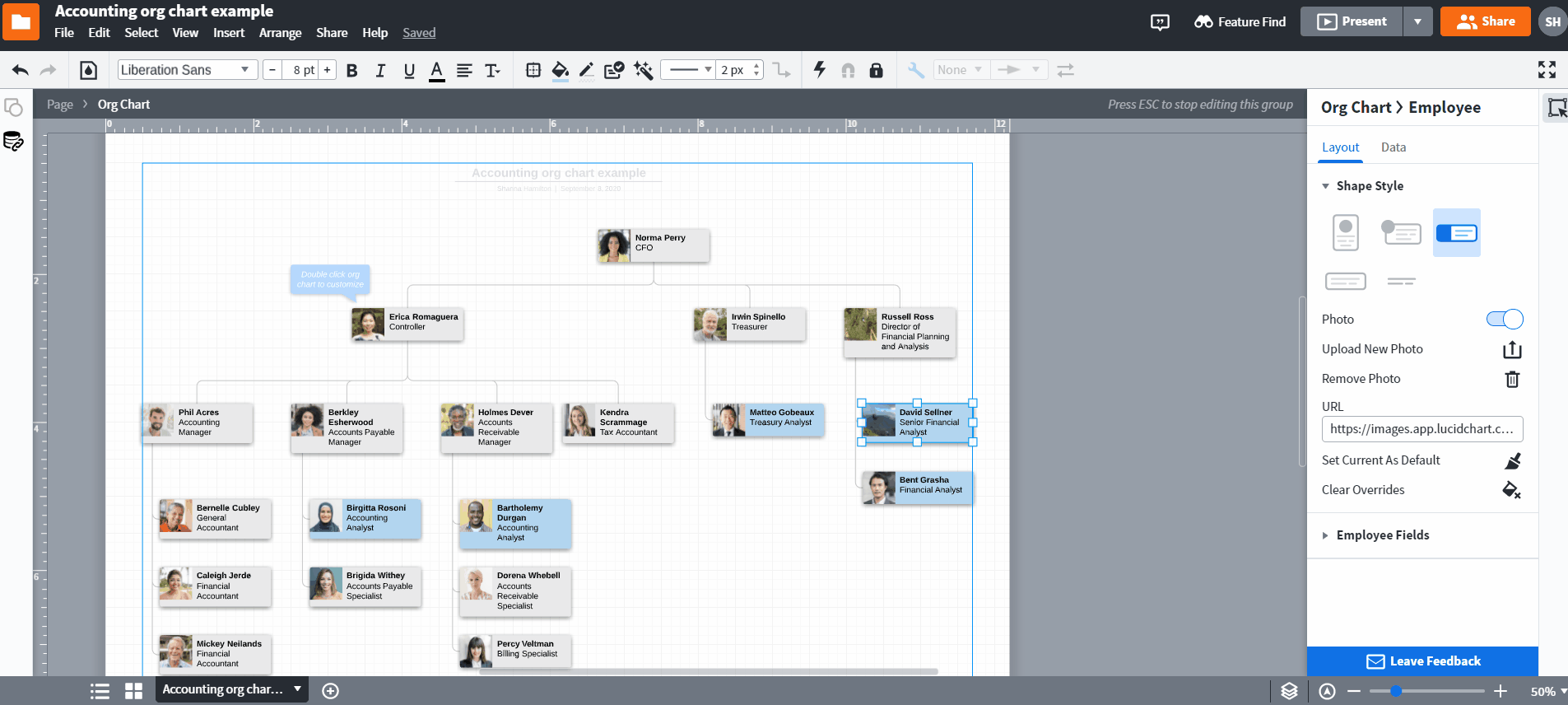
Please let me know if you have any other questions or concerns about this. Hope this helps!
Create an account in the community
A Lucid or airfocus account is required to interact with the Community, and your participation is subject to the Supplemental Lucid Community Terms. You may not participate in the Community if you are under 18. You will be redirected to the Lucid or airfocus app to log in.
Log in to the community
A Lucid or airfocus account is required to interact with the Community, and your participation is subject to the Supplemental Lucid Community Terms. You may not participate in the Community if you are under 18. You will be redirected to the Lucid or airfocus app to log in.
Log in with Lucid Log in with airfocus
Enter your E-mail address. We'll send you an e-mail with instructions to reset your password.