Creating and maintaining accurate documentation provides huge benefits but it can also take a lot of time and opens you up to human error if you have to build the documentation manually. Instead here’s how you can use Lucidscale to quickly capture your cloud environment exactly as it is today and update that model anytime.
- Import your cloud architecture to the Data Hub. Navigate to the left-side panel in the Lucid homepage and select “Import Data'' to pull in cloud provider metadata and get an accurate picture of your current state. More information on importing data can be found here.
-
Create a new model in Lucidscale from the imported data.
- Select +New
- Hover your cursor over Lucidscale
- Select AWS Azure or GCP
- Select an existing data source or add a new data source by clicking + Import (Account Subscription Project)
- Complete the prompted steps to import your infrastructure data and render your resources in a Lucidscale Model
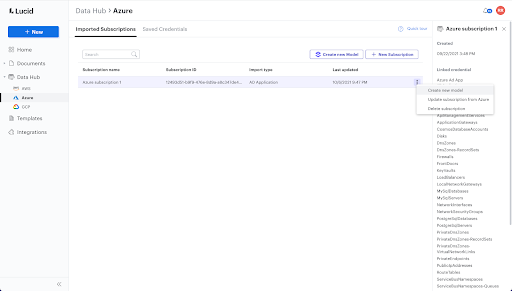
3. Manage your views. You can use the existing views or you can create your own custom view to segment the infrastructure and focus on specific parts of your cloud architecture. You might try:
- Using multiple views and filters to focus on specific resource groups
- Toggle lines on and off to verify specific resources are connected appropriately
- Add conditional formatting rules to help organize and sort information
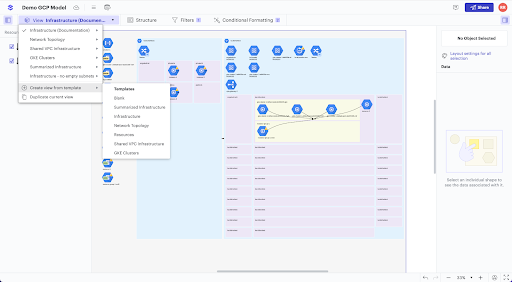
4. Capture your current state. Your model is now an up-to-date reflection of your cloud! Save a version for documentation then log in periodically to update the model in the Data Hub to reflect your most current status.
5. Share your documentation. If you use Confluence Cloud or an internal Wiki you can use Lucidscale’s embed code to export your cloud model and keep it available on your team’s page. Every time you update the model in Lucidscale your embedded models will also update. You can also use your models in Lucidspark and Lucidchart—see how our suite of tools is more powerful together.
