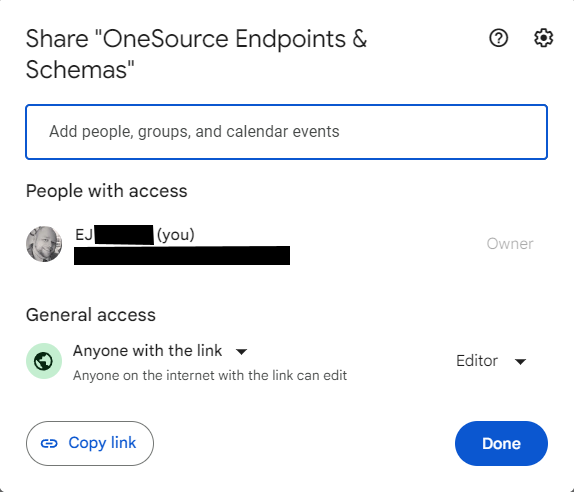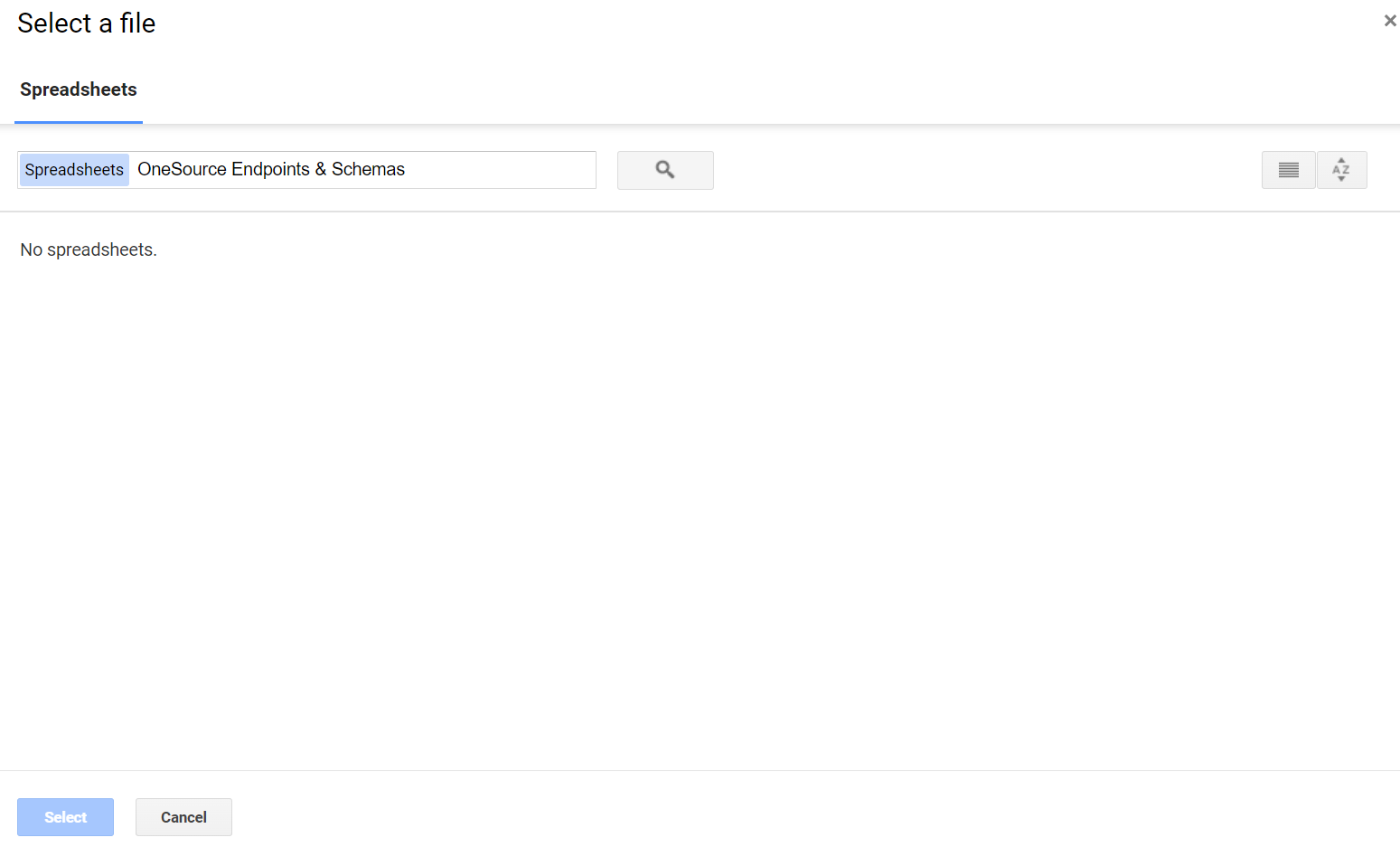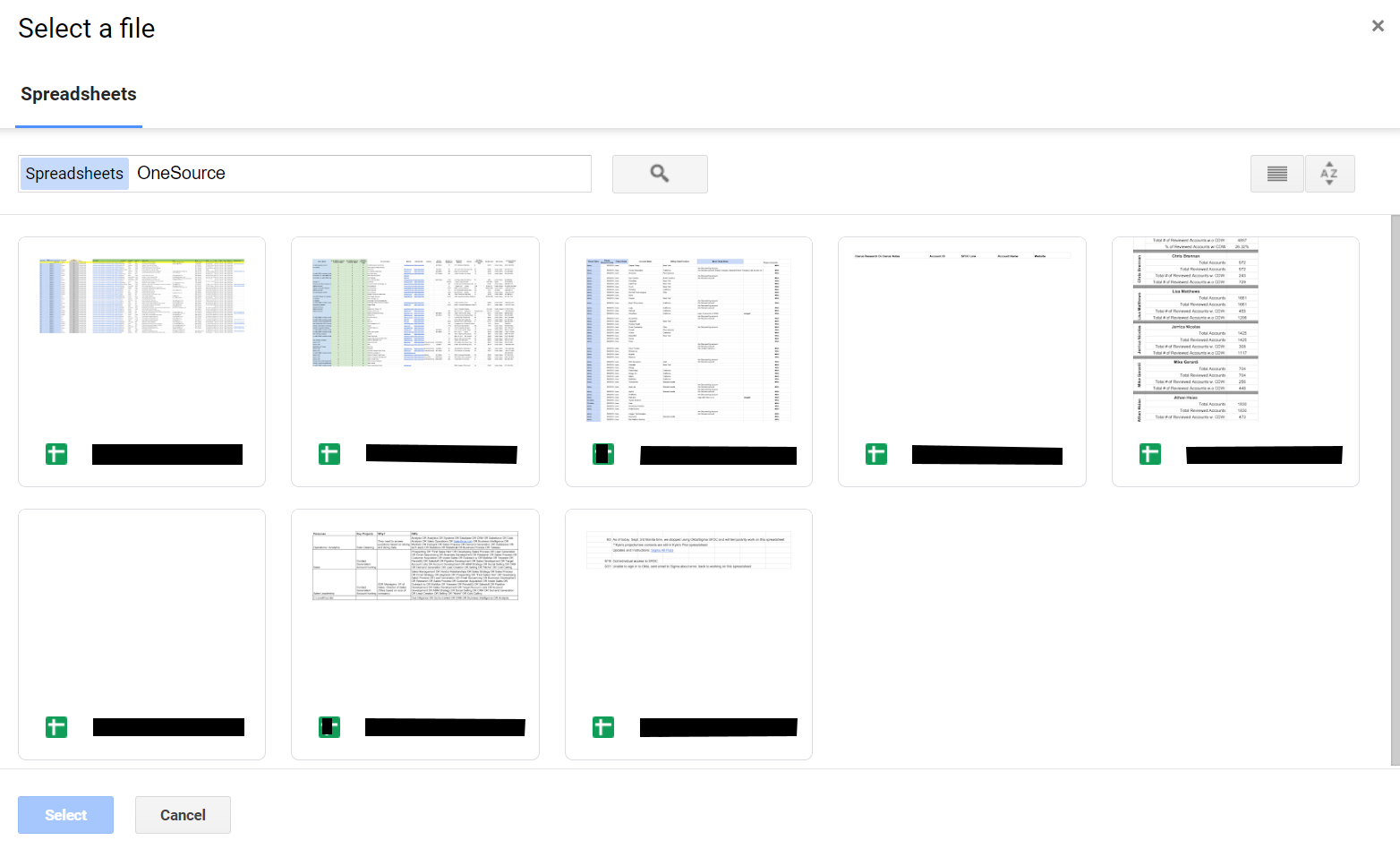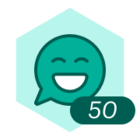I am a licensed admin and user in a Lucid Suite organization. I have a spreadsheet with a single column of data in Google Sheets that I would like to import into LucidChart. When I try to import the data in Smart Containers, I’m not able to find the sheet by it’s exact title (copied and pasted), or any parts of the title. The same occurs when attempting to import data via the Data panel. However, in both cases, I am able to see other sheets.
So far I’ve tried to self-help by doing the following:
- Waiting (~24 hrs)
- Refreshing
- Clearing cache
- Rebooting
- Using alternate browsers
- Disabling adblockers and extensions
- Exposing “Editor” Access to “Anyone with the Link” in the Google Sheets
- Unlinking Google Drive Account and re-linking
- Searching Lucid Help Topics
- No reference to this issue was found on the following Support topics
- Though other users in the Community were experiencing issues with Google Sheets syncing, it seems they were almost all able to “find” the sheet, where I have not
- Refresh of integrated google sheets/docs do not work well
- Datalinking issue - An org chart not updating lucidchart document linked to google sheet.
- Linking Data from Google Sheet
- Integration with Google Sheets and Docs
- Import tables from Google Excel sheet in ER diagrams
- Can't import from Googlesheets: "You're trying to access a premium feature"
- Data Linking in Google sheets since the new release
- Lucid Chart google sheets integration broken?
- Connecting Lucid Chart to Google Sheets and other apps (Lucid has trigger event)
- Lucid Chart not updating with google sheets
- Searching other forums
Having exhausted all my other options, I hope I can get some support here!