I am using a template. I am trying to use the same color fill from one cell to another but can't see to use the paint brush or copy style to do that. Is there a way to format fill so color from one table cell is the same to the next?
Formatting color fill in Lucidchart
Best answer by Colton E
Hi Patricia thanks for posting in the Lucid Community! There are a couple of ways to format your document to auto fill shapes as you build out your diagrams.
Setting a Default Style:
Once you have placed a shape on your document and selected the desired fill color right click on the same shape (on a laptop this can be done by using two fingers and tapping on your trackpad) and select Set Default Style. This will format your document to use the same characteristics such as fill color and font style in each new shape.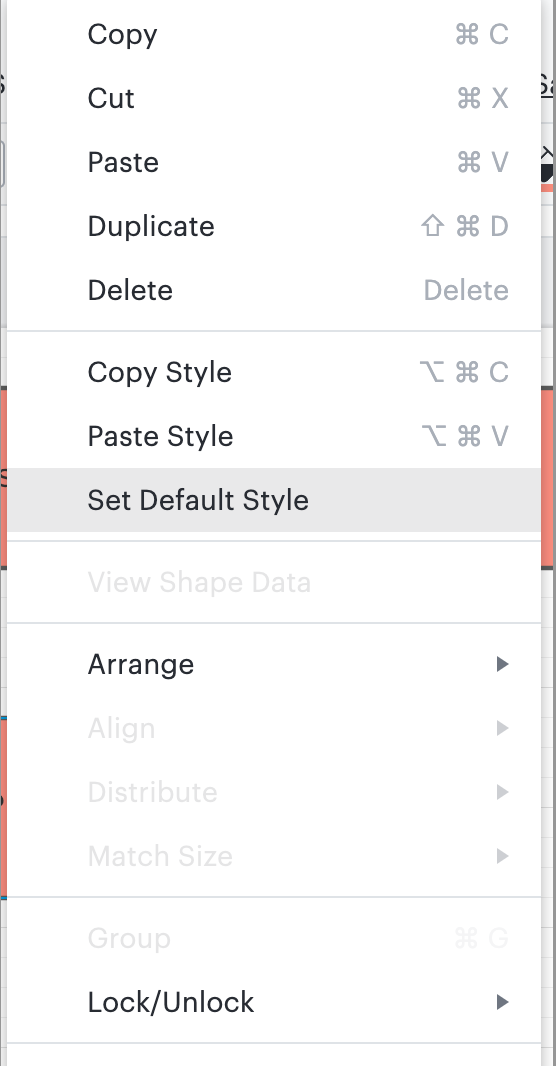
Shapes in use:
Located on the left navigation panel is your shape library. The top row should show Shapes in use which is all of the items and shapes you have placed on the same document. You can quickly pull from this auto updating library to place recently used items onto your document.
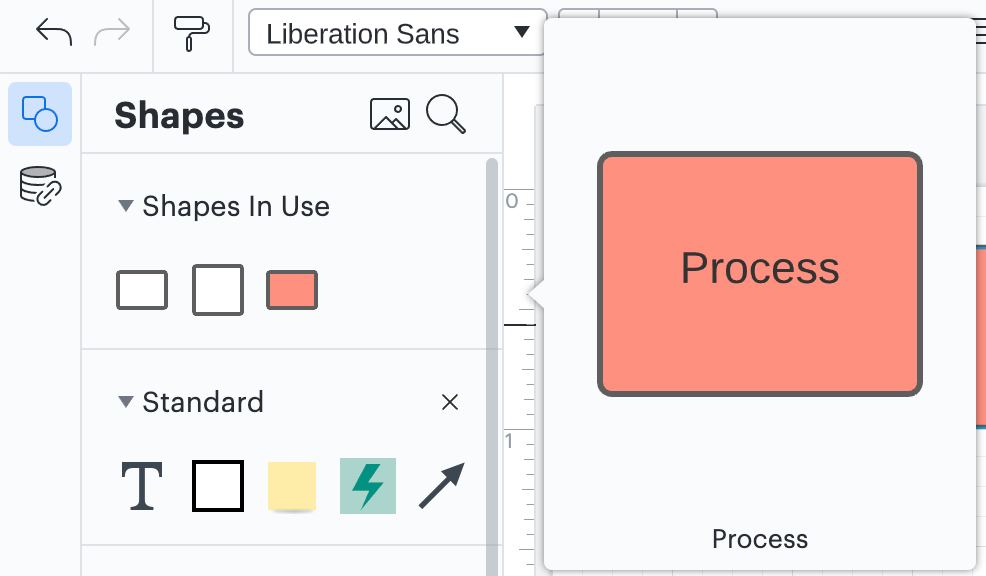
Copy and Paste using keyboard shortcuts:
The quickest way to copy and paste a specific item can be done by selecting (click) on the item and hold the Command key then press the "C" key to copy on a Mac (press and hold Ctrl +C on a Windows Computer) then press Cmd+V (Ctrl+v on Windows) to place an exact copy.
Let me know if you have any questions at all!
Create an account in the community
A Lucid or airfocus account is required to interact with the Community, and your participation is subject to the Supplemental Lucid Community Terms. You may not participate in the Community if you are under 18. You will be redirected to the Lucid or airfocus app to log in.
Log in to the community
A Lucid or airfocus account is required to interact with the Community, and your participation is subject to the Supplemental Lucid Community Terms. You may not participate in the Community if you are under 18. You will be redirected to the Lucid or airfocus app to log in.
Log in with Lucid Log in with airfocus
Enter your E-mail address. We'll send you an e-mail with instructions to reset your password.