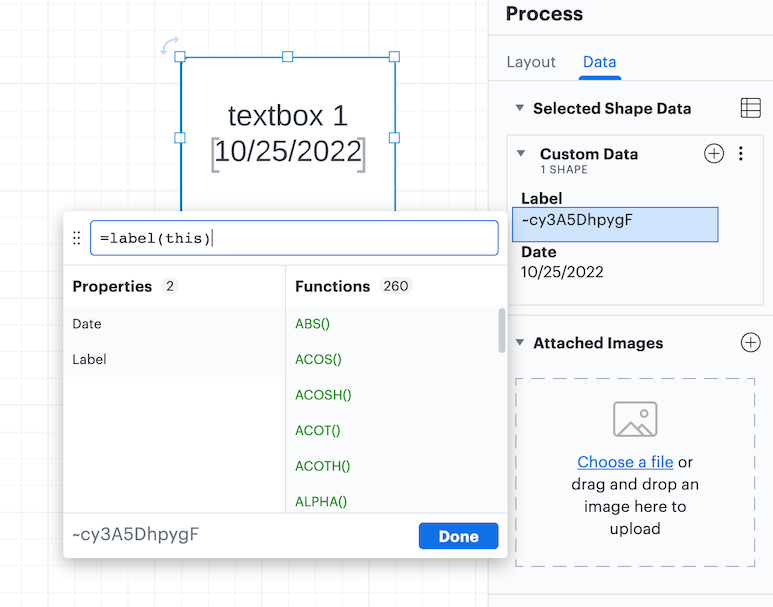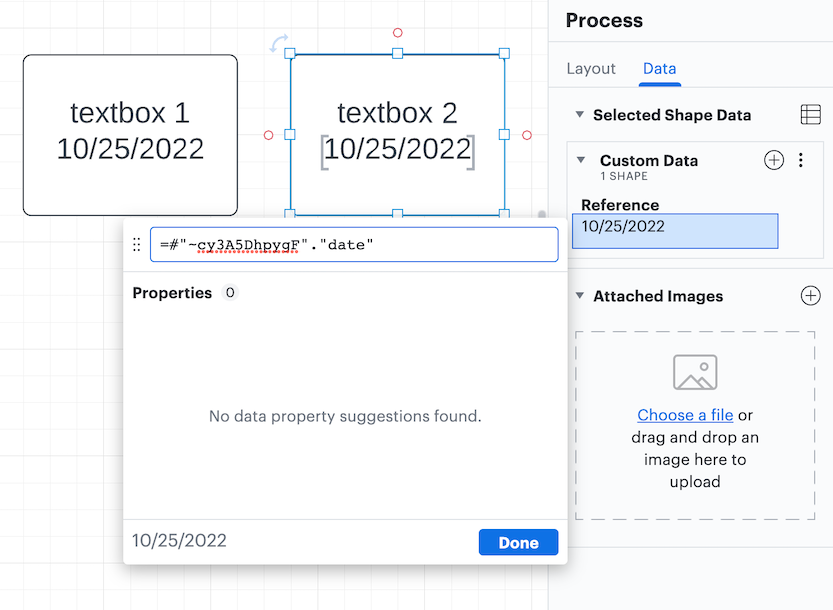Hello so I understand that Lucid has elements such as blocks texts and lines.
Do each of the elements has a unique "name" within the same Lucid file and where can I find it?
I'm trying to reference a property of Block1 (for example) in the formula of Block2 without actually linking them with a line. Is that possible?
I'm building a rather complicated network of shapes that read properties of each other and having to link them with lines would render the whole file unreadable.
Thanks
Elements Names
Create an account in the community
A Lucid or airfocus account is required to interact with the Community, and your participation is subject to the Supplemental Lucid Community Terms. You may not participate in the Community if you are under 18. You will be redirected to the Lucid or airfocus app to log in.
Log in to the community
A Lucid or airfocus account is required to interact with the Community, and your participation is subject to the Supplemental Lucid Community Terms. You may not participate in the Community if you are under 18. You will be redirected to the Lucid or airfocus app to log in.
Log in with Lucid Log in with airfocus
or
Enter your E-mail address. We'll send you an e-mail with instructions to reset your password.