Tengo cuenta gratuita y ahora me saca un anuncio diciendo que no puedo seguir editando el documento porque he llenado todo mi espacio. Aun borrando casi todos los documentos no libera espacio. Ya los quite de papelera. Que puedo hacer?
Dice que tengo almacenamiento lleno pero ya borre casi todos los documentos de Lucidchart
Best answer by Leianne C
Hi @andrea isabel t thanks for posting in the community! I am sorry for not being able to respond in Spanish and I hope I can help you in English.
There are a few specific things worth noting when working with storage:
- Every account type has a different amount of storage. You can find the details for each account level and consider if upgrading might be a good option for you in this help center article.
- You can check how much of your storage is being used and what it is being used by in your Account Settings at the bottom of the left panel. If you hover over each of the colored sections you can see what that portion of the storage represents. For example black represents documents/boards and blue represents images.
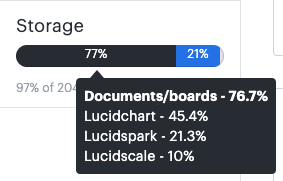
- Images generally take up the most space in your account if you are running out of room it is recommended that you clear out as many images as you can from both your documents and your Image Manager. You can access your Image Manager from the file menu at the top of your document editor.
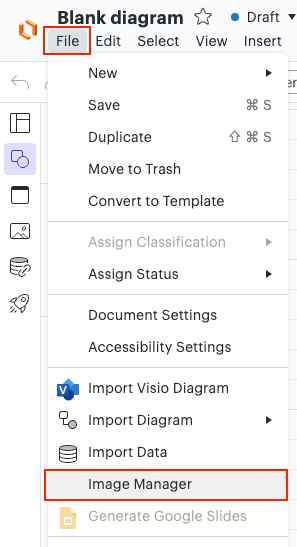
- Please note when deleting documents in order to free up storage space you will need to navigate to your trash folder and select to delete the documents from your trash as well.
If none of these resources resolve the issue would you mind sending me a screenshot of the issue so I can take a closer look?
Feel free to let me know if you have any further questions. Thanks for your help and patience!
Find below a machine-translated version of my response just in case this may facilitate our communication. Feel free to respond in Spanish or English.
────────────────
Hola @ANDREA ISABEL T ¡gracias por publicar en la comunidad! Lamento no poder responder en español y espero poder ayudarte en inglés.
Hay algunas cosas específicas que vale la pena señalar cuando se trabaja con almacenamiento:
- Cada tipo de cuenta tiene una cantidad diferente de almacenamiento. Puedes encontrar los detalles de cada nivel de cuenta y considerar si actualizar podría ser una buena opción para ti en este artículo del centro de ayuda.
- Puedes verificar cuánto de tu almacenamiento se está usando y qué está siendo utilizado en la Configuración de tu cuenta en la parte inferior del panel izquierdo. Si pones el cursor sobre cada una de las secciones de colores puedes ver lo que representa esa porción del almacenamiento.
- Las imágenes generalmente ocupan la mayor cantidad de espacio en tu cuenta si te estás quedando sin espacio te recomendamos que limpies tantas imágenes como puedas tanto de tus documentos como de tu Gestor de imágenes. Puedes acceder a tu Administrador de imágenes desde el menú de archivos en la parte superior de tu editor de documentos.
- Por favor ten en cuenta que al eliminar documentos para liberar espacio de almacenamiento tendrás que navegar a tu carpeta papelera y seleccionar eliminar los documentos de tu papelera también.
Si ninguno de estos recursos resuelve el problema ¿te importaría enviarme una captura de pantalla del problema para que pueda echarle un vistazo más de cerca?
Siéntete libre de avisarme si tienes más preguntas. ¡Gracias por tu ayuda y paciencia!
Create an account in the community
A Lucid or airfocus account is required to interact with the Community, and your participation is subject to the Supplemental Lucid Community Terms. You may not participate in the Community if you are under 18. You will be redirected to the Lucid or airfocus app to log in.
Log in to the community
A Lucid or airfocus account is required to interact with the Community, and your participation is subject to the Supplemental Lucid Community Terms. You may not participate in the Community if you are under 18. You will be redirected to the Lucid or airfocus app to log in.
Log in with Lucid Log in with airfocus
Enter your E-mail address. We'll send you an e-mail with instructions to reset your password.
