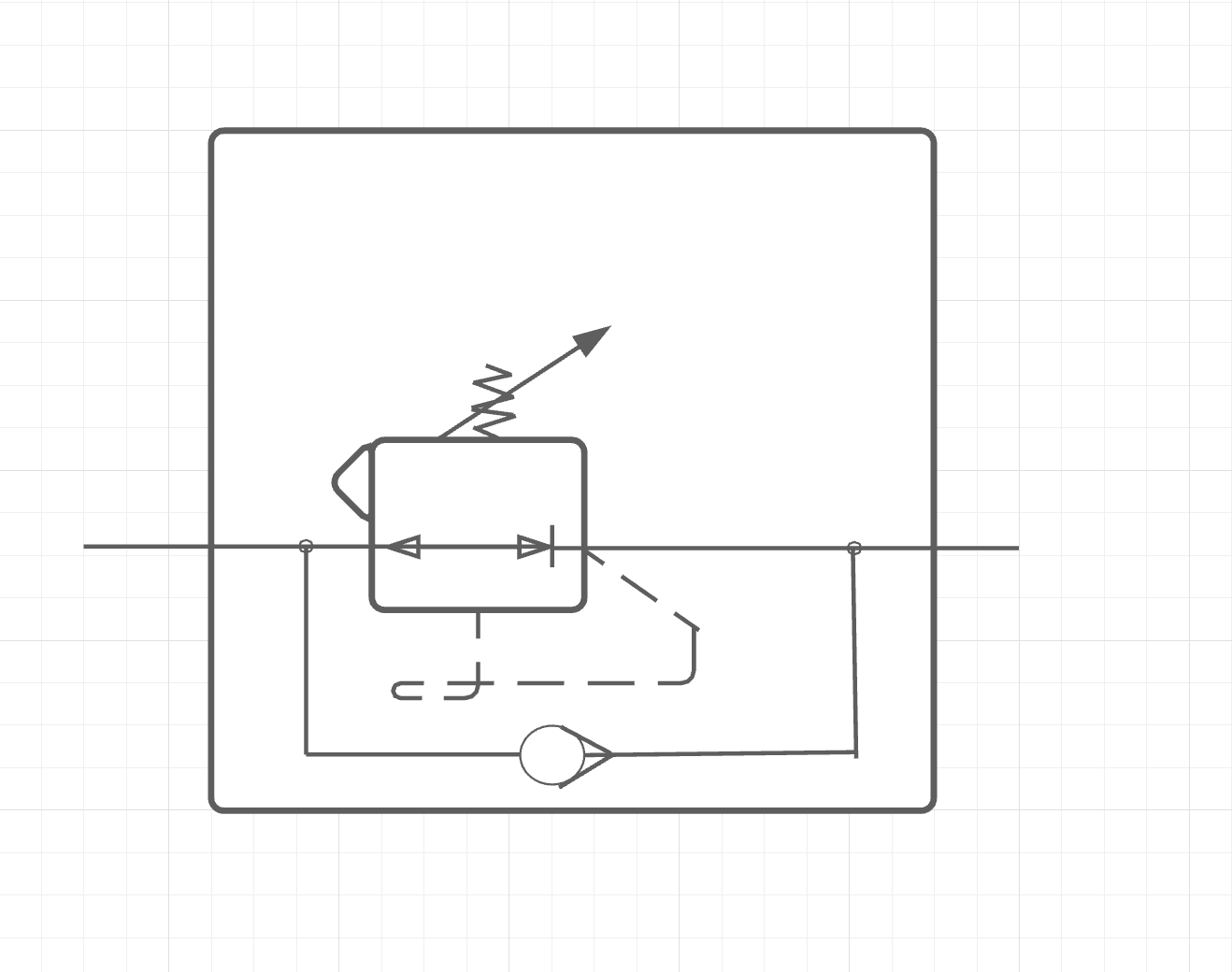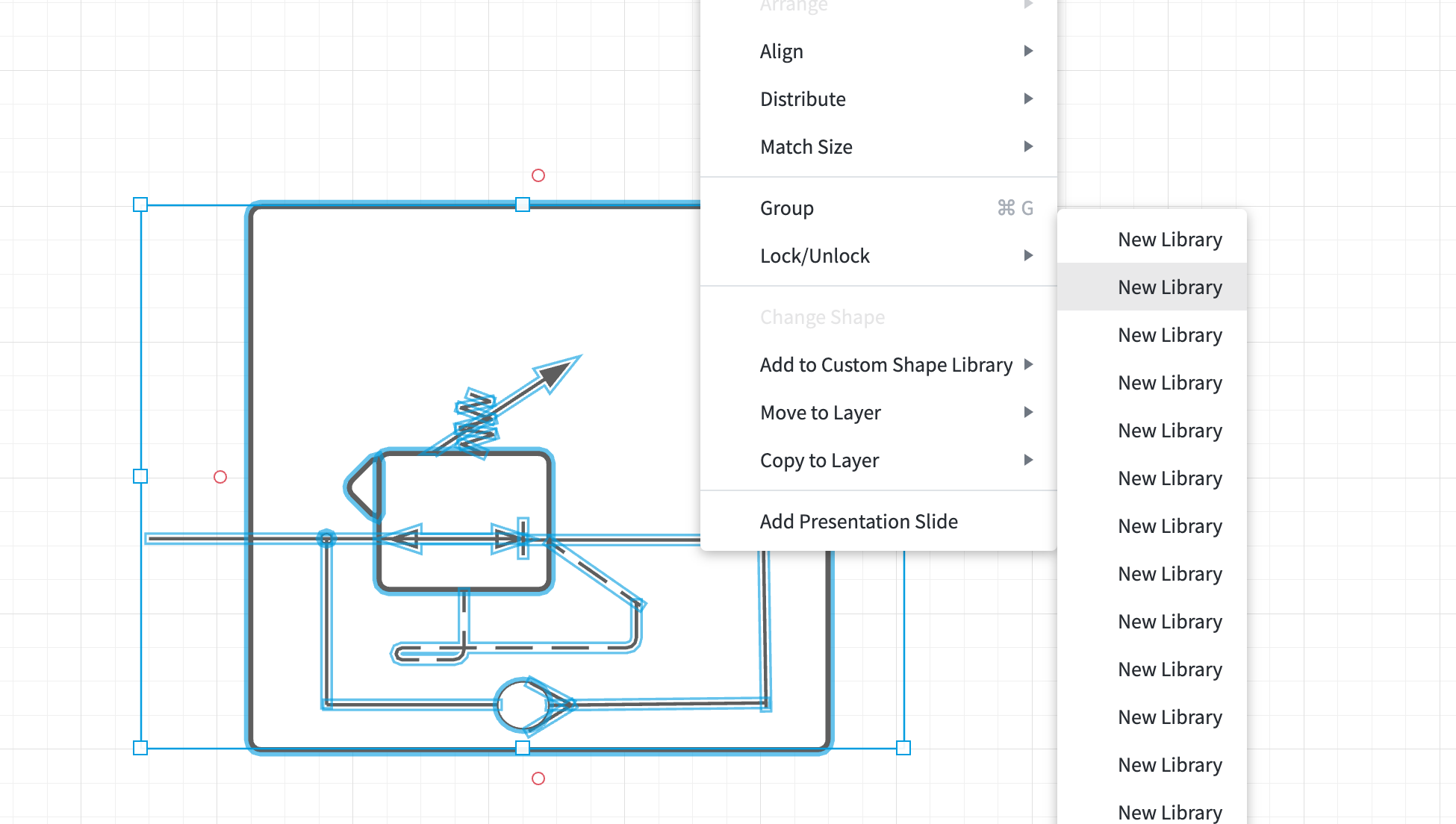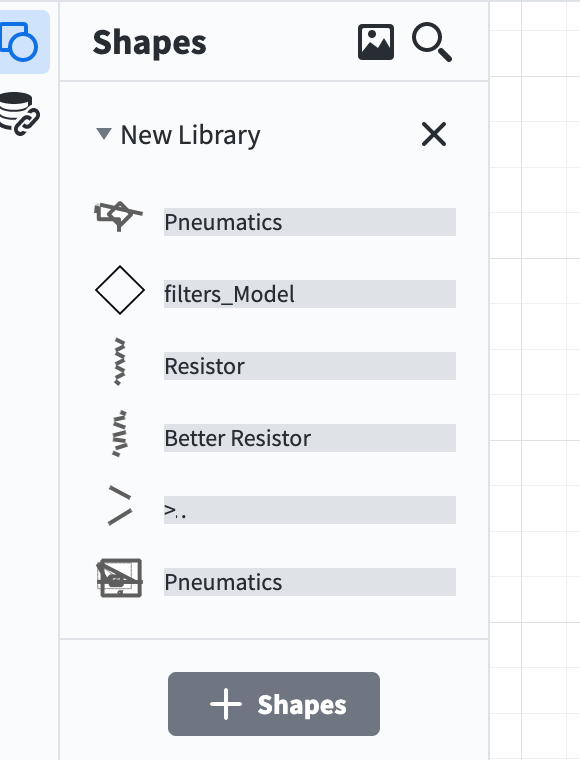Are there any features/shortcuts that would allow me to remove text/content from multiple shapes at once?
My goal is to be able to reuse formatted shapes without having to manually select the text in each of them to clear the shape of text. It's easier to remove text from a shape and reuse it than to add a new shape and having to reformat it (especially when it's multiple shapes).
Alternatively please let me know if there's a feature/shortcut that would allow me to copy and paste a shape without its text content (keep formatting of shape only). Using LucidChart on Chrome browser.
Any help is appreciated! :-)