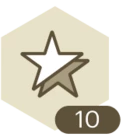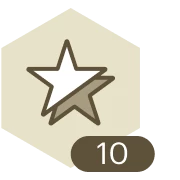I have box object. I have 16 arrows going from one box to the other box. I wanted to make one box so that it had 4px line width. All of the arrows will then no longer be straight, but be wonky
Changing width of a shape causes lines to become crooked and bent
Best answer by ikalu
Hi
Thank you for your detailed post, and thank you
You are correct that arrows can appear crooked when one object's line width is increased while the other remains unchanged. This is currently expected behavior due to how Lucid calculates connection points. When a shape's border gets thicker, the connection point adjusts outward to stay visually centered, which can shift the arrows and make them appear misaligned.
In the meantime, you can try the following workarounds:
• Keep border widths consistent between connected shapes when possible
• Manually adjust arrows using the anchor points or by right-clicking and selecting Reset Line
• Zoom in for finer control when working with closely connected shapes
This behavior has been filed internally for review. We recognize that it feels off from a user perspective and have shared this feedback with our product team.
Thank you for understanding!
Create an account in the community
A Lucid or airfocus account is required to interact with the Community, and your participation is subject to the Supplemental Lucid Community Terms. You may not participate in the Community if you are under 18. You will be redirected to the Lucid or airfocus app to log in.
Log in to the community
A Lucid or airfocus account is required to interact with the Community, and your participation is subject to the Supplemental Lucid Community Terms. You may not participate in the Community if you are under 18. You will be redirected to the Lucid or airfocus app to log in.
Log in with Lucid Log in with airfocus
Enter your E-mail address. We'll send you an e-mail with instructions to reset your password.