In a recent update to our UI, the change shape feature was updated and is now accessible via the change shape icon
To access this feature, select your shape and the change shape icon will appear above your shape.
Hope this helps!
In a recent update to our UI, the change shape feature was updated and is now accessible via the change shape icon
To access this feature, select your shape and the change shape icon will appear above your shape.
Hope this helps!
I cannot locate my change shape icon!!
Where is it? Can’t locate it in the help section or on any of the drop down menus!! The latest UI update is a step backwards!
Hello
I am trying to change the shape on some of our charts for certain type of entities (% ownership charts). The triangle shape doesn’t seem to exist in my list, only the inverted one is listed. I tried to change the shape by right clicking on ‘more actions’ or by clicking the ‘change shape’ icon as above, but the triangle is not an option.
2 questions:
- How to create a triangle as a shape?
- Can we do a mass change and modify the shapes of all the cells containing a specific word? (e.g change the shape from a square to a triangle every time “L.P”. is written)
Thank you!
Melissa
Hi
It sounds like your diagram may have been created using Flowchart shapes and you are seeing the ‘Merge shape’ (inverted triangle) when trying to change shape.
If that is not the case, would you mind sharing a screenshot of what you see when trying to change the shape? This will help us take a closer look!
For the second question, unfortunately, this isn’t currently supported in Lucid, but we’re very interested in your feedback and committed to continually improving our products. Please first search the Product Feedback section of this community (with the filter Topic Type = Idea) to see if it’s already been submitted. If so, please add any additional details you’d like and upvote the request - this consolidation helps to refine feedback and properly capture the popularity of the request.
If no one has submitted this idea yet, please create one of your own and be sure to include details about your use case or what you’d like to see in this experience. This will also allow other users with similar requests to discover and upvote it, then add details of their own.
Finally, for more information on how Lucid manages feedback via this community, take a look at this post:
We appreciate your willingness to provide your requests and feedback in the Lucid Community!
Hi, I do not get a ‘change shape’ icon when I click on the box, only arrows.
Hi
Could you elaborate on the type of shape that you are working with when attempting to see the Change Shape icon? The option to change an existing shape on the canvas is only available for basic shapes and flowchart shapes, as per this section of our Help Center article.
Hope this helps!
Hi, I am trying to change from a square shape to any other basic process shape such as a decision or action shape. There is no option to change to any shape even basic shapes at all. I have tried the help center and google. the shown options do not work.
Hi
Could you please let us know what browser are you using? Lucid is optimized for Google Chrome. For best performance, we recommend using Chrome.
Additionally, could you open your document in a Chrome incognito window? Doing so disables extensions and clears cache and cookies, which often improves performance. This may also help you identify an extension causing an issue with Lucid performance.
Finally, could you also try connecting to a different network or disconnecting from your VPN (if applicable)? Sometimes account performance issues can be related to internet security/speed or browser issues.
If those don’t resolve the problem, can you please send the following information so I can take a closer look?
We appreciate your help and patience!
I am experiencing similar issues, the change shape icon only appears under certain conditions, see this attached screen recording showing that only some shapes show the change shape icon when clicked, others do not.
What would prevent the shape from working properly? I’ve tried to copy and paste style from a shape that works to one that doesn't, no change.
If I copy and paste a working shape it works on the copied
and pasted shapes
Hi
Could you please confirm whether the issue persists in a Chrome incognito window?
If it does, could you please share a temporary Support PIN for this document? This will allow me to take a closer look at the issue you’re experiencing. It’s for internal use only and doesn't grant public access to your document, so you can safely share it directly in the thread.
For more information on generating a Support PIN, check out this Help Center article.
I appreciate your help and patience!
the issue persists in a chrome incognito window, i sent a private message with the pin and url of the chart. thanks in advance.
i think the issue is some of shapes are not flowchart shapes, they are “text blocks” but otherwise act identically. is there a way to “get info” to determine if a shape is not a flowchart shape
Hi
For context, basic shapes and flowchart shapes where the Change shape functionality applies are the following in the Shapes panel:
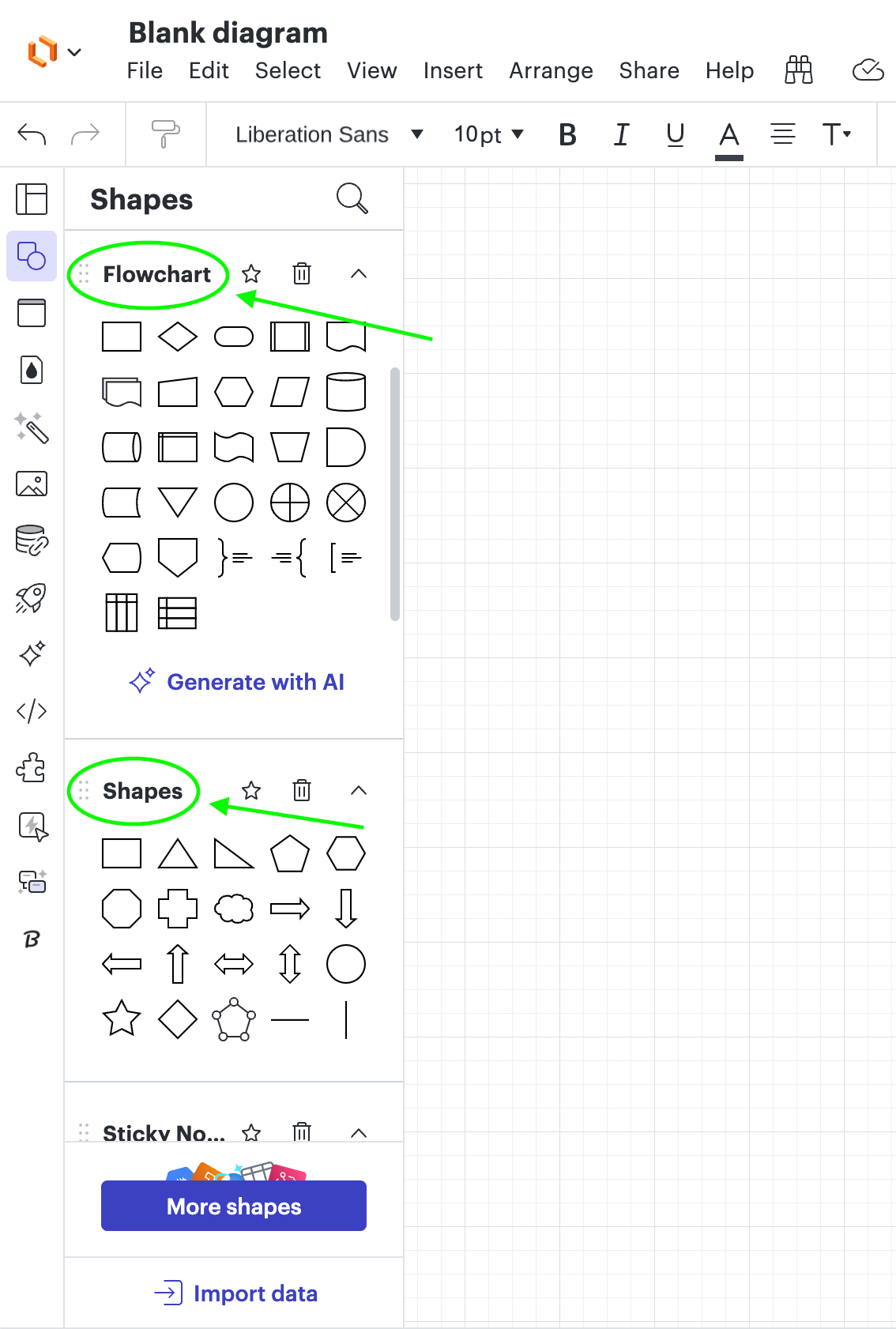
It also looks like the “square” shape you referred to earlier is from our Standard shapes library, where the Change shape functionality doesn’t apply, as per this section of our Help Center article.
Below, please see the comparison between a Flowchart shape, a Basic shape, as well as a Standard shape and how the Change shape functionality applies to each of them. Additionally, to facilitate the recognition of these shapes, I recommend using our Contextual Panel on the right side of the canvas, which will help you get more information about the shape itself. As such:
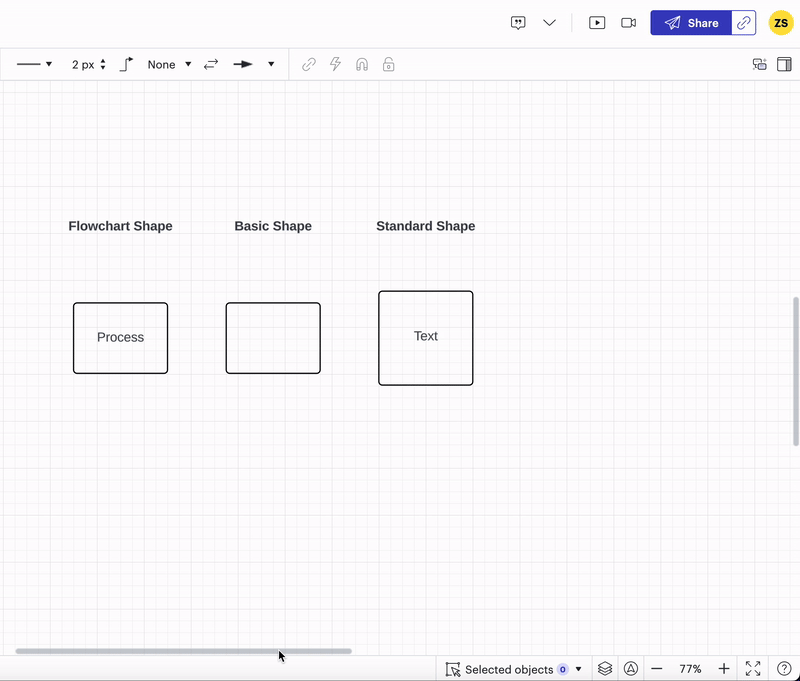
I understand however how the differentiation between a Basic and Standard shape could be confusing, so please do not hesitate to submit an idea in the Product Feedback section of this community, as suggested by my colleague earlier in this thread.
I hope this is helpful, and if you have any other questions let us know!
A Lucid account is required to interact with the community. You will be redirected to the Lucid app to create an account.
A Lucid account is required to interact with the community. You will be redirected to the Lucid app to log in.
Enter your E-mail address. We'll send you an e-mail with instructions to reset your password.