How do I add shadows to shapes and objects?
Hi! You can add a shadow to your objects by following the steps below:
- Click on the shape you want to apply
- Click on the Shape Options button in the Top Toolbar
- Click “Shadow”
- Toggle to “On”
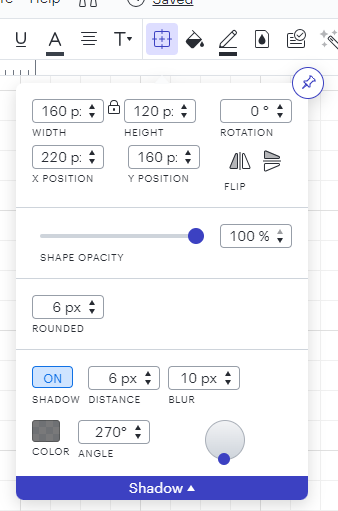
You can adjust specific shadow features here too!
Okay. That's how you add a drop shadow to a shape. Now how do you add one to a line? I've tried using this same technique and the shadow menu is greyed out and I can't activate it.
Hi Joel,
Thanks for your post! Unfortunately, this isn’t currently supported in Lucid, but we’re very interested in your feedback and committed to continually improving our products. Please first search the Product Feedback section of this community (with the filter Topic Type = Idea) to see if it’s already been submitted. If so, please add any additional details you’d like and upvote the request - this consolidation helps to refine feedback and properly capture the popularity of the request.
If no one has submitted this idea yet, please create one of your own and be sure to include details about your use case or what you’d like to see in this experience. This will also allow other users with similar requests to discover and upvote it, then add details of their own.
Finally, for more information on how Lucid manages feedback via this community, take a look at this post:
How do I change the shadow on a sticky note ? John
Hi John
Thanks for reaching out! It is not currently possible to adjust the shadows on sticky notes - please follow the instructions linked in Tate’s post above if you’d like to share feedback on this!
As a workaround I recommend using standard or flowchart shapes instead of sticky notes. Please see the Add and customize shapes in Lucidchart article to learn how to style and resize them. Let me know if you have any further questions!
Reply
Create an account in the community
A Lucid account is required to interact with the community. You will be redirected to the Lucid app to create an account.
Log in to the community
A Lucid account is required to interact with the community. You will be redirected to the Lucid app to log in.
Login with SSO
Log in with LucidEnter your E-mail address. We'll send you an e-mail with instructions to reset your password.