You may have noticed some new looks to Lucid’s in-editor UI!
Let’s take a look at what’s new. ⤵️
File menu in Lucidchart
The file menu in Lucidchart has been consolidated. To access the menu options, you can select the hamburger icon to the right of the board title and a vertical drop-down menu will appear.
All of the menu options that were previously across the top of Lucidchart are now accessible via the dropdown.
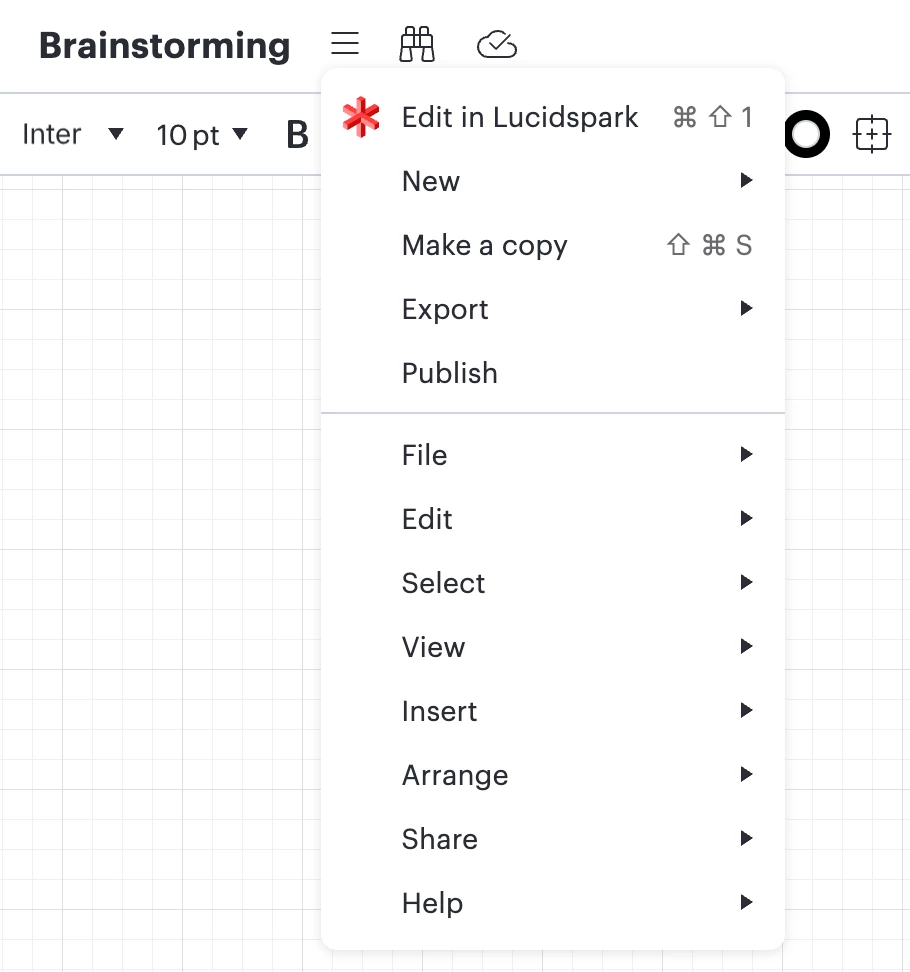
To learn more about the menu bar, check out the Welcome to Lucidchart article from the Help Center.
Footer
The footer in Lucid has also changed! You can manage the pages in your document from the footer including editing and adding pages, editing layers, and managing formulas.
To easily navigate between pages in a large document, select the icon on the bottom left of the footer to see all pages in your document.
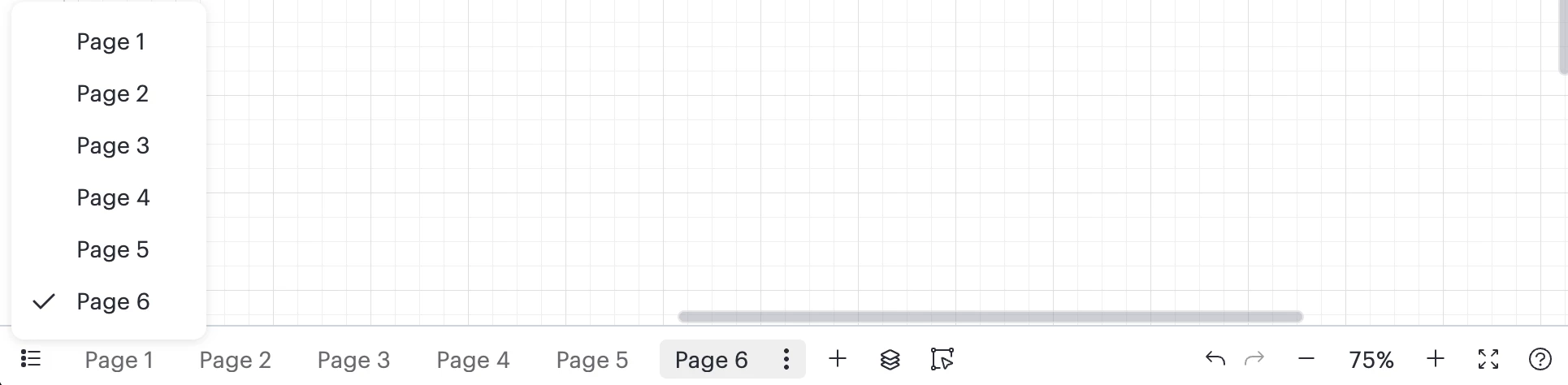
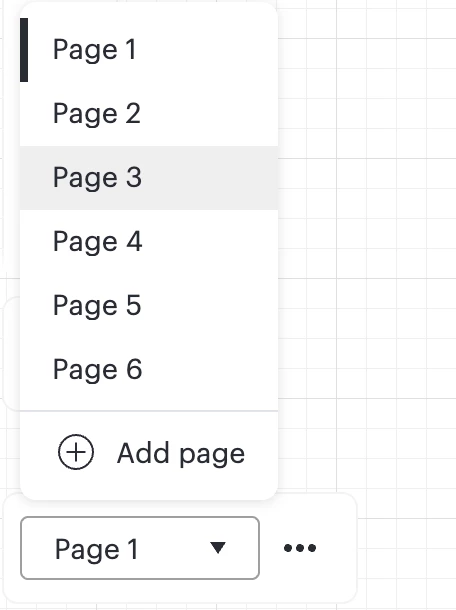
Note: To see your pages in Lucidspark, first create your pages in Lucidchart. Then, using universal canvas, switch into edit in Lucidspark and you will see the pages you’ve added.
To learn more about the Lucidchart footer, check out the Welcome to Lucidchart article from the Help Center.
Collaboration tools
Collaboration tools have gotten a bit of a refresh too! They can be located on the top-right corner of your Lucid document as usual, but you may notice an updated dropdown menu when other collaborators are on the same document.
From this menu, you can insert a profile shape bank or invite others to yourself. You can also toggle on/off the following settings:
- Show cursors
- Collaborator colors
- Color legend
- Show author names
- Show author avatars
- Show reactions
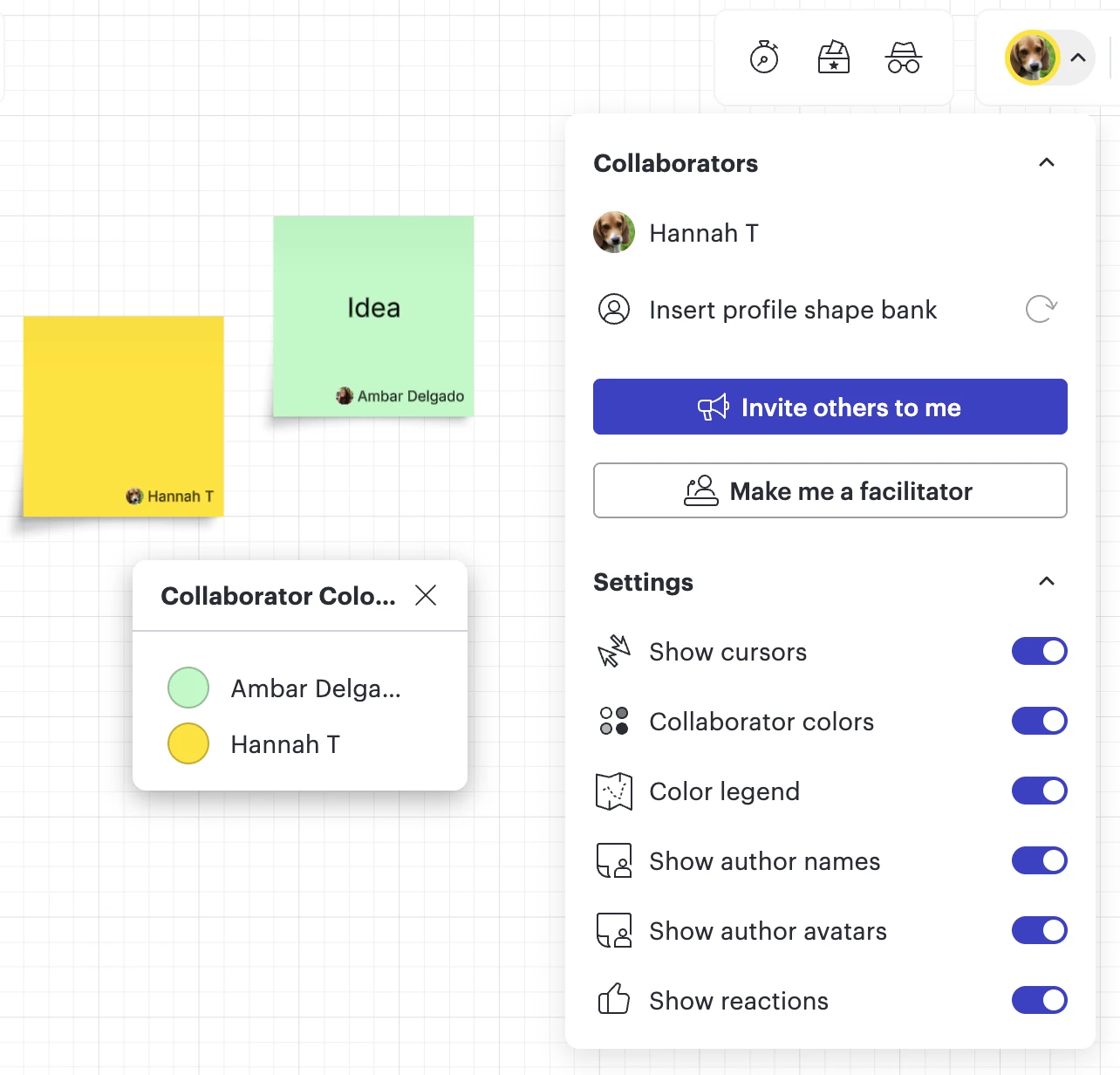
To learn more, check out the Collaborate in Lucid article from the Help Center.
Questions? Comment down below or create a new topic!
Feedback? We’d love to hear from you! Let us know what you think by creating an idea for the Product Feedback section of the community.